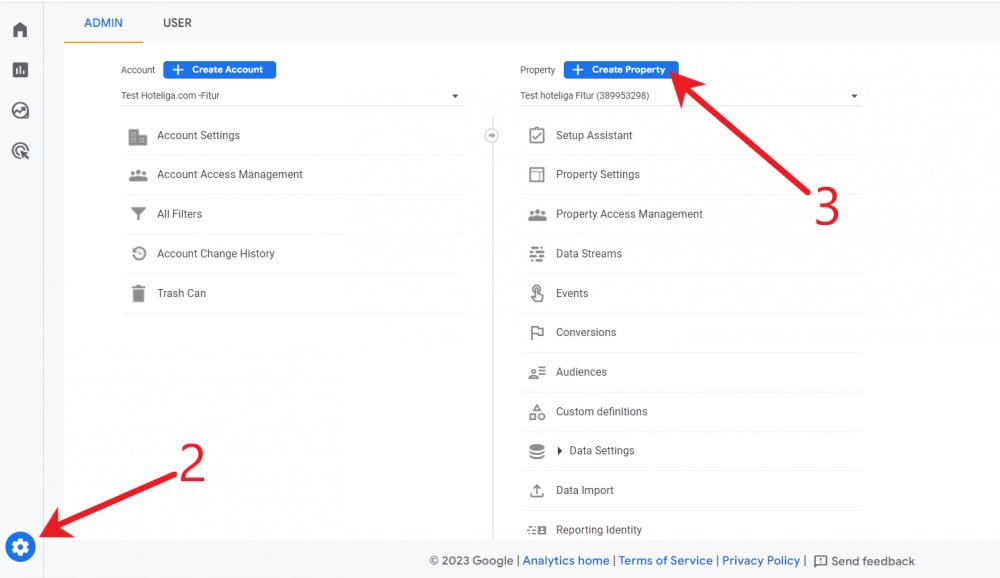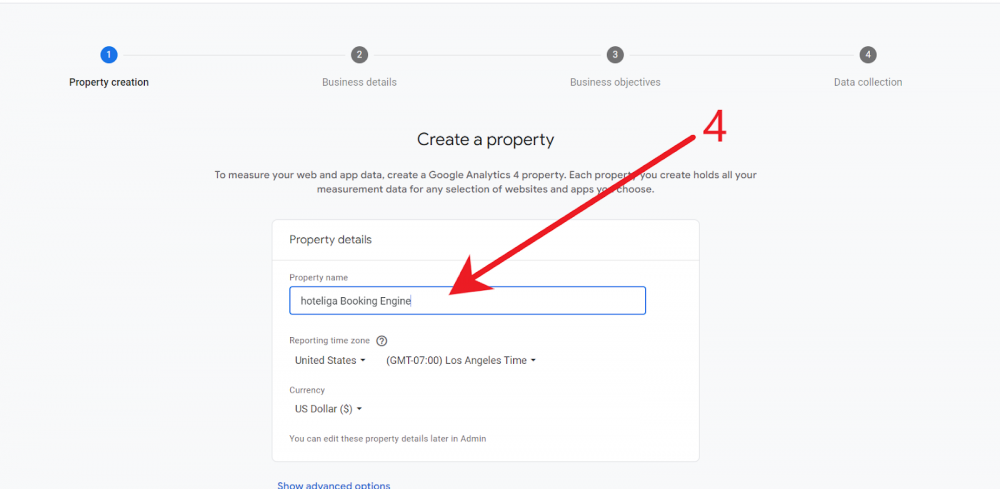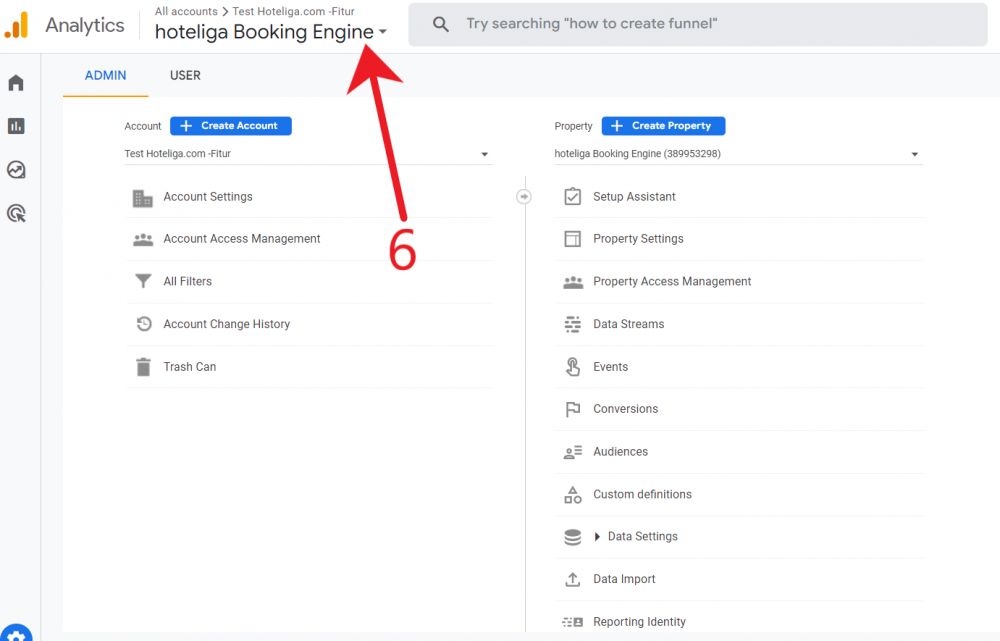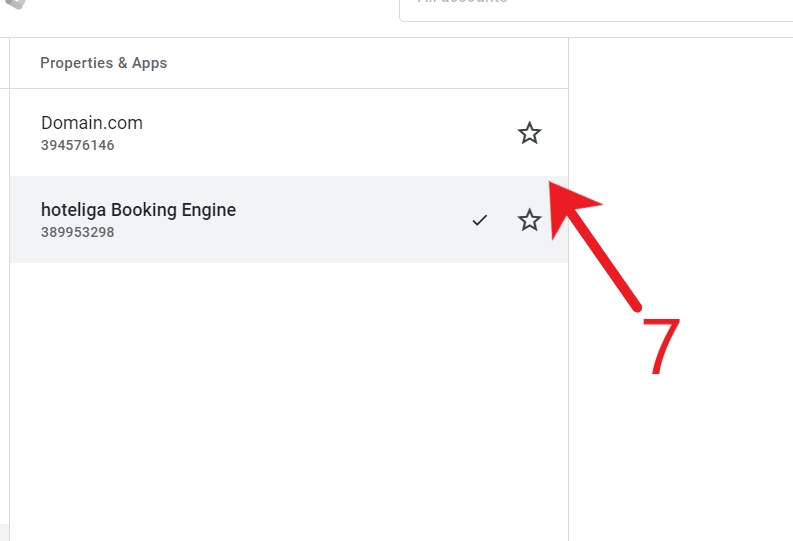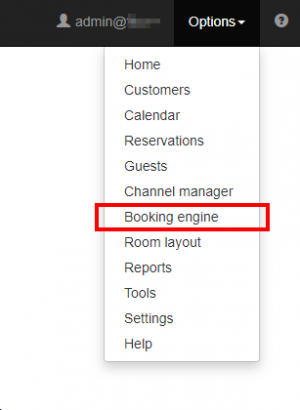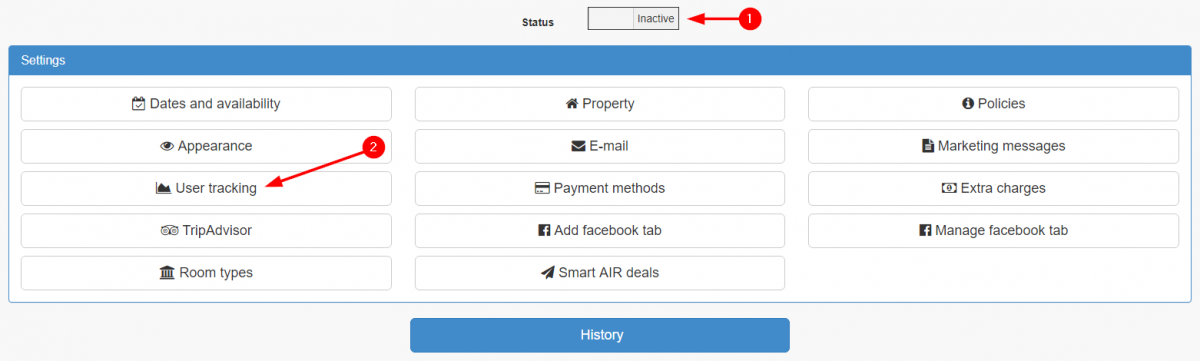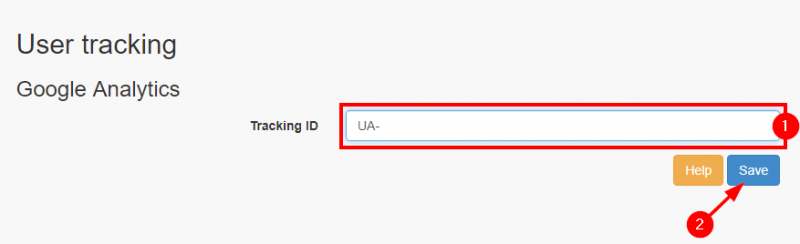How to Use Google Analytics 4 with the Booking Engine
Contents
Introduction
Google Analytics is a web analytics service offered by Google that tracks and reports website traffic. It is the most widely used web analytics service on the internet.
Google Analytics is used to track the website activity of the users, such as session duration, pages per session, bounce rate etc. along with the information on the source of the traffic. It can be integrated with Google AdWords, with which users can review online campaigns by tracking landing page quality and conversions (goals).
More information on Google Analytics can be found at Wikipedia's page
See the introductory video here:
The full list of videos the official Google Analytics YouTube channel can be found here.
The hoteliga Booking Engine and Google Analytics
The hoteliga Booking Engine supports integration with Google Analytics. In this way, you can have your property's website traffic monitored and analyzed along with the special web page of the hoteliga Booking Engine, which usually is in the form:
https://book.hoteliga.com/yourdomain
In the instructions below it is explained how to create a new property for your booking engine using the same account so you can have in parallel two different views of statistics in Google Analytics, one for your property's website and one for the hoteliga Booking Engine.
Creating a Google Analytics Account
Creating a Google Analytics account is free. If you don't have one, visit this page and click the "Start for free" button. Then you will need to start the process with your Gmail account.
If you don't have a Gmail account, click "Create account".
Note, if you already have a Google Analytics 4 for your website, you can easily create one for your Book Engine using the same account, by following the steps:
- Load your Google Analytics account
- Click on the “cogs” at the bottom left of the page
- Click on the blue button “Create New Property”
- Follow the prompts until you create the new property for the Booking Engine (make sure to name this property with hoteliga Booking Engine)
- Completing the process, results in having two properties, one for your home website and one for hoteliga Booking Engine.
- You can easily access them by clicking on the name of the loaded property at the top-left of the screen
- Select which property you want to see data from.
Connecting your Google Analytics Account with Your hoteliga Domain
If you just got your Google Analytics account or if you already have such an account, you need to locate and note the Google Analytics tracking code that you will need later on.
Sign in in your Google Analytics account, and:
- Click on the "cogs" icon on the bottom-left of the screen.
- Click on "Tracking Info" option under the "Property" column.
- Click on "Tracking Code".
On the next page, your tracking code or tracking ID will appear with big letters, in the format G-XXXXXXXX as shown below:
Note this tracking ID (or copy it after selecting it with your mouse) as you will need to enter it in the hoteliga Booking Engine settings.
This video also shows how to locate the Google Analytics tracking ID:
The next step is to login to your hoteliga account and navigate to the Booking Engine settings by using the top-right menu:
In the page that loads do the following:
- Make sure that the status of the booking engine is Inactive. If not, click on the switch do deactivate it.
- Click on "User Tracking".
In the following page:
- Type or paste the Google Analytics tracking ID, in the format G-XXXXXXXX as copied/noted earlier.
- Click on "Save".
This completes the first step to connect Google Analytics to the hoteliga Booking Engine. Read on for further configuration.