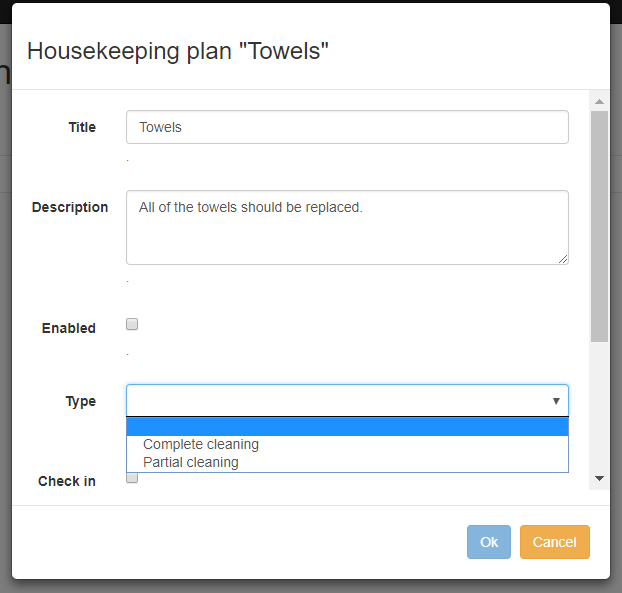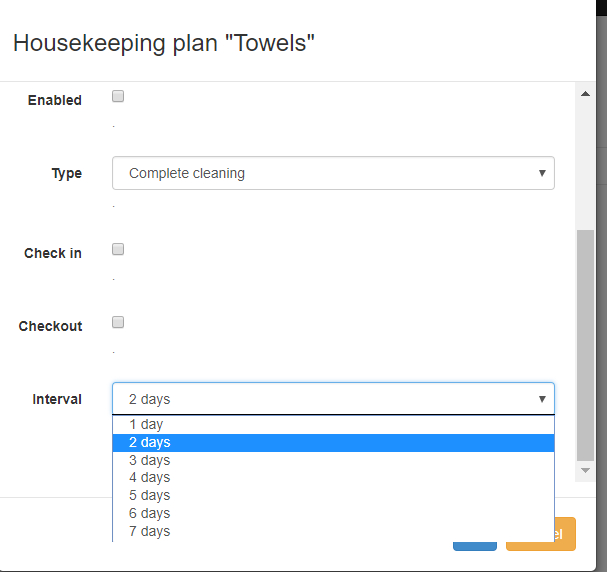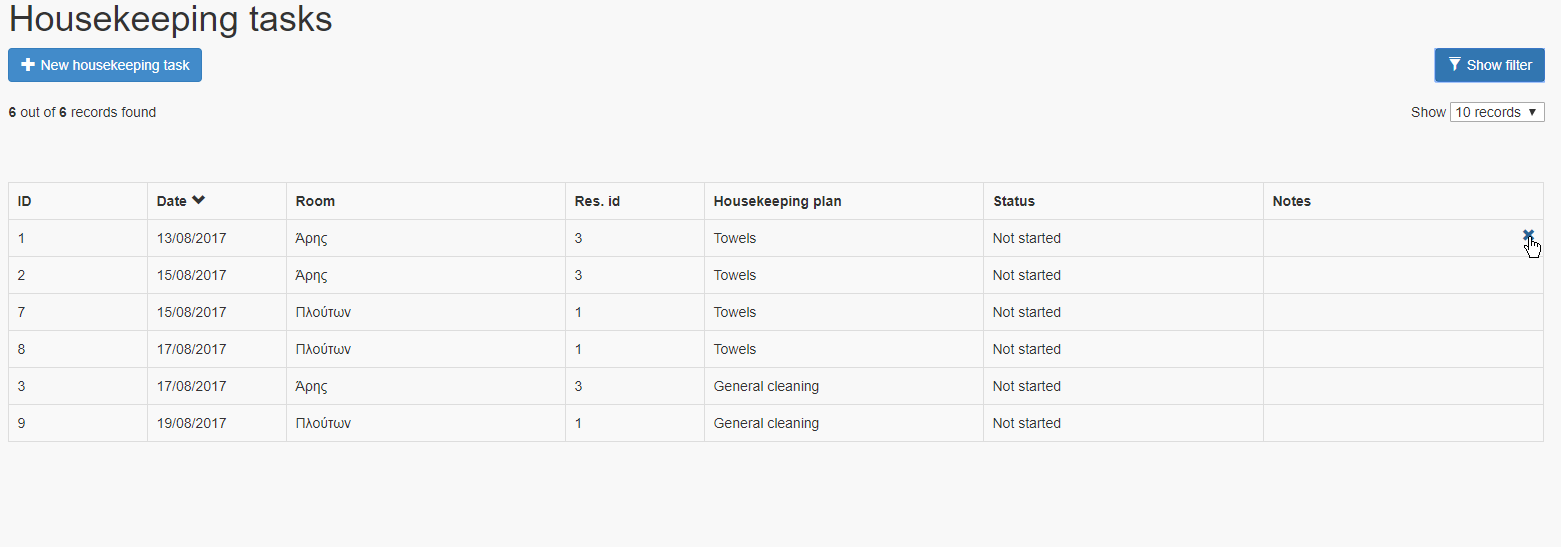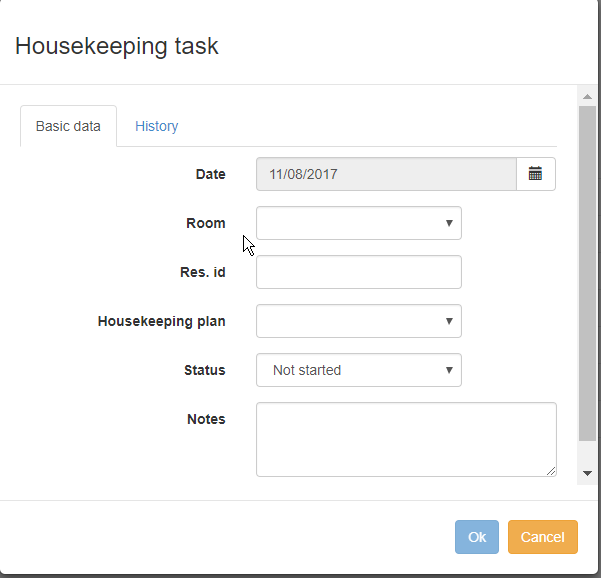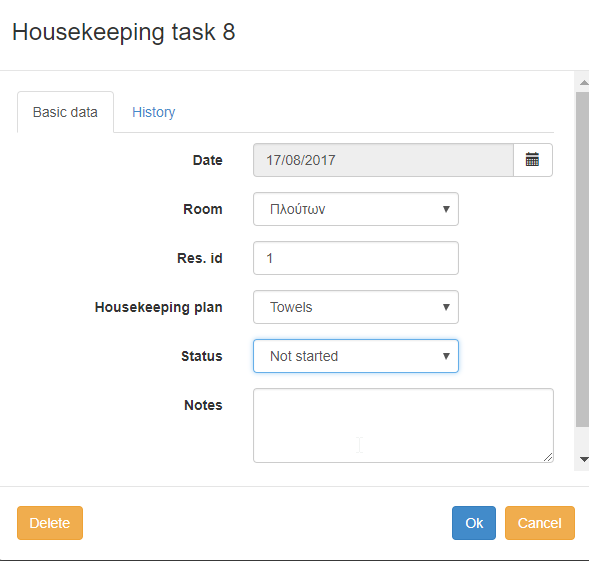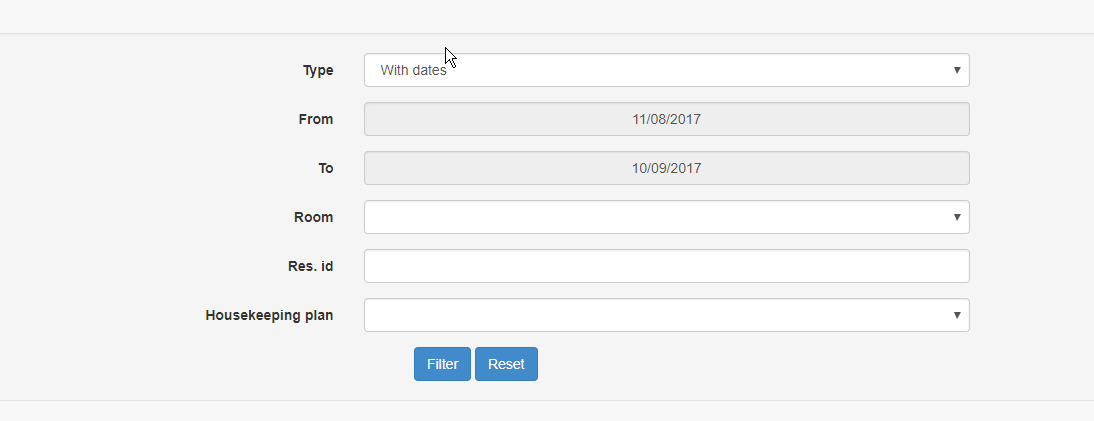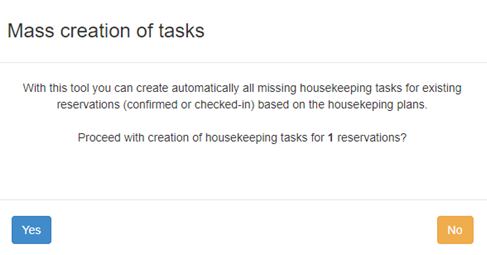Housekeeping
This option allows you to keep the housekeeping of your hotel well-organized, efficient and manageable. You have the possibility to schedule the housekeeping activities, either by applying general rules or by setting specific tasks that should be applied on certain cases. Monitoring them using your calendars is an additional plus of the housekeeping option.
The following directions will help you to organize your own housekeeping schedule.
SETTING HOUSEKEEPING PLANS
If there are housekeeping activities that are applicable to every reservation, you can set housekeeping plans as per below:
Click on options --> settings--> housekeeping plans--> New housekeeping plan
In this form you may add the following information:
- Title: name of the cleaning plan.
- Description: Describe the tasks that the housekeeping staff should perform.
- Enabled: If you click on this, the system generates automatically the respective plan.
- Type: Select "partial" or "complete cleaning" to clarify accordingly.
- Check in, check out, interval: You should choose one of the three options.
check in: if you want to set a cleaning plan before customer's arrival. check out: if you want to set a cleaning plan after customer's departure. Interval: sets the frequency of the cleaning plan. e.g. replacing of the towels every 2 days
- Automatically controlled housekeeping: In this case you set the rules once and the system automatically applies them to each one of the reservations accordingly. These rules can be amended later on (update, enable, disable, delete).
- Manually controlled housekeeping.
Automatically controlled housekeeping
If you want to set a new rule that runs automatically, you have to add a new housekeeping plan, following the below steps:
- Options/ Settings/ Housekeeping plans/ New housekeeping plan
You may add the following information:
Manually controlled housekeeping.
- If you want to manage each task separately you may follow the below steps.
Options/tools/Housekeeping tasks (Option no1)
On this page you can a list of the housekeeping tasks that come from the cleaning plans you have already set or the tasks that you have added manually.
At this point you have 3 alternatives:
- Create a new housekeeping task by filling in: the date you want to schedule the task for, the name of the room , the housekeeping plan you want, the status and any notes that you consider important for the housekeeping staff.
- Edit any registered task by clicking on the respective row. A form like the following one will be appeared so you make the changes you wish.
- Change the filters of the view, so you isolate the tasks you are interested in, e.g. by date, by room etc.
- If you want to create automatically all missing housekeeping tasks for existing reservations (confirmed or checked-in) based on the housekeeping plans click on the button no 2.
and you will see a notification window similar to the following
Click on YES and wait for the confirmation window.
Then you can go back to the list of the housekeeping tasks and check if the new entries have been registered.