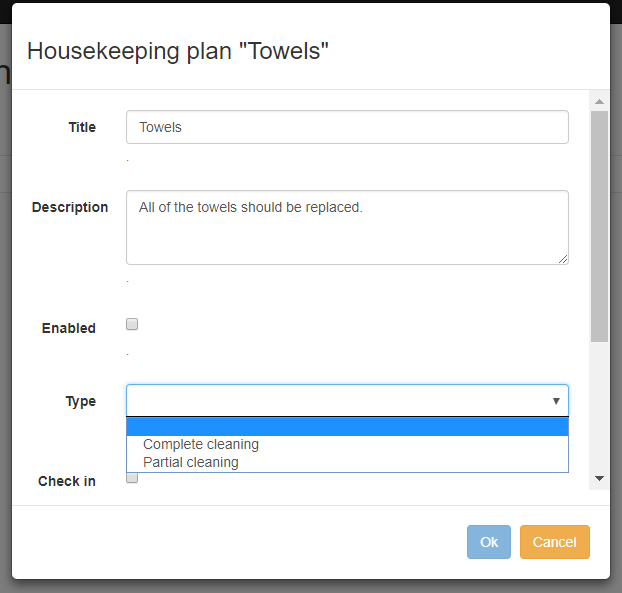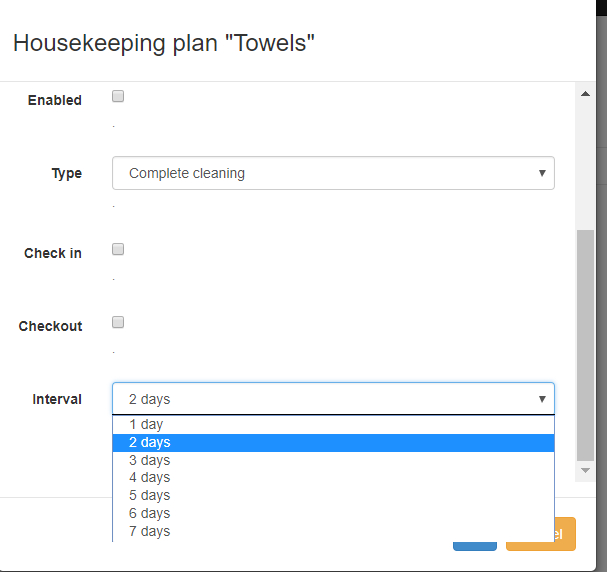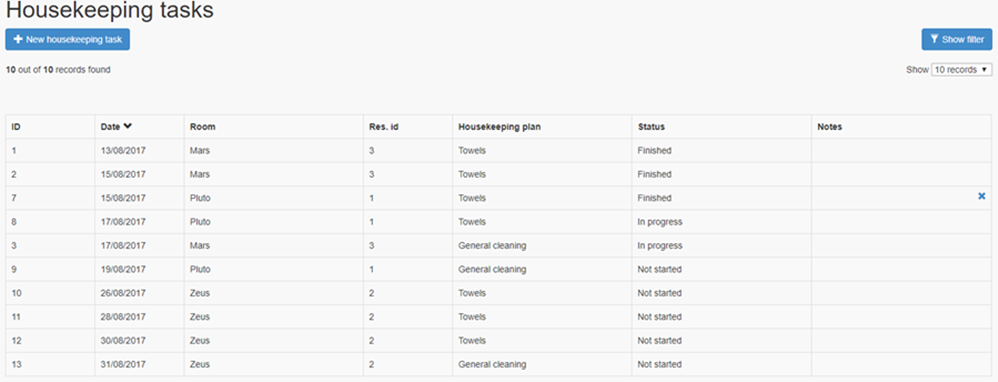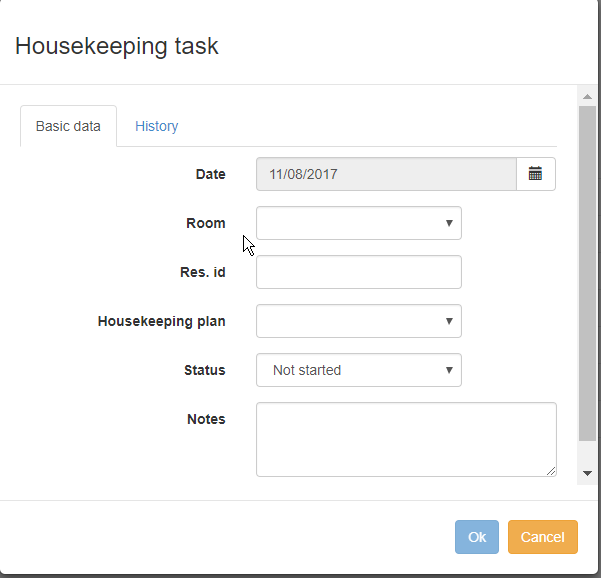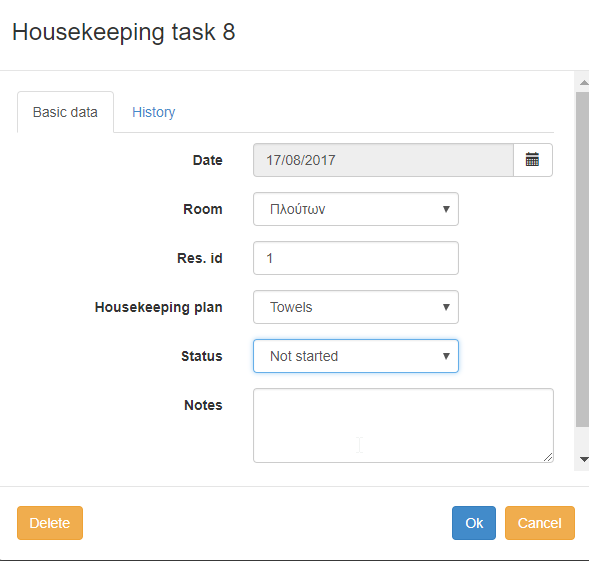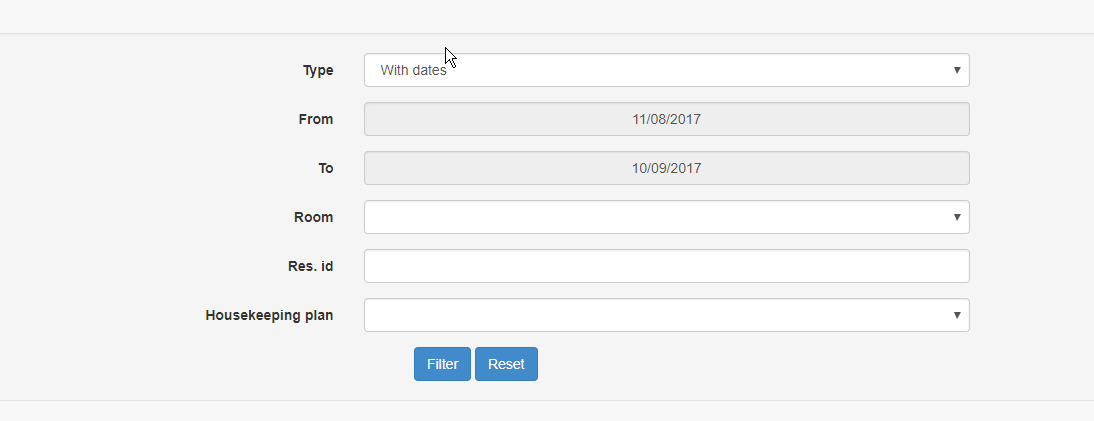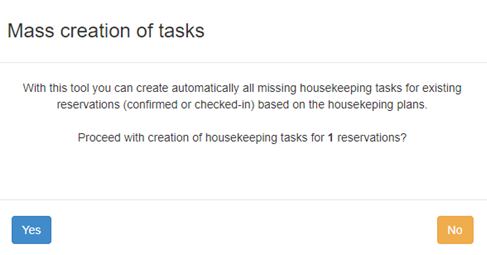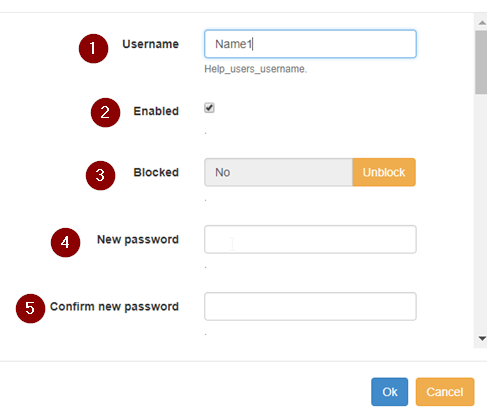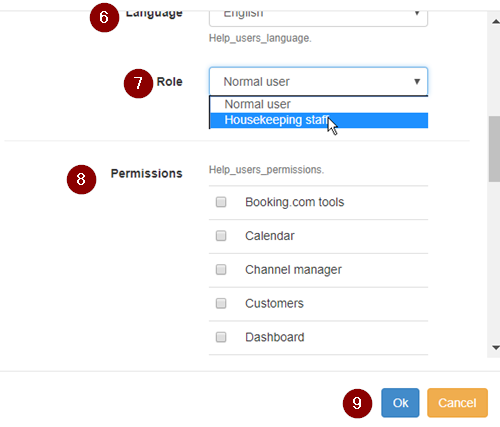Difference between revisions of "Housekeeping"
(→CALENDAR & HOUSEKEEPING TASKS) |
(→CALENDAR & HOUSEKEEPING TASKS) |
||
| Line 98: | Line 98: | ||
== CALENDAR & HOUSEKEEPING TASKS == | == CALENDAR & HOUSEKEEPING TASKS == | ||
| − | + | If you want to view the clean status of each room in the calendar, you have to activate this option. | |
| + | Click on '''options'''⇒ '''settings'''⇒ '''basic data''' | ||
| − | + | ||
| + | |||
| + | |||
| + | |||
| + | |||
| + | By activating this option you will be able to view the clean status of each room in the calendar. This status can be updated by the housekeeping staff in real time using a mobile device. | ||
== HOUSEKEEPING REPORTS == | == HOUSEKEEPING REPORTS == | ||
Revision as of 10:10, 18 August 2017
This tool allows you to keep the housekeeping of your hotel well-organized, efficient and manageable. You have the possibility to schedule the housekeeping activities, either by applying general rules or by setting specific tasks that should be applied on certain cases. Monitoring them using your calendars is an additional plus.
The following directions will help you to organize your own housekeeping schedule.
Contents
SETTING HOUSEKEEPING PLANS
If there are housekeeping activities that are applicable to every reservation, you can set housekeeping plans as per below:
Click on options⇒ settings⇒ housekeeping plans⇒ new housekeeping plan
In this form you may add the following information:
Title: name of the cleaning plan.
Description: describe the tasks that the housekeeping staff should perform.
Enabled: if you click on this, the system generates automatically the respective plan.
Type: select "partial" or "complete cleaning" to clarify accordingly.
Check in: if you want to set a cleaning plan before customer's arrival.
Check out: if you want to set a cleaning plan after customer's departure.
Interval: sets the frequency of the cleaning plan. e.g. replacing of the towels every 2 days
Important note: You have to choose only ΟΝΕ of the options check in, check out and Interval.
SETTING HOUSEKEEPING TASKS
If you want to manage each task separately, you should follow the below steps:
Click on options⇒ tools⇒ housekeeping⇒ housekeeping tasks
On this page you can see a list of the housekeeping tasks that come from the cleaning plans you have already set or the tasks that you have added manually. So, you can:
1. Create a new housekeeping task by filling in: the planned date of the task, the name of the room, the housekeeping plan which is related to, the status and any notes that you consider important for the housekeeping staff.
2. Edit any registered task by clicking on the respective row. A form like the following one will be appeared, so that you make the necessary changes.
3. Change the filters of the view, so you isolate the tasks you are interested in, e.g. by date, by room etc.
MASS CREATION OF TASKS
If you want to create automatically all missing housekeeping tasks for existing reservations (confirmed or checked-in) based on the housekeeping plans, click on options⇒ tools⇒ Mass creation of tasks
and you will see a notification window similar to the following:
Click on YES and wait for the confirmation window.
Then you can go back to the list of the housekeeping tasks and check if the new entries have been registered.
HOUSEKEEPING TASKS (mobile)
This tool allows another user to access the housekeeping tasks using a smartphone or a tablet. You can take advantage of this tool only if you have a subscription for more than one (1) user.
Thus, if you want to add another user follow the below steps:
options⇒ settings⇒ users⇒ new user
In this form you should fill in the following data:
User name: the displayed name of the user.
New password: the password of the account.
Confirm new password: confirmation of the password.
Language: the displayed language.
Role: you may choose "housekeeping staff".
Permissions: define the permissions of the user.
CALENDAR & HOUSEKEEPING TASKS
If you want to view the clean status of each room in the calendar, you have to activate this option. Click on options⇒ settings⇒ basic data
By activating this option you will be able to view the clean status of each room in the calendar. This status can be updated by the housekeeping staff in real time using a mobile device.