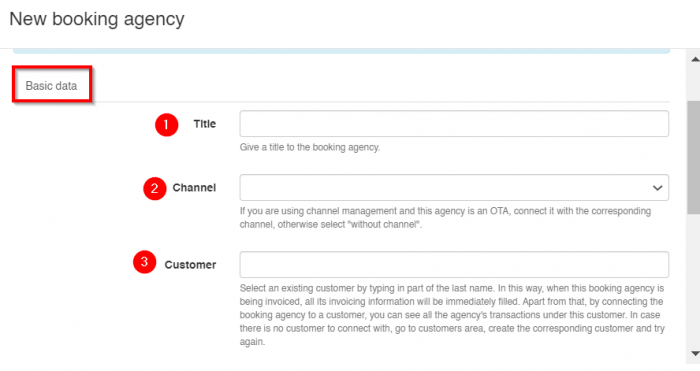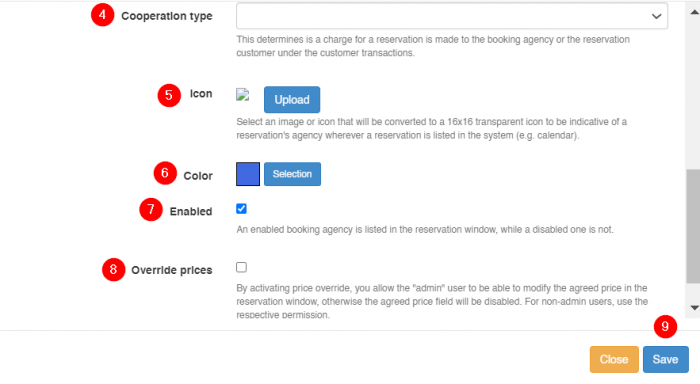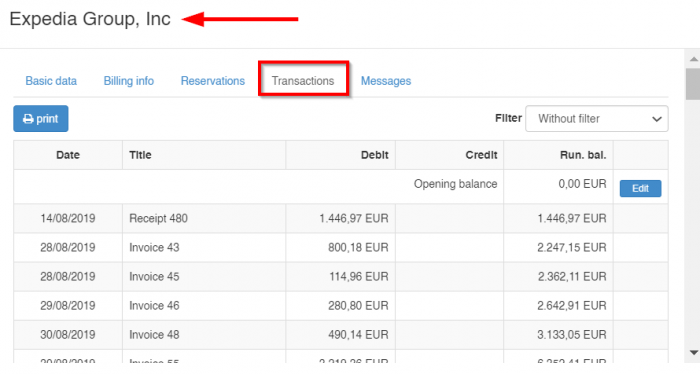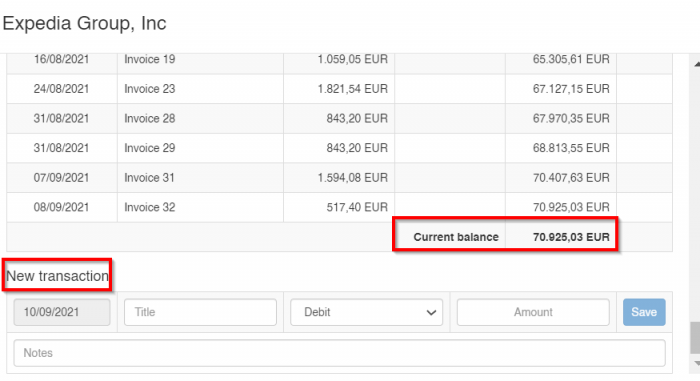Agencies Management
Contracts
Introduction
A contract in hoteliga corresponds to a real, physical contract that you have signed with a "classic" booking agency, meaning a booking agency that is not an OTA, but rather an agency that reserves a certain number or all of the rooms of a property for a season at pre-agreed prices.
A contract is connecting a booking agency and a price list for a certain period. In this way, you can have multiple contracts for the same booking agency, but for different period.
Note: You cannot have overlapping contracts unless they correspond to different channel connections.
Create a new contract
The prerequisites to create a new contract are:
- 1. A price list
- You need to have a price list that will be connected to the new contract. If you don't have one, you can create a New price list.
- 2. A customer
- You need to create a new customer in the name of the agency.
- 3. An agency
- You need to have an agency. You can create one from Options > Settings > Booking agencies > New booking agency. Inside the form you fill in the form as shown below.
In section 2 if you are using channel management and this agency is an OTA, connect it with the corresponding channel, otherwise select "without channel".
In section 3 you find the customer you have created for this agency in the previous step. This way when this booking agency is being invoiced, all its invoicing information will be immediately filled. Apart from that, by connecting the booking agency to a customer, you can see all the agency's transactions under this customer.
In section 4 you select the type of the cooperation whether it is commission based or the agency pays for the reservation.
At the end, by activating price override, you basically allow the "admin" user to be able to modify the agreed price in the reservation window, otherwise the agreed price field will be disabled. For non-admin users, use the respective permission.
Note: You don't need to create separate agencies for different price lists, just create multiple contracts for the same agency.
Transactions
As indicated previously, by connecting the booking agency to a customer, you can see all the agency's transactions under this customer. You can even insert a New payment through here.
Balances
You can even insert a New payment through here and eliminate the appearing balance.