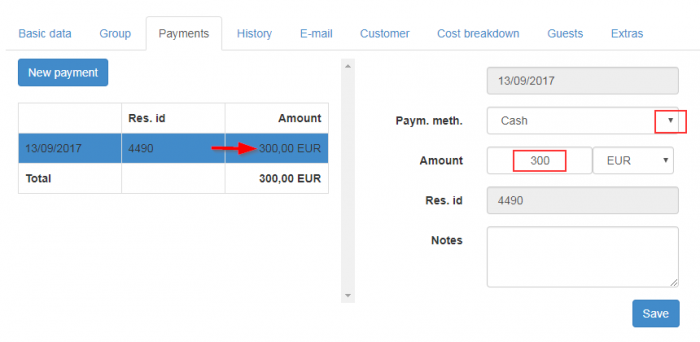The Reservation Window
Contents
Introduction
The Tabs
Basic Data
What we firstly see in Reservations is something like the following picture 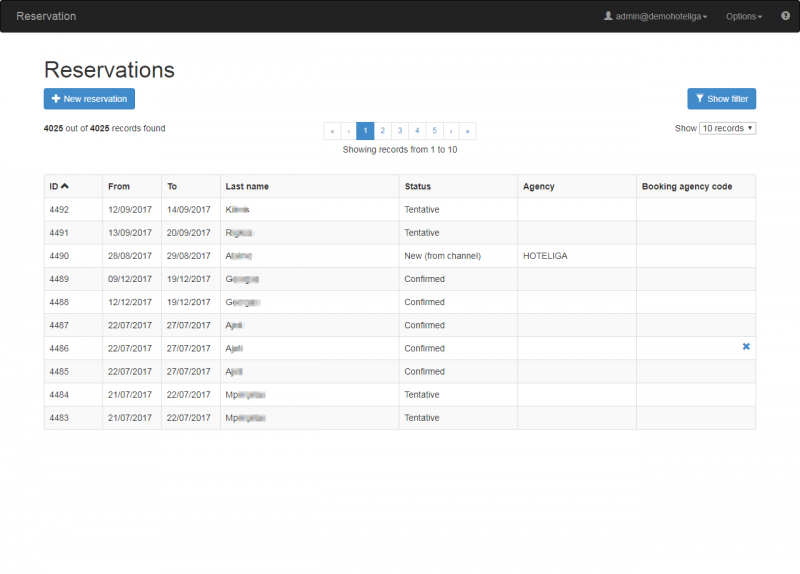
The field 'status' defines the status of a reservation. The possible options change every time you open or save a reservation, and are related to the stage the reservation is. See Reservation Statuses for more details.
By clicking on one of the lines it pops up a window with further information about this reservation that we can also change if we want to.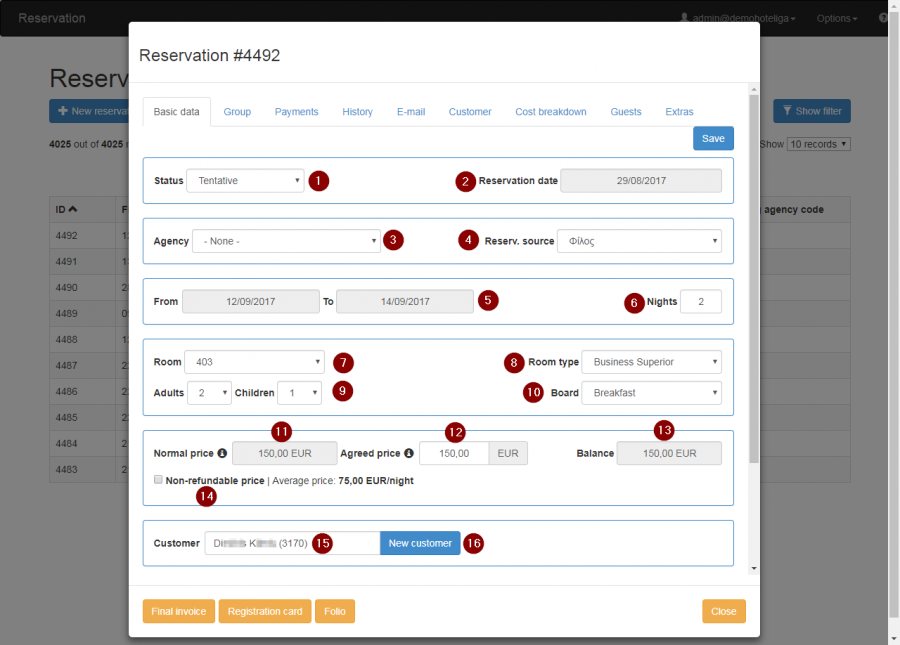
The first tab is the Basic Data where we see:
- Once again the reservation's Status
- The Reservation date: when this reservation was added to the system
- The Agency: if this reservation came e.g. from Booking it would be shown here
- The reservation source: it could also mention Booking, Expedia etc or any other source such as "friend"
- The dates this guest stays
- The nights of his stay
- Which room he has booked
- What type of room that is
- The number of Adults and Children
- The Board: if they have booked an all inclusive or just a room for example
- What's the Normal price for that room
- What's the agreed price
- The Balance
- The checkbox will indicate if it's a non-refundable price
- The name of the guest
- The "New Customer" button leads us to add information about a new customer.
If you scroll down in that window you'll see a blank space for Notes as shown in the following picture.
If you do any changes, please don't forget to click "Save".

Group
The second tab is very helpfull when a customer has made bookings for more than one room under his name. ![]()
We have an example in the following picture where we see that two bookings have been grouped under a customer's name.
In the first column of the table we see the resident's ID, the second column shows in which room they're staying and the third column indicates the charges per room. The last line states the total amount of money he will be charged.
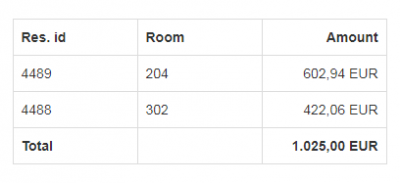
Payments
In this field new payments are added by clicking on the "New Payment" button.
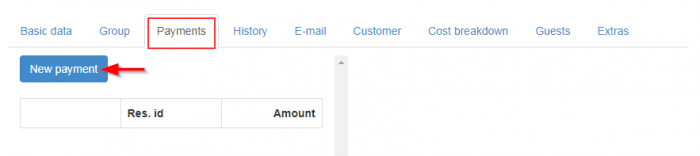
On the right, by clicking on the downward triangle button (1) to show all the available methods you can select the payment method a guest is paying with e.g. Cash , MasterCard, Visa etc
Then, write the amount (2) and add some notes if you want on the blank space provided (3).
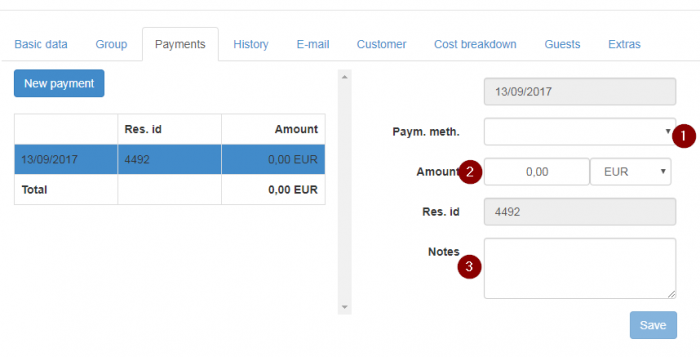
When entering an amount of payment you will see it automatically correspond to the table on the left.