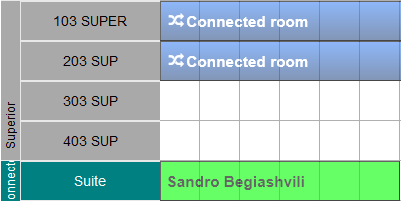Connected Rooms
Introduction
Properties often have two rooms that are located next to each other and are separated by a locked door between them. This creates a possibility to connect those rooms into a single one, which can be booked independently either from the Booking Engine or channels.
Each connected room can have one or more pairs of regular rooms. You can think of it as a room type having several rooms.
How to Create a Connected Room
To create a connected room, go to Options -> Settings -> Connected rooms. Then click the button saying 'New connected room' and the wizard with two tabs will appear.
In the first tab of Basic data, you have to enter the data for the connected room itself, such as Title, Color of display in the calendar, or Priority that will affect the ordering of connected rooms (along with actual room types) in several places of the system.
Once data is successfully saved, second tab of Pairs will get available. Click the button saying New pair, which will display all the necessary fields on the right side. The most important field is Pair as it defines the rooms that are actually connected to each other and form a single connected room. Once you click on it, a drop-down will appear listing all available rooms in your property.
Once you save a new pair, it will be displayed in the grid on the left side, indicating the title and rooms included in it.
After closing the wizard, the grid will show all existing connected rooms, indicating the related fields, including the comma separated list of all existing pairs for it.
Behavior of Connected Rooms
After a connected room is created with at least one pair, it will be displayed in the calendar. Go to Options -> Calendar and look for a pair.
If a reservation is made for a pair, it will block all the rooms that are included in it. On the other hand, if a room is reserved, which itself is included in one of the pairs, this pair will be blocked and other rooms will remain untouched. In the calendar, blocked rooms are marked with a blueish bar during the specific period. Note that creating a room maintenance behaves similarly to a reservation.
You can freely move a reservation between connected or regular rooms, resize, delete or cancel it. The system will handle all events and block rooms if necessary.
In the screenshot below, Suite defines the single pair for a connected room, while 103 SUPER and 203 SUP are included rooms in this pair. In this example, a reservation was made on Suite, which blocked the shown rooms. The blocked ones will also say "Connected room" to be easily identified (or a translated text based on the language of your system).
If a connected room bar is clicked, small tooltip will appear
Connected rooms can also be mapped to channels, in which case, availability is determined by the number of pairs one has to sell.