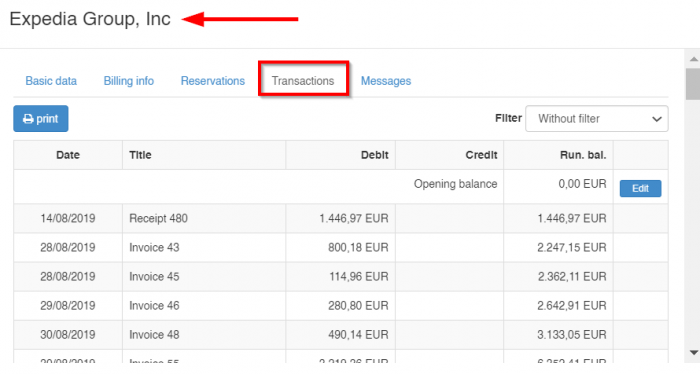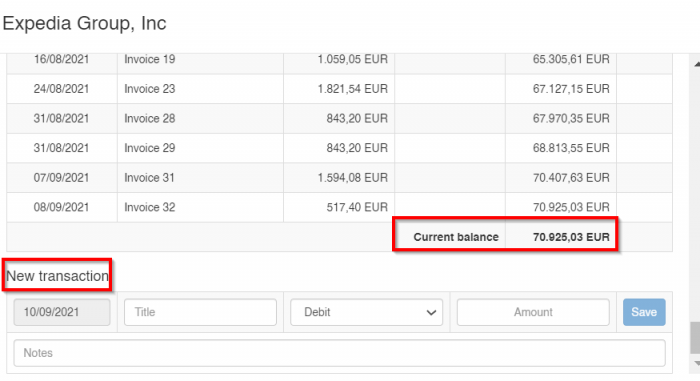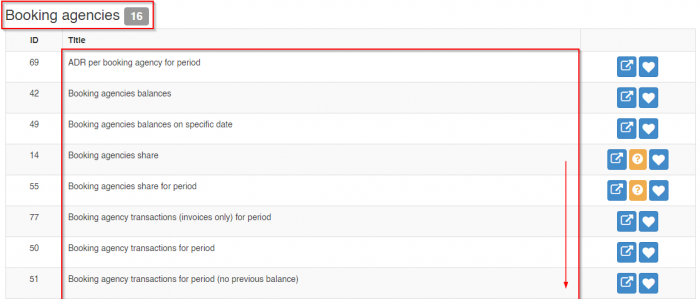Difference between revisions of "Agencies Management"
From hoteliga
(→Contracts) |
|||
| (38 intermediate revisions by 2 users not shown) | |||
| Line 1: | Line 1: | ||
== Contracts == | == Contracts == | ||
| − | |||
| − | A contract in hoteliga corresponds to a real, physical contract that you have signed with a "classic" booking agency, | + | A contract in hoteliga corresponds to a real, physical contract that you have signed with a "classic" booking agency, or an OTA (channel). |
| − | A contract is connecting | + | A contract is connecting a booking agency and a price list for a certain period. In this way, you can have multiple contracts for the same booking agency, but for different period. |
| − | + | [[Contracts|For more information and how to create a contract click here]] | |
| − | == | + | == Transactions == |
| − | + | As indicated previously, by connecting the booking agency to a customer, you can see all the agency's transactions under this customer. | |
| − | |||
| − | |||
| − | |||
| − | |||
| − | |||
| − | |||
| − | |||
| − | + | [[File:agtrans.png|700px|]] | |
| − | + | == Balances == | |
| − | + | You can even insert a '''New transaction''' through here and eliminate the appearing balance. | |
| − | [[File: | + | [[File:agtransn.png|700px|]] |
| − | |||
| − | ''' | + | You can always get detailed data and information for each agency by selecting one of the Booking Agencies reports: '''Options > Reports''' |
| − | + | [[File:agreps.png|700px|]] | |
| − | |||
| − | |||
| − | |||
| − | |||
| − | [[File: | ||
| − | |||
| − | |||
Latest revision as of 12:31, 22 February 2024
Contracts
A contract in hoteliga corresponds to a real, physical contract that you have signed with a "classic" booking agency, or an OTA (channel).
A contract is connecting a booking agency and a price list for a certain period. In this way, you can have multiple contracts for the same booking agency, but for different period.
For more information and how to create a contract click here
Transactions
As indicated previously, by connecting the booking agency to a customer, you can see all the agency's transactions under this customer.
Balances
You can even insert a New transaction through here and eliminate the appearing balance.
You can always get detailed data and information for each agency by selecting one of the Booking Agencies reports: Options > Reports