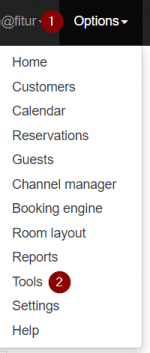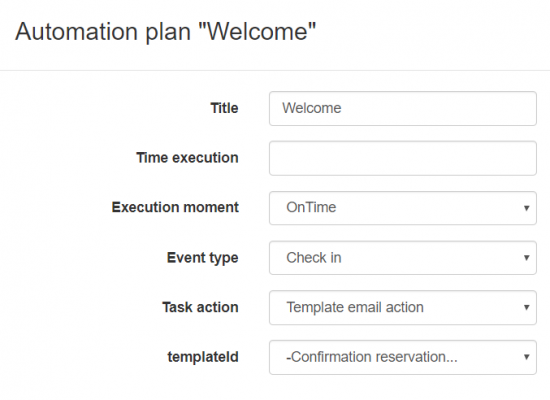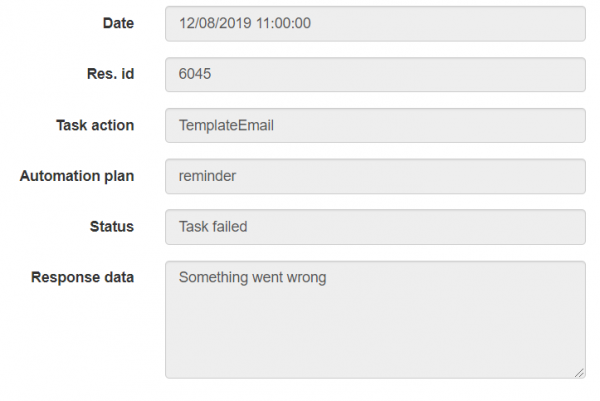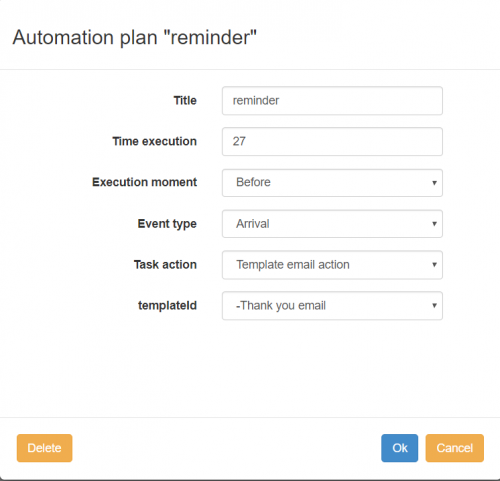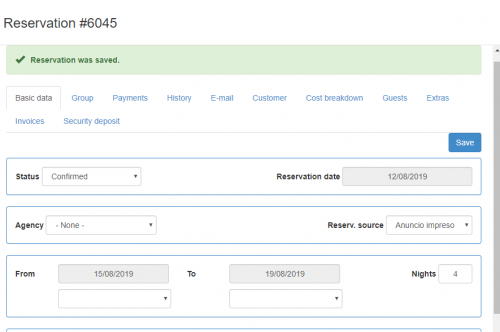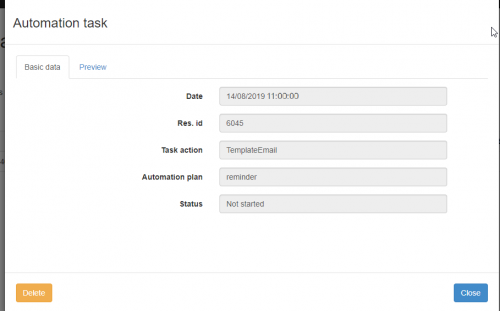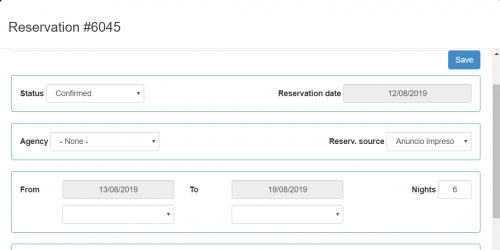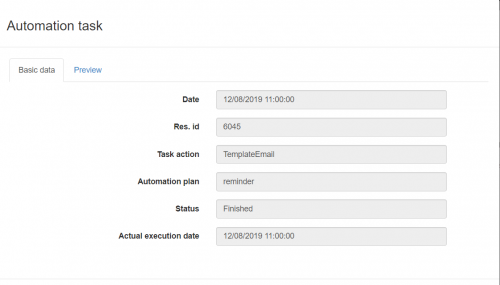Difference between revisions of "Automation"
(→Troubleshooting) |
(→Settings) |
||
| Line 3: | Line 3: | ||
==Settings== | ==Settings== | ||
| − | To be able to use automation you need to go to Options | + | To be able to use automation you need to go to Options ⇒ Tools |
| − | [[File:OptionsTools.png| | + | [[File:OptionsTools.png|150px]] |
and to the Automation section: | and to the Automation section: | ||
| − | [[File:AutomationSettings.png| | + | [[File:AutomationSettings.png|900px]] |
In settings you can configure default arrival and departure time: | In settings you can configure default arrival and departure time: | ||
| − | [[File:ArrivalDepartureTimes.png| | + | [[File:ArrivalDepartureTimes.png|900px]] |
==Automation Plans== | ==Automation Plans== | ||
Revision as of 14:08, 19 August 2019
Contents
Introduction
Automation is the technology by which a process or procedure is performed with minimal human assistance. Automation saves time on creating repeated tasks, you just need to configure rules for the future tasks which will be generated.
Settings
To be able to use automation you need to go to Options ⇒ Tools
and to the Automation section:
In settings you can configure default arrival and departure time:
Automation Plans
Automation Plans are rules by what tasks will be created. You can configure by what actions tasks will be triggered and what time they should be executed.
In automation plan you can add a new rule, when automation tasks will be triggered.
- Title - the title of an automation plan
- Time execution (in hours) - when you want this event to happen (12h before/24h after some action)
- Execution moment - Before, after, on time of an action.
- Event type - types of event (arrival, departure, checkin, checkout, creation)
- Task action - what kind of task will be triggered:
- template email action - sending an email template (parameters: templateId)
- raw email message - sending raw email message without a template (parameters: template - message, emailAddress - receiver, subject - subject of an email)
Automation Tasks
Automation tasks are tasks which will be executed by Azure Function at the set time.
Actions
Depends on an action type set in the plan, an email with selected template can be send, raw email with just text.
TemplateEmail
TemplateEmail action allows you to choose a template which will be send to a customer. For example you want to send a welcome email when a customer checks in, then plan may look like:
Troubleshooting
If something goes wrong during executing a task you will see the status "Task failed" and in the popup window the reason:
Examples
Creating a plan:
This plan with name "reminder" which will create a task 27 hours before arrival (14:00) which will send an email template "-Thank you email".
To trigger creating of tasks you need to create/update a reservation. For example we create a new reservation from 15 Aug till 19 Aug
A corresponding task will be created:
By changing an arrival date - not started tasks will be recreated:
Old task will be deleted and new one created:
Task will be run automatically by Azure Function at 12/08/2019 11:00:00: