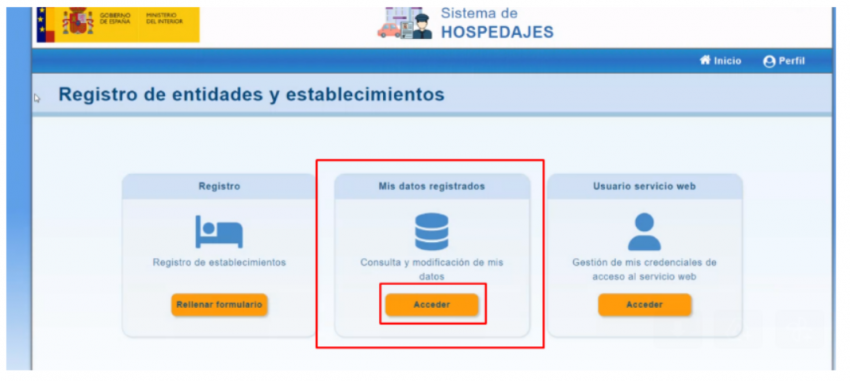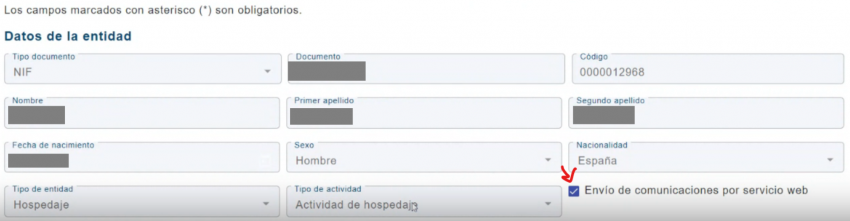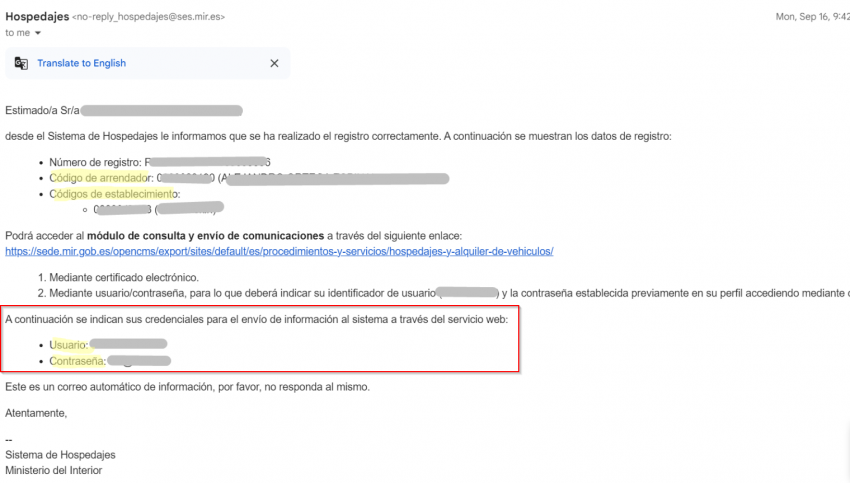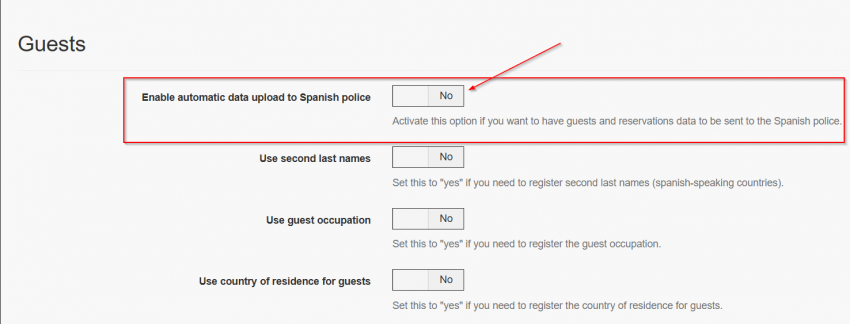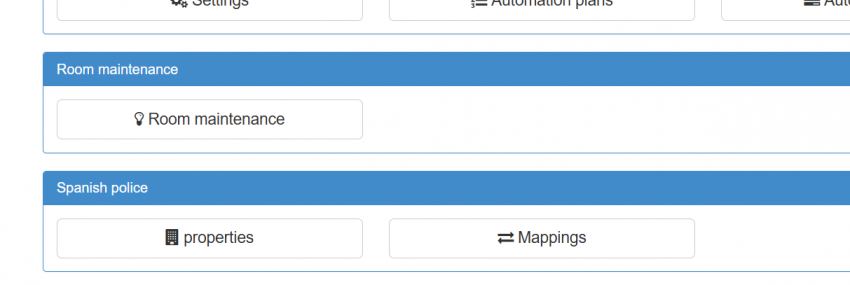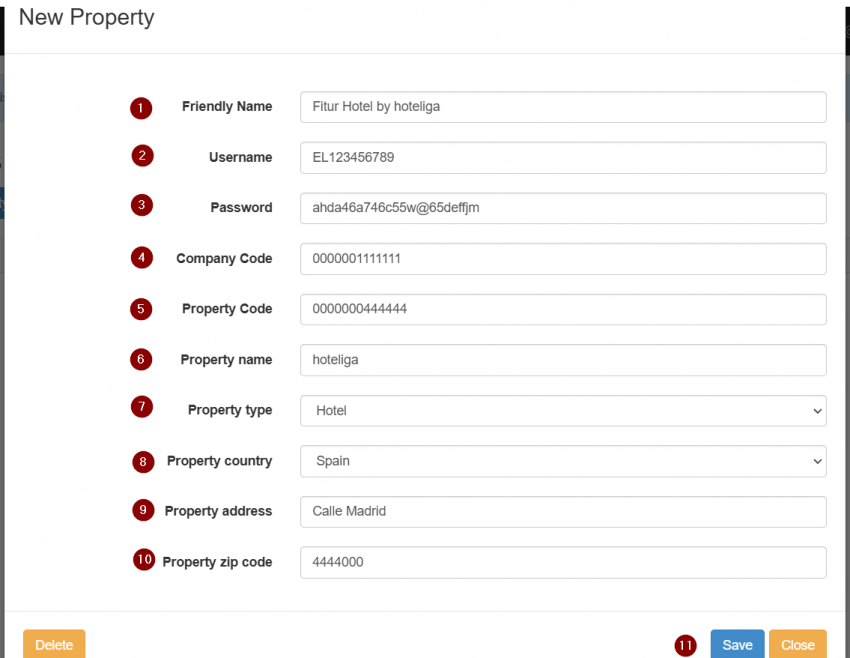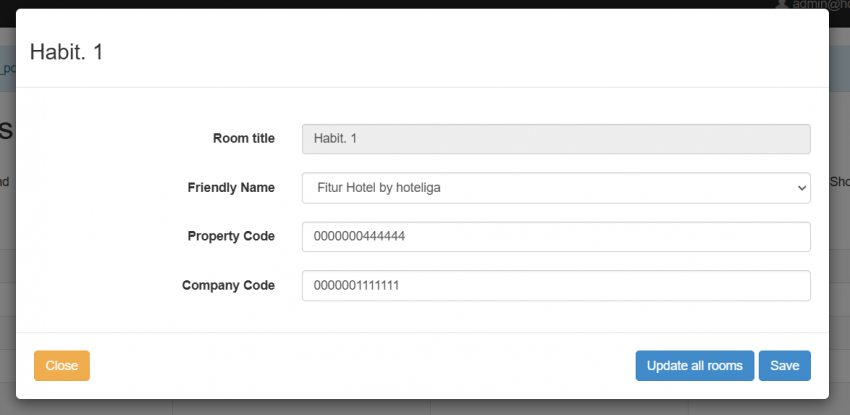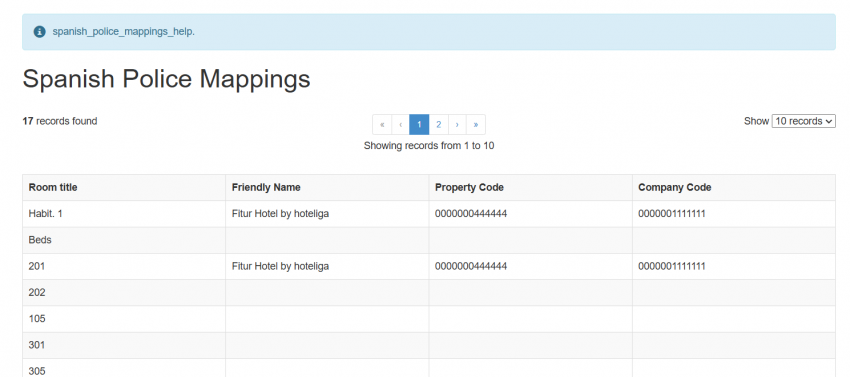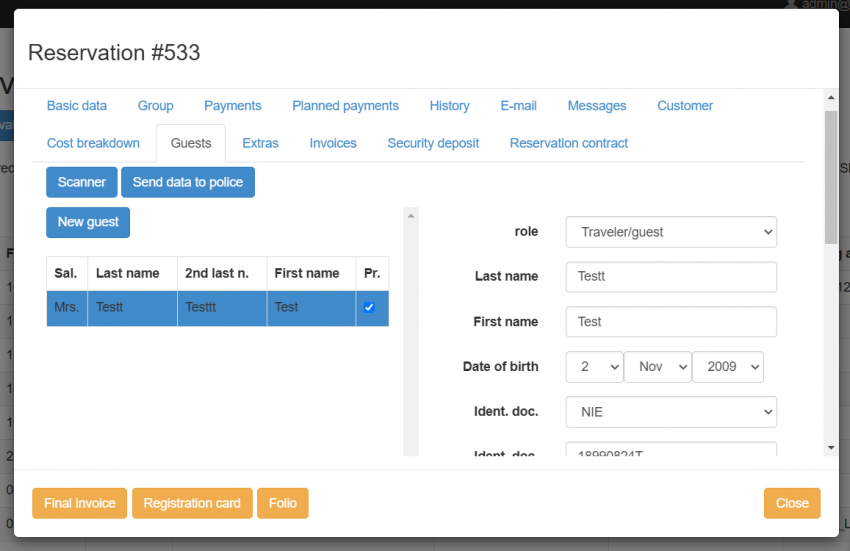SES.Hospedajes
Setting up automatic Spanish police upload (SES.Hospedajes)
As with the new law changes of obligatory data sending to the Spanish police hoteliga has made the needed changes accordingly, so the customers will be able to accomplish this. In order to be able to use the automatic upload of the data sending to the Spanish police, customers will need to set up some settings and add credentials.
Enable SES Hospedajes Web Service
In order to connect hoteliga to your SES.Hospedajes platform you need to enable the "web service" option for your account.
To enable the web services
1. Visit the SES Hospedajes page.
If it's the first time you create an account for SES Hospedajes, you will have to complete the account creation setup in the same SES.Hospedajes.
2. In the table look for "Acceso al registro de establecimiento y entidades" and click in the "@" button in the "Acceso" column.
3. Search for the "Mis datos registrados" and click in the button.
4. Here's you'll see your account data, find the checkbox ad the end of the form for "send communications via web service"
5. Check this box and save the changes.
After saving, you will receive and email from "no-reply@hospedajes.mir.es" with the credentials required to connect hoteliga with your SES.Hospedajes account.
The information highlighted in yellow it's the data you need to add in hoteliga in order to establish the connection:
"Código de arrendador"
"Código de establecimiento"
"Usuario"
"Contraseña"
Note: This user and password generated by the SES Hospedajes system helps to make the connection with hoteliga and it's different from your user and password used for the login in the SES system.
Connect your SES account in hoteliga
Once you have created your SES Hospedajes account and activated the web service, you are ready to make the connection in hoteliga. To connect you account:
First the following setting “Enable automatic data upload to Spanish police (SES.Hospedajes)” found under Option => Settings => Reservation Options, needs to be enabled.
After this under Options=> Tools customers will be able to see the new sub menu “Spanish police” where the property data and mappings need to be set.
Under properties the customer needs to add the property and company data.
After that mappings need to be set for each room depending if the rooms are under the same or different property. When clicking one of the room in the mapping grid the following window opens and the customer can select the account that he set before by the dropdown under friendly name. If the customer has one property he/she can select the property and select update all rooms so all rooms will be mapped with this value, otherwise if there are different properties customers can also map rooms separately one by one.
With the steps above the customer has prepared the configuration needed for the upload and the reservation data will be sent to the police on reservation creation. For the guests data, the customer can see additional data that he needs to add when registering guests under reservation. After adding the guests, customers can click the send data to police button which will send the data to Spanish police and customers will get notification later if there have been any errors with the data sent or if it has been sent successfully.