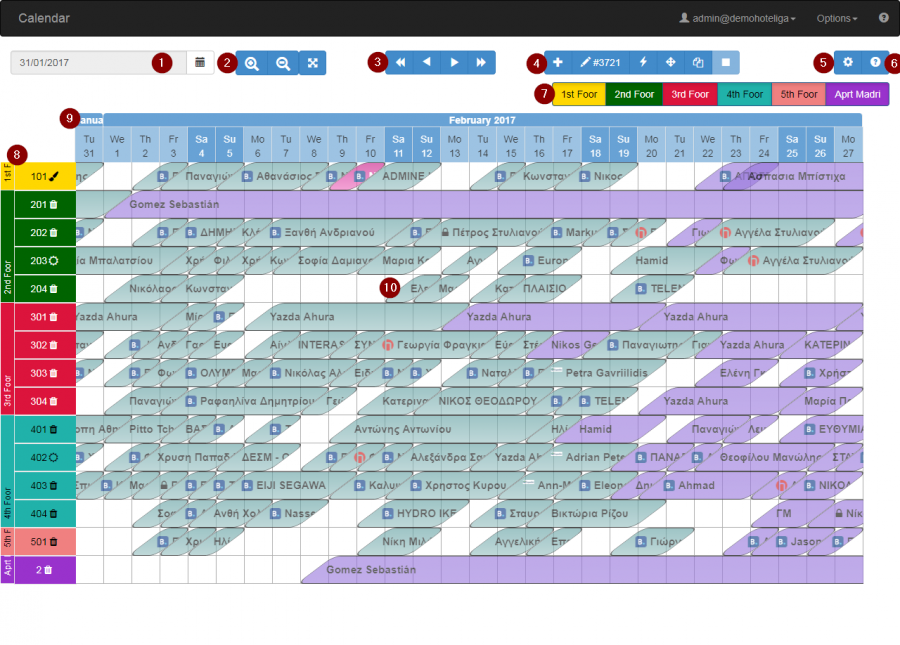Difference between revisions of "The Reservations Calendar"
From hoteliga
| Line 25: | Line 25: | ||
|By clicking on the room type or group you can hide them. To bring it back, just click again. | |By clicking on the room type or group you can hide them. To bring it back, just click again. | ||
|- | |- | ||
| − | |8 Hotel's | + | |8 Hotel's rooms |
|Can be organized by room type (default) or room group. | |Can be organized by room type (default) or room group. | ||
|- | |- | ||
Revision as of 09:19, 15 September 2017
| 1 Date Picker | Allows you to jump to the date you want |
| 2 Zoom | You can zoom-in or zoom-out |
| 3 Navigation | Left arrows take you to past dates, Right arrows to future |
| 4 Toolbar | Those tools allow you to edit, move or add a reservation |
| 5 Calendar options | Directs you to make changes about calendar view |
| 6 Help | Provides help regarding calendar's functionality |
| 7 Click and Hide | By clicking on the room type or group you can hide them. To bring it back, just click again. |
| 8 Hotel's rooms | Can be organized by room type (default) or room group. |
| 9 Dates | Days and months are on the top row. Weekends are highlighted. |
| 10 Reservations | All reservations are inside the calendar in form of reservation bars |
By double clicking on a reservation it opens the reservation window and you can view all details about this reservation
The reservations are colored differently depending on the reservation status, payment or agency. From calendar options you can select what you want to see (status, payment or agency) and the colors that suit you.