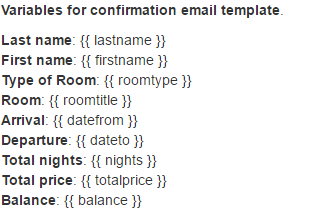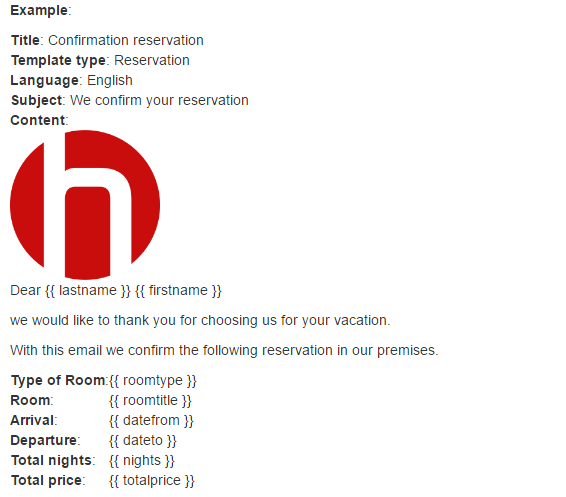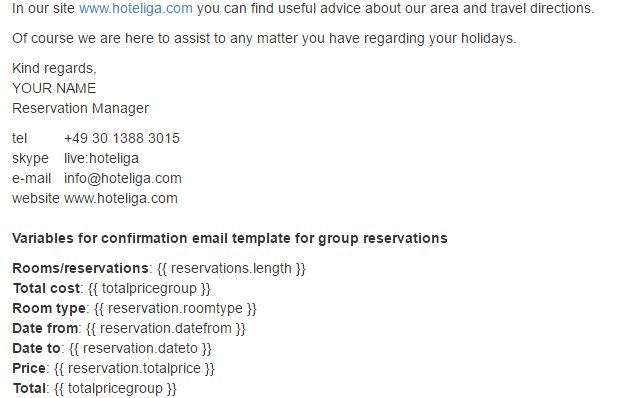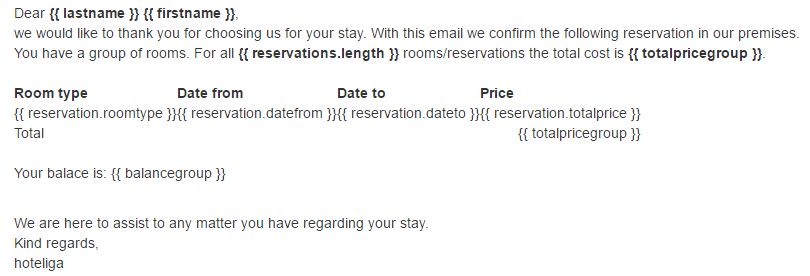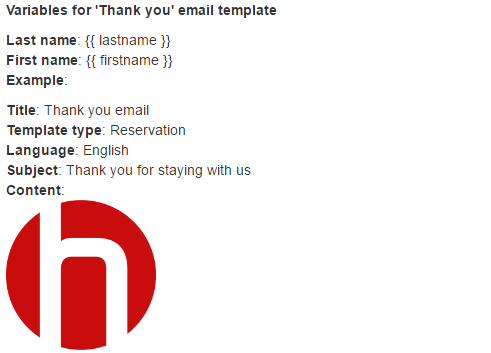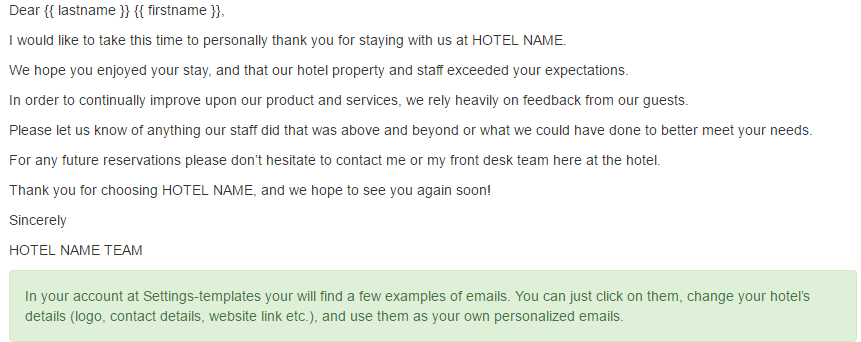Difference between revisions of "Templates"
| Line 6: | Line 6: | ||
| − | ==View | + | ==View Templates== |
Accessing templates can be done through: '''Options⇒ Settings⇒ Templates''' | Accessing templates can be done through: '''Options⇒ Settings⇒ Templates''' | ||
| Line 19: | Line 19: | ||
| − | ==Creating a | + | ==Creating a Template== |
A new template can be created by following the steps: ''' Options⇒ Settings⇒ Templates⇒ New template''' | A new template can be created by following the steps: ''' Options⇒ Settings⇒ Templates⇒ New template''' | ||
| Line 53: | Line 53: | ||
6. ok: to save the entry. | 6. ok: to save the entry. | ||
| + | |||
| + | |||
| + | |||
| + | == Where the Templates Can Be Used == | ||
Templates under tab " email | Templates under tab " email | ||
| Line 134: | Line 138: | ||
| − | + | ==How to Edit a Template Using HTML code== | |
Revision as of 11:54, 30 August 2017
Templates are a very important aspect of the system, as they allow someone to create personalized invoices, email confirmations , registration cards, folio etc.
They include a layout and some sort of fields that are automatically populated by the system.
So, a user has the idea that the email sent to him is personalized and written manually while, in reality, it is composed automatically by the system.
Contents
View Templates
Accessing templates can be done through: Options⇒ Settings⇒ Templates
In this list, there are some templates registered already by the system.
The type of the template is displayed in the 3rd column ("Type").
Creating a Template
A new template can be created by following the steps: Options⇒ Settings⇒ Templates⇒ New template
1. Title: The name typed here, is used to It is helps the user to understand and remember what the template is about
2. Template type: defines what kind of template the user wants to use
Reservation whatever is related to a reservation. included in the tab of emails in the reservation . e.g. confirmation of the reservation, thank you email, instructions how to come to the hotel etc.
Invoice: a standard layout with fields that should include specif information, e.g. the counter, customer's billing details, various taxes applied etc.
Receipt a similar concept to invoice but used only in Greece, does not apply to other countries as they basically use the concept of invoice
Payment receipt a similar concept to receipt. applied only in Greece.
Reservation request is the template that comes from the booking engine , it is called so, because the reservation coming from the booking engine has to be confirmed by the hotelier or the property manager.
Registration card is the button appeared in the registration window and it is about having the customer sign some sort of form about the guests names and the credit card number and actually accepting the terms of the property saying that for example for whatever damage that takes place that the guest is liable to this kind of damages.
credit invoice is in the family of invoicing , we use it when we want to credit or return money to the customer.
folio is a hotel business term, the list of current charges that a customer has been doing so for example a customer is staying in a hotel for 10 nights and the 5th he wants to know what is the total amount of he has been owing by having extra charges, minibar etc. it is like a proforma invoice that is telling you what you are expected to pay at the end of the stay.
3. Language: is important when we have to make sure that the recipient of the template (invoice, email etc) it will be in the language that the customer understands
4. Subject: is valid only in case we have a template that is about an email like reservation or reservation request, e.g. "thank you for your stay" etc.
5. Content: it is the main part in which we can write something. if it is too limited in terms of size , clicking on "full screen" button.
formatting is possible like making the letters Bold, align something in the center, std formatting buttons like included in Microsoft Word and if I am feeling comfortable with HTML code I can go to view- source code and do changes in the window that opens. clicking ok and any changes are reflected directly to the content of the template.
6. ok: to save the entry.
Where the Templates Can Be Used
Templates under tab " email
RESERVATION
The new template can be seen in the list. It can also been seen through the reservation window
Most of the types of templates can be seen through the reservation window or calendar
If you go in a reservation, click on tab email, and then in template field are included all the templates including the one that just created.
the template is populated automatically by the system with data like the name, address etc.
what ever is formatted like {{ }} is actually a field
every template has its own family or set of fields
Templates under "Invoice/ receipt"-- INVOICE/ RECEIPT
PAYMENT RECEIPT templates are included in payment tab in the reservation.
click on payment tab, and make a new payment, click on save
then click on the payment line , click on receipt button and a new window opens
template : select from the drop down list
counter select from the drop down list
no legal validity, it is just a proof of receiving money.
RESERVATION REQUEST for booking engine
go to booking engine options-- booking engine -- email
in there there are different reservation confirmations for each language that is supported
REGISTRATION CARD
within the reservation
click on registration card
and a new window opens to choose the template i want
and then click print
they can only be printed in a printer
CREDIT INVOICE
how to issue a credit invoice
options--tools--reservations invoicing
choose the reservation
click credit invoice
and then the respective templates should be appeared
FOLIO
click on folio button
real folio at the end of the presentation
How to Edit a Template Using HTML code
sophisticated fields
You can easily create beautiful email templates in minutes.
You can create as many templates as you need e.g. 'Confirmation reservation' email, 'Thank you' email etc. and use these from inside the reservation to send dynamic emails to your customers. By using the dynamic emails feature you will save a lot of time in communications with your customers and you will improve customer loyalty.
Below you will find a range of variables that you can use inside the template. By using the variables, you can send relevant and personalized emails to your customers without the need of typing anything manually again and at the same time your emails look personalized as they dynamically generate all information related to your customers’ reservation.
We don't impose any design restrictions. Got the skills to roll your own email designs? You can create your own HTML template and paste it in templates. You do not know HTML or how to design an email? No worries, you can use the provided simple to use editor and just type in the text you want. To create dynamic email templates go to Settings-Templates and click the New template button.
NOTICE: Variables are case sensitive and should be used exactly as they are defined in the system. e.g. Template:Firstname. Below you will find all variables that can be used in email templates. Copy and paste them in your email templates.
HOW-TO's
- How to make a small change in an existing template