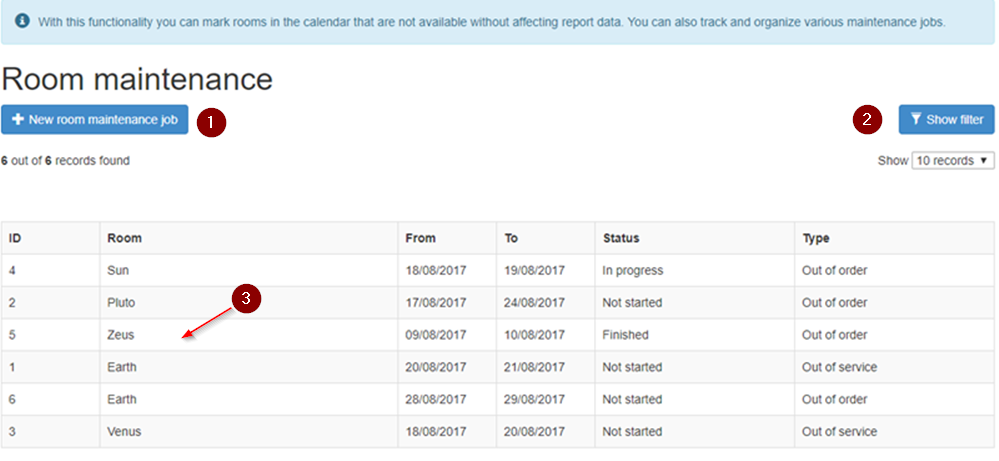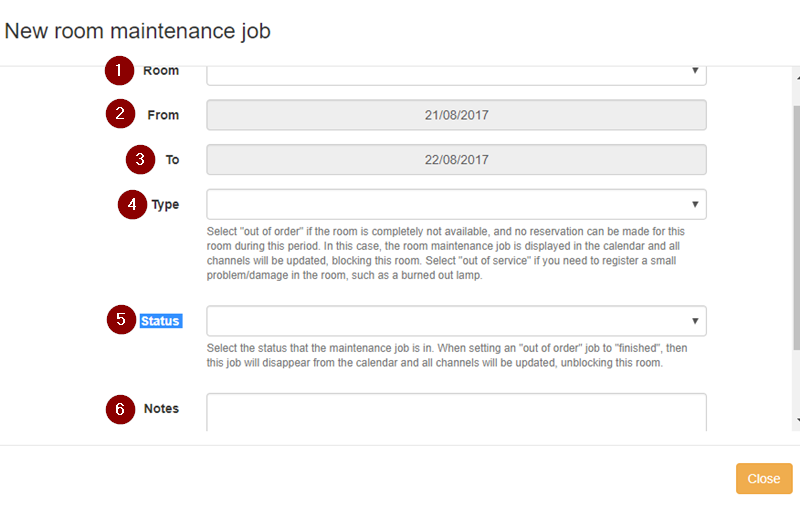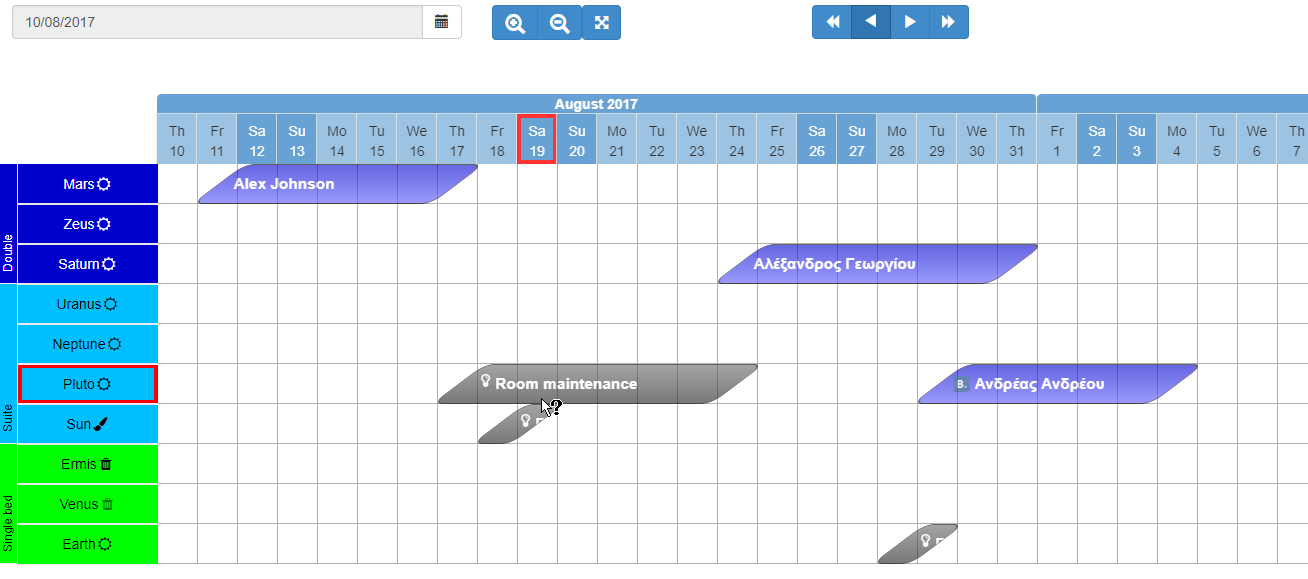Difference between revisions of "Room Maintenance"
(→ROOM MAINTENANCE JOBS LIST) |
(→CREATE A NEW ROOM MAINTENANCE JOB) |
||
| Line 23: | Line 23: | ||
In this form you should fill in the following data: | In this form you should fill in the following data: | ||
| − | [[File: | + | [[File:Rm new form 1.png]] |
| − | '''Room:''' the name of the room that needs repair | + | '''1. Room:''' the name of the room that needs repair |
| − | '''From-to :''' define the dates within you will schedule the job. | + | '''2. From-to :''' define the dates within you will schedule the job. |
| − | '''Type:''' Select "out of order" if the room is completely not available, and no reservation can be made for this room during this period. In this case, the room maintenance job is displayed in the calendar and all channels will be updated, blocking this room. Select "out of service" if you need to register a small problem/damage in the room, such as a burned out lamp. | + | '''3. Type:''' Select "out of order" if the room is completely not available, and no reservation can be made for this room during this period. In this case, the room maintenance job is displayed in the calendar and all channels will be updated, blocking this room. Select "out of service" if you need to register a small problem/damage in the room, such as a burned out lamp. |
| − | '''Status: ''' Select the status that the maintenance job is in. When setting an "out of order" job to "finished", then this job will disappear from the calendar and all channels will be updated, unblocking this room. | + | '''4. Status: ''' Select the status that the maintenance job is in. When setting an "out of order" job to "finished", then this job will disappear from the calendar and all channels will be updated, unblocking this room. |
| − | '''Notes''': if any important information is necessary. | + | '''5. Notes''': if any important information is necessary. |
== CALENDAR MAINTENANCE VIEW == | == CALENDAR MAINTENANCE VIEW == | ||
Revision as of 15:27, 22 August 2017
The room maintenance functionality can give you the tool you need to track and organize maintenance and repair jobs.
In this way the rooms are marked as "non available" in the calendar without affecting report data.
ROOM MAINTENANCE JOBS LIST
You can see a list of the maintenance jobs per room if you go to options⇒ tools⇒ room maintenance.
1. Create a new maintenance job
2. Change the filters of the view so you isolate the jobs you are interested in, e.g. by date.
3. Edit any registered job by clicking on the respective row.
CREATE A NEW ROOM MAINTENANCE JOB
Click on options⇒ tools⇒ room maintenance⇒ new room maintenance job
In this form you should fill in the following data:
1. Room: the name of the room that needs repair
2. From-to : define the dates within you will schedule the job.
3. Type: Select "out of order" if the room is completely not available, and no reservation can be made for this room during this period. In this case, the room maintenance job is displayed in the calendar and all channels will be updated, blocking this room. Select "out of service" if you need to register a small problem/damage in the room, such as a burned out lamp.
4. Status: Select the status that the maintenance job is in. When setting an "out of order" job to "finished", then this job will disappear from the calendar and all channels will be updated, unblocking this room.
5. Notes: if any important information is necessary.
CALENDAR MAINTENANCE VIEW
In the calendar you can see only the jobs categorized as: "out of order" and "not started" or "in progress".
Only these jobs can block the availability of the rooms. So, you can see at a glance which rooms are blocked and which ones are available.
As shown below, the jobs are marked in black color.
If you try to make a new reservation that overlaps the maintenance job, the system will not allow you to save it. The same happens if you try to schedule a maintenance job within the dates of a confirmed reservation.