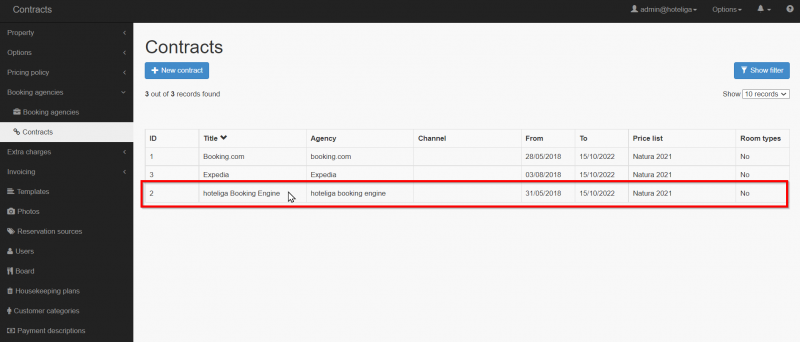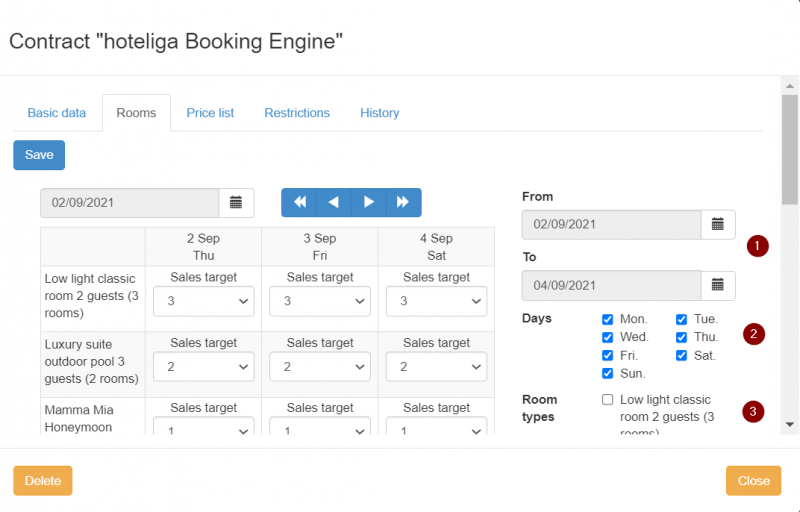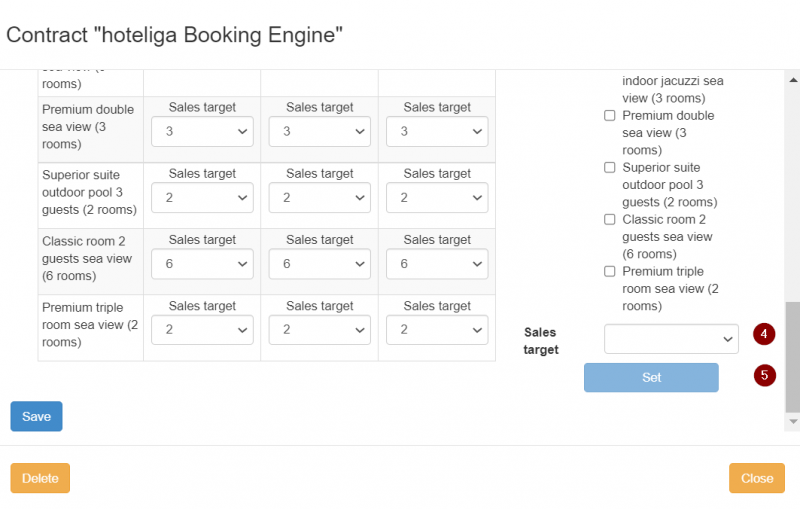Difference between revisions of "How to stop sales for specific dates in the booking engine"
From hoteliga
| (22 intermediate revisions by the same user not shown) | |||
| Line 1: | Line 1: | ||
In order to stop sales for the Booking Engine you can follow the steps described below. | In order to stop sales for the Booking Engine you can follow the steps described below. | ||
| − | |||
| − | |||
| − | + | Note that you can stop sales in the Booking Engine only at a ''''Room type'''' level and not at ''''rate'''' level. | |
| − | |||
| − | + | Go to '''Setting''' -> '''Booking Agencies''' -> '''Contracts''' and select the contract you have associated with the Booking Engine. | |
| + | |||
| + | [[File:be.png|800px|]] | ||
| + | |||
| + | |||
| + | Once you open the relevant contract, go to the ''''Rooms'''' tab. This is where you will change the allotment sent to your Booking Engine. | ||
| + | |||
| + | |||
| + | [[File:be2.png|800px|]] | ||
| + | |||
| + | [[File:be3.png|800px|]] | ||
| + | |||
| + | |||
| + | [[File:bestep1.jpg|20px|]] Select the '''period''' you when to stop sales for. | ||
| + | |||
| + | [[File:bestep2.jpg|20px|]] Select the '''days of the week''' you wish to include for the period selected in 'Step 1' | ||
| + | |||
| + | [[File:bestep3.jpg|20px|]] Select for which ''''Room types'''' you would like to stop sales. | ||
| + | |||
| + | [[File:bestep4.jpg|20px|]] Set the 'Sales target' as '''0'''. | ||
| + | |||
| + | [[File:bestep52.jpg|20px|]] Click ''''Set''''. | ||
| − | |||
Keep in mind: | Keep in mind: | ||
| − | + | * If you enter manually a reservation in your calendar, with status confirmed, it will reduce the availability to all the channels connected and the Booking Engine. | |
| − | The | + | |
| + | |||
| + | * The Booking Engine shows available rooms for the whole stay that a guest is interested to book. Therefore, you won't have to split a reservation (move customer to different rooms for his stay). | ||
| − | |||
| − | The | + | * The system will calculate and send your availability as: '''target sales - confirmed reservations = available rooms''' |
Latest revision as of 21:56, 28 September 2021
In order to stop sales for the Booking Engine you can follow the steps described below.
Note that you can stop sales in the Booking Engine only at a 'Room type' level and not at 'rate' level.
Go to Setting -> Booking Agencies -> Contracts and select the contract you have associated with the Booking Engine.
Once you open the relevant contract, go to the 'Rooms' tab. This is where you will change the allotment sent to your Booking Engine.
![]() Select the period you when to stop sales for.
Select the period you when to stop sales for.
![]() Select the days of the week you wish to include for the period selected in 'Step 1'
Select the days of the week you wish to include for the period selected in 'Step 1'
![]() Select for which 'Room types' you would like to stop sales.
Select for which 'Room types' you would like to stop sales.
Keep in mind:
- If you enter manually a reservation in your calendar, with status confirmed, it will reduce the availability to all the channels connected and the Booking Engine.
- The Booking Engine shows available rooms for the whole stay that a guest is interested to book. Therefore, you won't have to split a reservation (move customer to different rooms for his stay).
- The system will calculate and send your availability as: target sales - confirmed reservations = available rooms