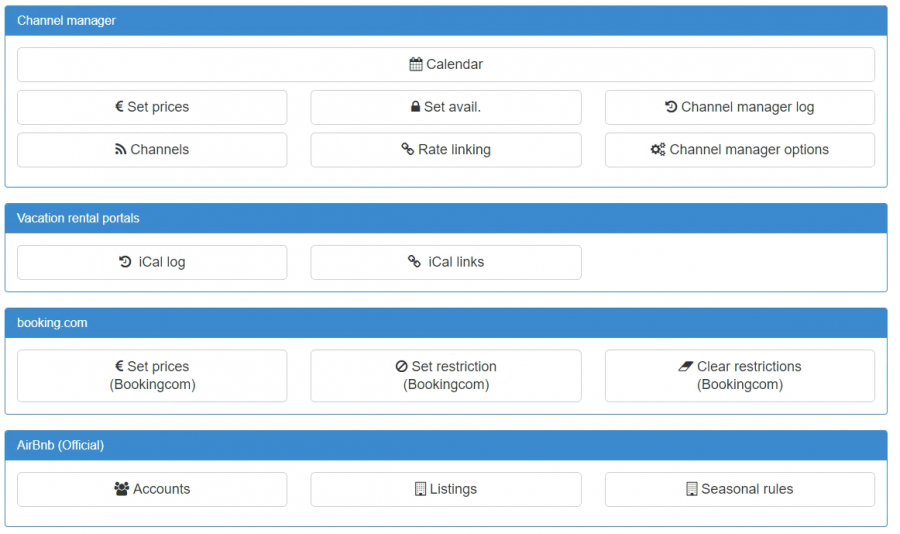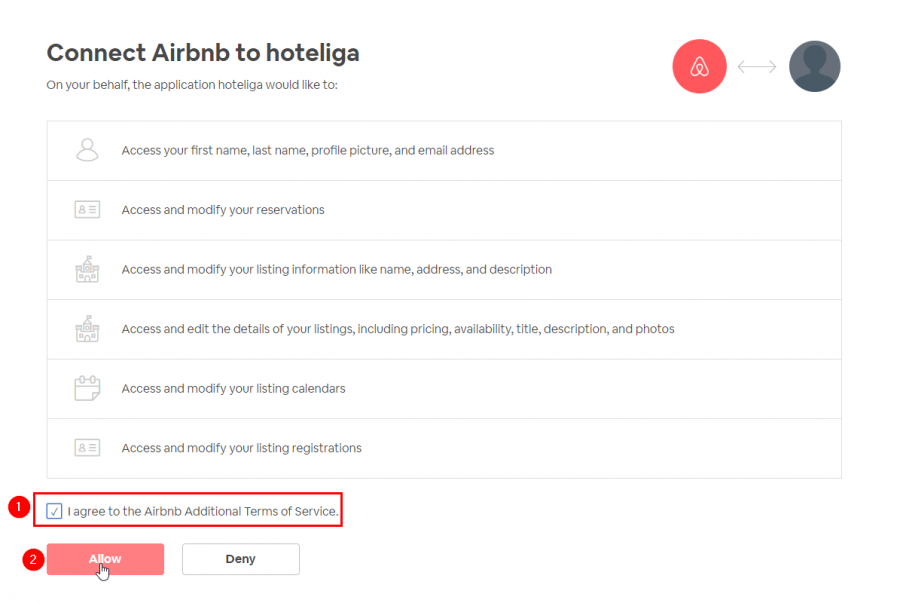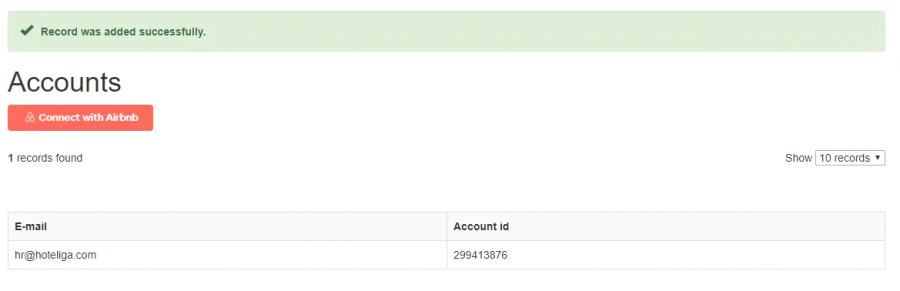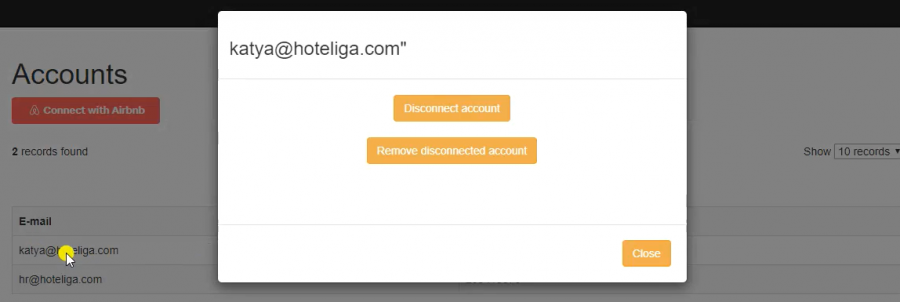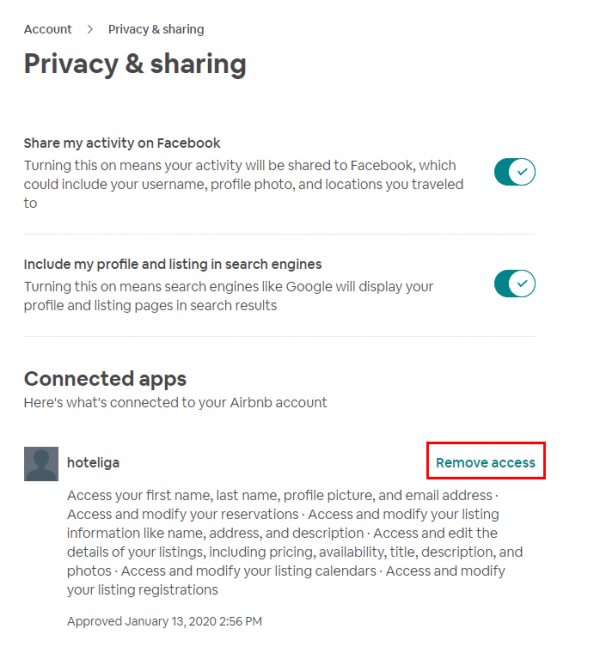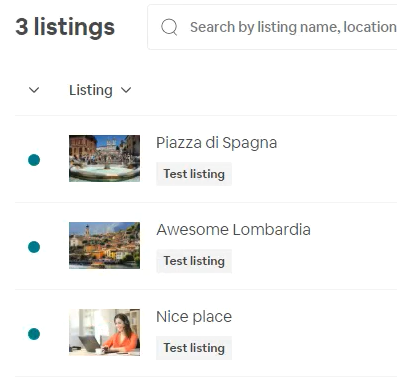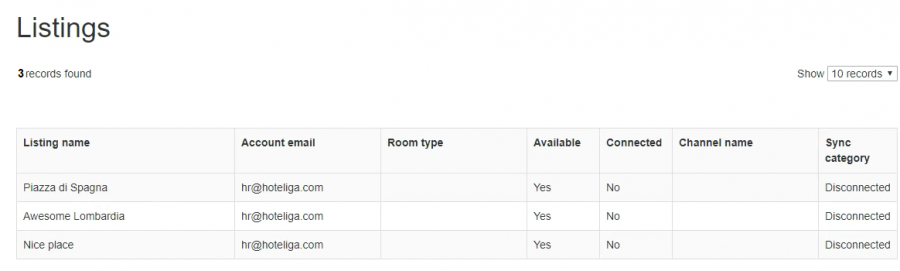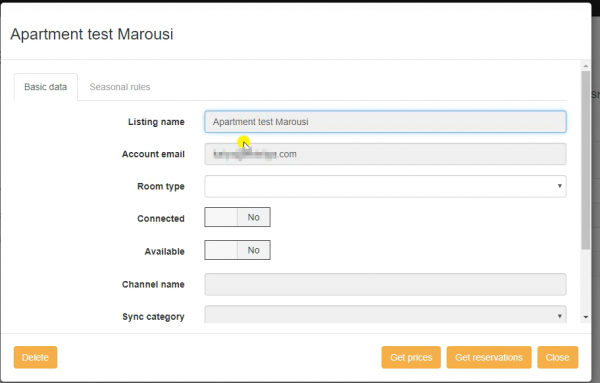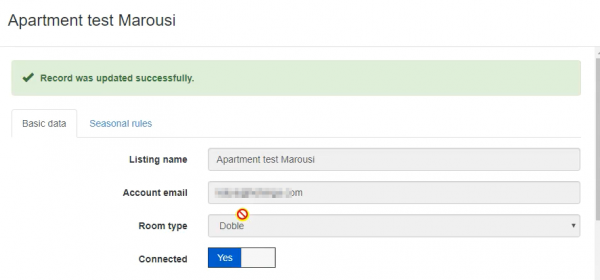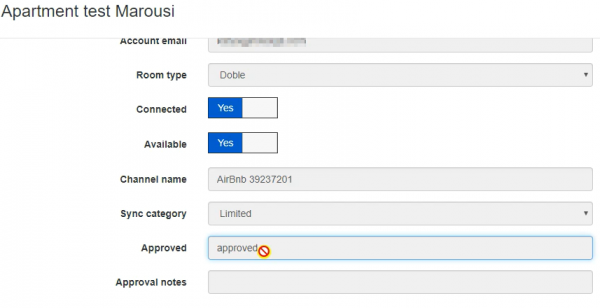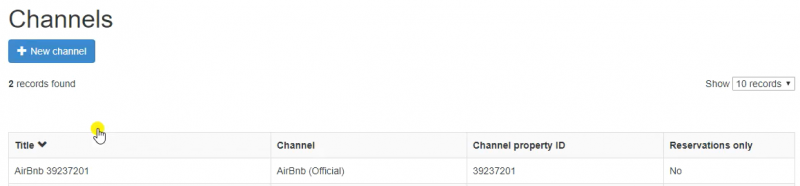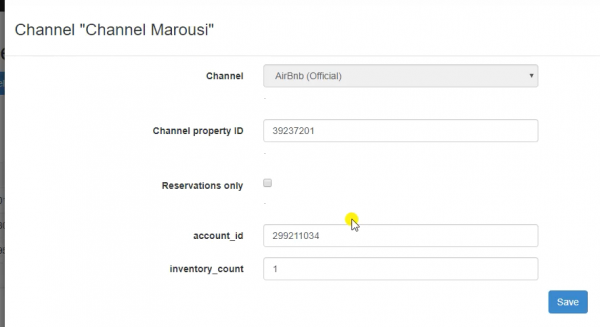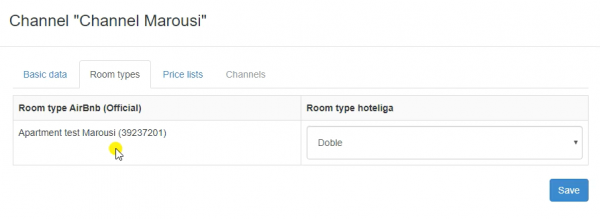Difference between revisions of "How to Connect an Airbnb Account and its Listings"
(→Listings) |
(→Listings) |
||
| Line 45: | Line 45: | ||
== Listings == | == Listings == | ||
Listings, in Airbnb, are equivalent and connected to room types in hoteliga. If a room type has more than one room, then all of them should offer the same amenities and services. | Listings, in Airbnb, are equivalent and connected to room types in hoteliga. If a room type has more than one room, then all of them should offer the same amenities and services. | ||
| + | |||
Airbnb will be updated with the number of available rooms for listings mapped to room types. | Airbnb will be updated with the number of available rooms for listings mapped to room types. | ||
Revision as of 15:19, 13 January 2020
This tutorial is for adding new AirBnb connection to hoteliga account.
To make a new connection you have to follow next steps.
Contents
Connecting to AirBnb Account
At this moment you are supposed to already have an AirBnb account.
To add a new connection you need to go to Channel Manager area (Options ⇒ Channel Manager). You should see the AirBnb (Official) area. If you don't, it means you don't have permission to create an AirBnb channel (please contact us for more information).
As the next step you need to go to Accounts page (first button in AirBnb (Official) area).
You will see an empty page with red button "Connect with Airbnb":
1) Before clicking the button, it is advised to be logged in to your AirBnb account.
2) After clicking on "Connect with Airbnb" you will be redirected to the Airbnb page, where you will give access to hoteliga:
3) After giving access you will be redirected back to account list:
The account was authorized successfully.
To add another account repeat 1-3 steps above.
Disconnection an AirBnb Account
To disconnect an Airbnb account, go to Accounts and click on the account you want to disable and select "Disconnect account":
After disconnecting successfully no information about this account will be available to hoteliga.
You can remove access from hoteliga of an account from your Airbnb control panel:
If you do so, you also have to remove this account from hoteliga by clicking "Remove disconnected account" (Accounts page).
Listings
Listings, in Airbnb, are equivalent and connected to room types in hoteliga. If a room type has more than one room, then all of them should offer the same amenities and services.
Airbnb will be updated with the number of available rooms for listings mapped to room types.
For example you have 3 listing in your Airbnb account:
Inside of hoteliga listings (Channel Manager ⇒ Listings (second button in AirBnb section)) you will see all Airbnb listings from all authorized accounts:
The meaning of columns are:
- Listing name - the name you've set inside Airbnb account for a listing
- Account email - the email of the authorized account
- Room type - associated hoteliga room type title (when listing is connected)
- Available - if a listing is available, no - listing is not available, and no reservation can be done
- Connected - if a listing is connected to hoteliga
- Channel name - the channel name which will be created in hoteliga and associated with airbnb listing
- Sync category:
- Disconnected - a listing is not managed by hoteliga
- Limited - hoteliga sends updates only about prices and availability
Connecting an AirBnb listing
When you click on a listing you will see a modal, where you can edit only 3 fields: room type (hoteliga room type), connected and available switch buttons.
To connect a listing with hoteliga you should choose a hoteliga room type and enable connected.
When you reopen window you will see that Available is also enabled and there is an associated channel and also sync category is Limited.
The field Approved means that from AirBnb side this listing was checked for minimum required information (title and at least one photo). If there is no photo, instead of approved you will see rejected and below in Approval notes the reason why this listing was rejected. "Rejected" means no reservation can be made for this listing.
You can also make the listing unavailable, but it still will be managed through hoteliga. "Unavailable" is like the same as a closed property.
Now from your hoteliga domain you can manage an AirBnb listing.
Managing AirBnb Channel
After connecting a listing an associated record in Channels (Options ⇒ Channel Manager ⇒ Channels) will be created:
When you disconnect a listing, the associated record will be deleted from Channels.
You can change channel title from there.
- Channel property ID - is the associated listing ID
- account_id - the host's ID (AirBnb account ID)
- inventory_code - how many rooms of this room type are available (should be 0 or 1):
- 0 - means that AirBnb will get the room type either available or not available
- 1 - means that AirBnb will get how many rooms are available or just not available
For this channel also will be created automatically the room type mapping:
You can also change the mapped room type.
You also need to map rates inside of "Price list" tab. For AirBnb there is only one rate.
Creating a price list
TODO
Creating a contract
TODO
Seasonal Rules
TODO
Uploading Prices to/from AirBnb
TODO