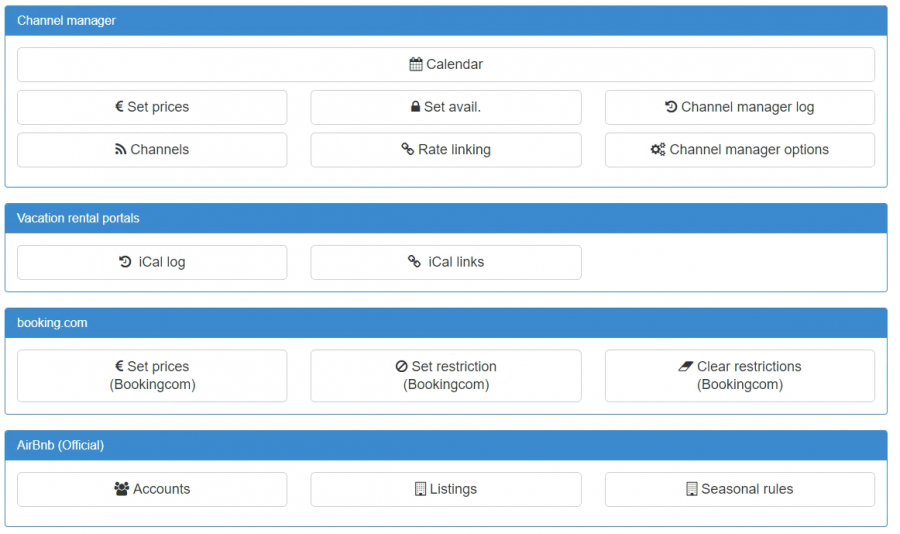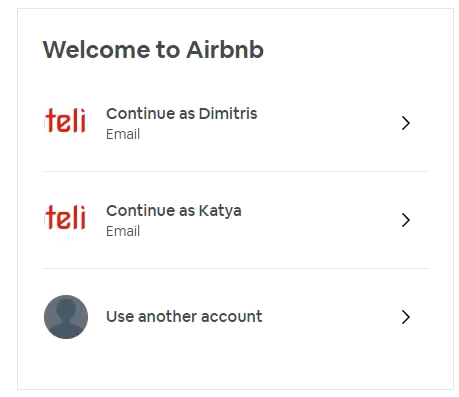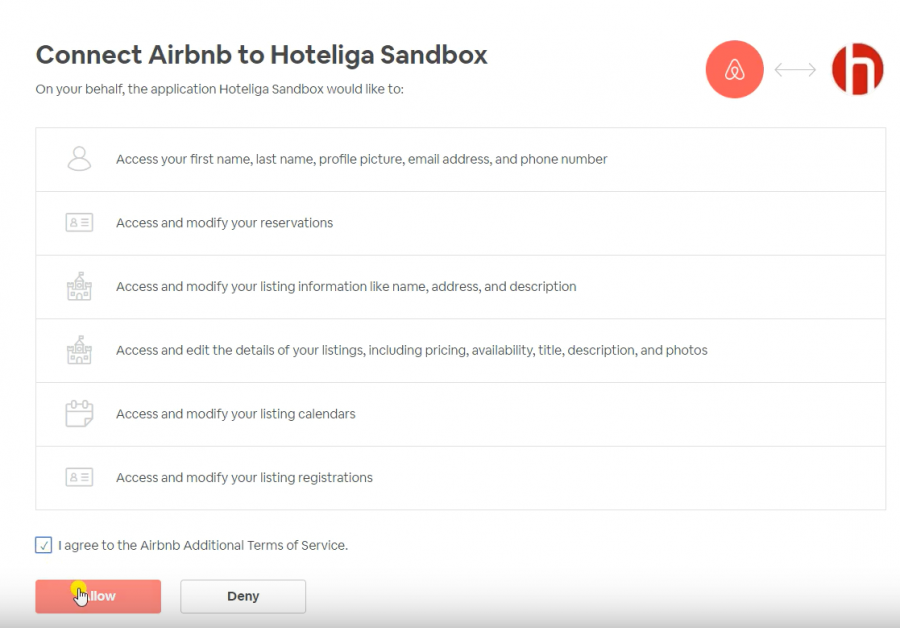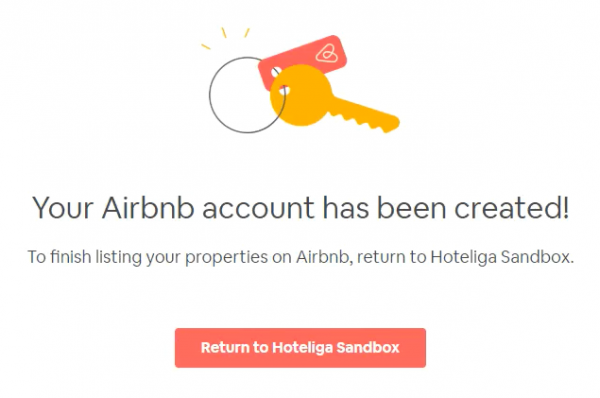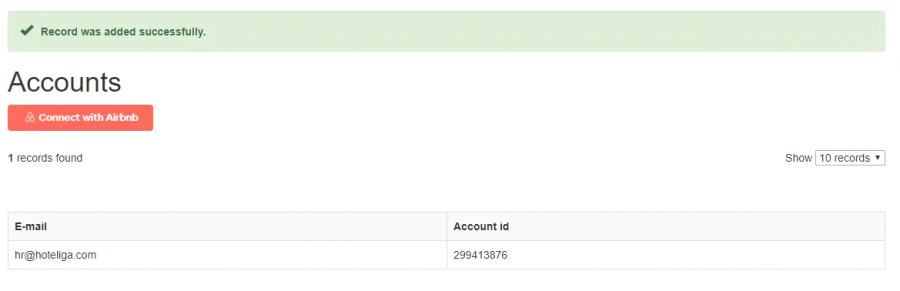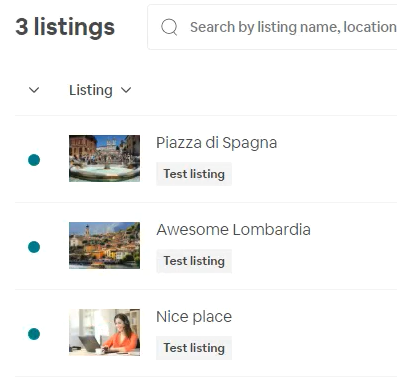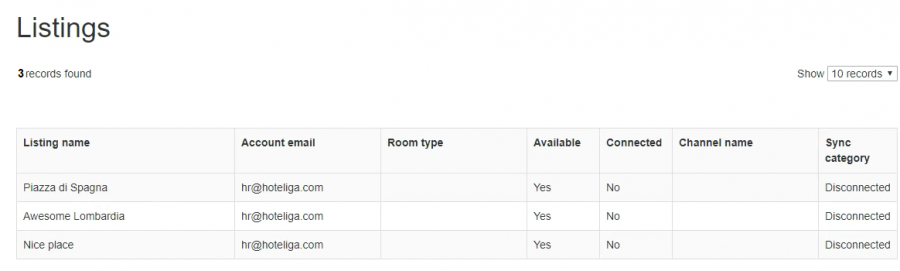Difference between revisions of "How to Connect an Airbnb Account and its Listings"
(→Listings) |
(→Connecting to AirBnb Account) |
||
| Line 38: | Line 38: | ||
To add another account repeat 1-3 steps above. | To add another account repeat 1-3 steps above. | ||
| + | |||
| + | == Disconnection an AirBnb Account == | ||
| + | TODO | ||
== Listings == | == Listings == | ||
Revision as of 16:51, 27 November 2019
This tutorial is for adding new AirBnb connection to hoteliga account.
To make a new connection you have to follow next steps.
Contents
Connecting to AirBnb Account
At this moment you are supposed to have an AirBnb account already.
To add a new connection you need to go to Channel Manager area (Options ⇒ Channel Manager). You should see the AirBnb (Official) area. If you don't, it means you don't have permission to create an AirBnb channel (please contact us for more information).
As the next step you need to go to Accounts page (first button in AirBnb (Official) area).
You will see an empty page with red button "Connect with Airbnb":
1) Before clicking the button, you have to logout from your AirBnb account, otherwise connection will not succeed.
2) When you click on "Connect with Airbnb" you will be redirected to the Airbnb login page, where you should choose your account or add another, which will be authorized and hoteliga will have access to it:
After you will see the page to give access to hoteliga:
3) Then you have to click "Return to Hoteliga" to finish connection:
You will be redirected back to account list:
The account was authorized successfully.
To add another account repeat 1-3 steps above.
Disconnection an AirBnb Account
TODO
Listings
In your AirBnb account you can add listings, each listing will be mapped to hoteliga as room type. In hoteliga side you can have several rooms of a room type (which connected to a listing) and they should be the same as Airbnb requires them to be.
For example you have 3 listing in your Airbnb account:
Inside of hoteliga listings (Channel Manager ⇒ Listings (second button in AirBnb section)) you will see all Airbnb listings from all authorized accounts:
The meaning of first two columns are:
- Listing name - the name you've set inside Airbnb account for a listing
- Account email - the email of the authorized account.
Seasonal Rules
TODO