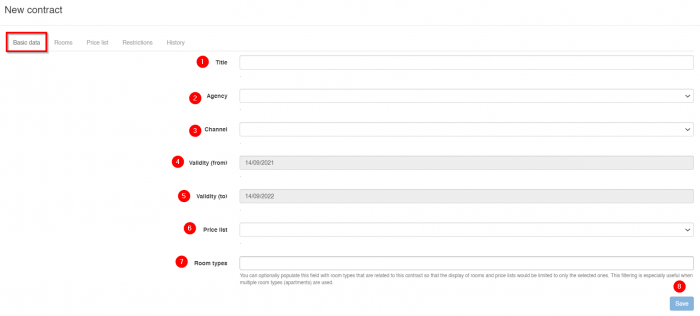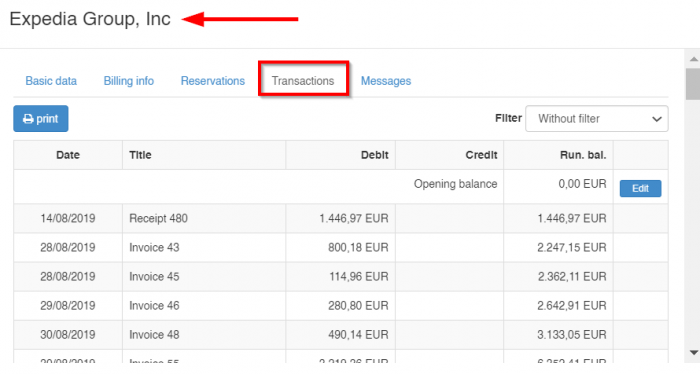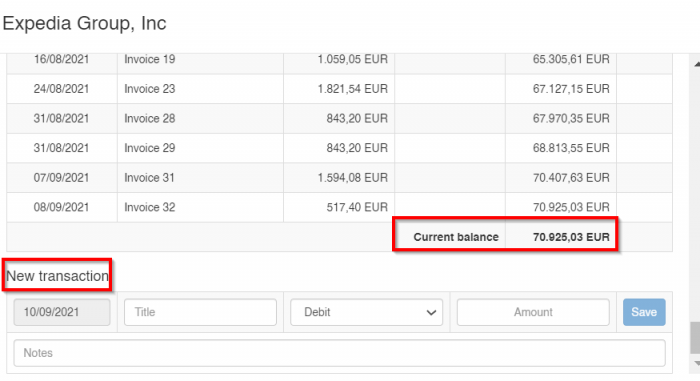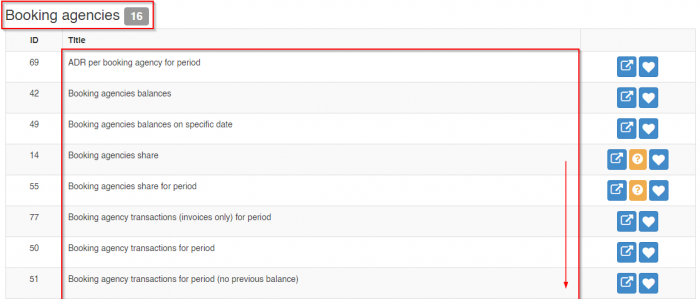Difference between revisions of "Contracts"
(→Introduction) |
(→Introduction) |
||
| Line 1: | Line 1: | ||
== Introduction == | == Introduction == | ||
| − | A contract in hoteliga corresponds to a real, physical contract that you have signed with a "classic" booking agency, | + | A contract in hoteliga corresponds to a real, physical contract that you have signed with a "classic" booking agency, or an OTA (channel). |
| − | A contract is connecting '''a booking agency''' and '''a price list''' for a certain period. | + | A contract is connecting '''a booking agency''' and '''a price list''' for a certain period. In this way, you can have multiple contracts for the same booking agency, but for different period. |
| − | + | <span style="color:#0080FF">'''Note:''' You cannot have overlapping contracts unless they correspond to different channel connections.</span> | |
| − | You | + | === Contract prerequisites === |
| + | |||
| + | The prerequisites to create a new contract are: | ||
| + | ==== A price list ==== | ||
| + | : You need to have a price list that will be connected to the new contract. If you don't have one, you can create a [[Price_Lists|New price list]]. | ||
| + | ==== A customer ==== | ||
| + | : You need to [[Customer_Management#Create_a_new_customer|create a new customer]] in the name of the agency. | ||
| + | ==== An agency ==== | ||
| + | : You need to have an agency. See more info in [[Booking agency Setup]] | ||
| + | |||
| + | === Create a new contract === | ||
| + | |||
| + | Once all these are complete you go to '''Options > Settings > Booking agencies > Contracts''' and select '''New Contract'''. | ||
| + | |||
| + | There you fill in the required information. A Title, the '''Agency''' you have created in the previous step, a Channel(in case you have a Channel Manager and the contract is for a connection with a channel), the Validity (from - to), the '''Price list''' you would like to associate with the specific contract, the Room Types and you click '''Save'''. | ||
| + | |||
| + | [[File:contractn.png|700px|]] | ||
| + | [[File:contractnbd.png|700px|]] | ||
| + | |||
| + | |||
| + | <span style="color:#0080FF">'''Notes:''' | ||
| + | 1. If all room types are to be included in the contract, you don't have to choose them all; no selection includes all room types by default. | ||
| + | 2. You don't need to create separate agencies for different price lists, just create multiple contracts for the same agency.''</span> | ||
| + | |||
| + | == Transactions == | ||
| + | |||
| + | As indicated previously, by connecting the booking agency to a customer, you can see all the agency's transactions under this customer. | ||
| + | |||
| + | [[File:agtrans.png|700px|]] | ||
| + | |||
| + | == Balances == | ||
| + | |||
| + | You can even insert a '''New transaction''' through here and eliminate the appearing balance. | ||
| + | |||
| + | [[File:agtransn.png|700px|]] | ||
| + | |||
| + | |||
| + | You can always get detailed data and information for each agency by selecting one of the Booking Agencies reports: '''Options > Reports''' | ||
| + | |||
| + | [[File:agreps.png|700px|]] | ||
Revision as of 12:49, 22 February 2024
Contents
Introduction
A contract in hoteliga corresponds to a real, physical contract that you have signed with a "classic" booking agency, or an OTA (channel).
A contract is connecting a booking agency and a price list for a certain period. In this way, you can have multiple contracts for the same booking agency, but for different period.
Note: You cannot have overlapping contracts unless they correspond to different channel connections.
Contract prerequisites
The prerequisites to create a new contract are:
A price list
- You need to have a price list that will be connected to the new contract. If you don't have one, you can create a New price list.
A customer
- You need to create a new customer in the name of the agency.
An agency
- You need to have an agency. See more info in Booking agency Setup
Create a new contract
Once all these are complete you go to Options > Settings > Booking agencies > Contracts and select New Contract.
There you fill in the required information. A Title, the Agency you have created in the previous step, a Channel(in case you have a Channel Manager and the contract is for a connection with a channel), the Validity (from - to), the Price list you would like to associate with the specific contract, the Room Types and you click Save.
Notes:
1. If all room types are to be included in the contract, you don't have to choose them all; no selection includes all room types by default.
2. You don't need to create separate agencies for different price lists, just create multiple contracts for the same agency.
Transactions
As indicated previously, by connecting the booking agency to a customer, you can see all the agency's transactions under this customer.
Balances
You can even insert a New transaction through here and eliminate the appearing balance.
You can always get detailed data and information for each agency by selecting one of the Booking Agencies reports: Options > Reports