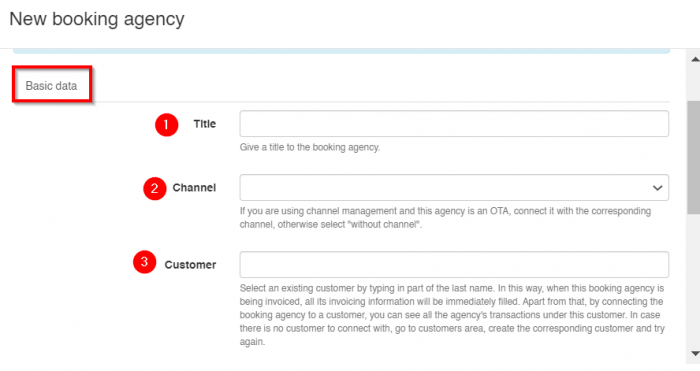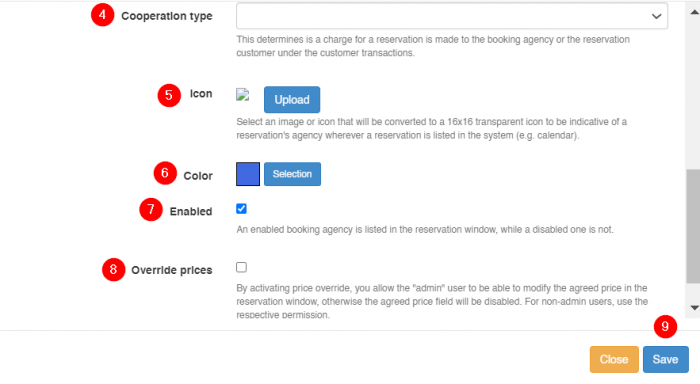Difference between revisions of "Booking agency Setup"
From hoteliga
(→Contracts) |
|||
| Line 10: | Line 10: | ||
Disable a booking agency: | Disable a booking agency: | ||
Click on the booking agency that you want to disable. Uncheck 'Enabled'. Click OK. | Click on the booking agency that you want to disable. Uncheck 'Enabled'. Click OK. | ||
| + | |||
| + | |||
| + | You can create one from '''Options ⇒ Settings ⇒ Booking agencies ⇒ New booking agency'''. Inside the form you fill in the form as shown below. | ||
| + | :In '''section 2''' if you are using channel management and this agency is an OTA, connect it with the corresponding channel, otherwise select "without channel". | ||
| + | |||
| + | :In '''section 3''' you find the '''customer''' you have created for this agency in the previous step. This way when this booking agency is being invoiced, all its invoicing information will be immediately filled. Apart from that, by connecting the booking agency to a customer, you can see all the agency's transactions under this customer. | ||
| + | |||
| + | :In '''section 4''' you select the type of the cooperation whether it is commission based or the agency pays for the reservation. | ||
| + | |||
| + | :At the end, by activating '''price override''', you basically allow the "admin" user to be able to modify the agreed price in the reservation window, otherwise the agreed price field will be disabled. For non-admin users, use the respective permission. | ||
| + | |||
| + | [[File:nbookage.png|700px|]] | ||
| + | [[File:nbookage1.png|700px|]] | ||
Revision as of 12:35, 22 February 2024
Go to Settings and click Booking agencies.
Click the button New booking agency.
- Type the title or name of the booking agency (for example booking.com, TUI etc.).
- Select Enabled to enable the booking agency.
- Select Override prices if you want to be able to override prices within the reservation. To be able to Overide prices for a booking agency, you have to enable it here and also have this option enabled in user permissions.
- Click OK.
Disable a booking agency: Click on the booking agency that you want to disable. Uncheck 'Enabled'. Click OK.
You can create one from Options ⇒ Settings ⇒ Booking agencies ⇒ New booking agency. Inside the form you fill in the form as shown below.
- In section 2 if you are using channel management and this agency is an OTA, connect it with the corresponding channel, otherwise select "without channel".
- In section 3 you find the customer you have created for this agency in the previous step. This way when this booking agency is being invoiced, all its invoicing information will be immediately filled. Apart from that, by connecting the booking agency to a customer, you can see all the agency's transactions under this customer.
- In section 4 you select the type of the cooperation whether it is commission based or the agency pays for the reservation.
- At the end, by activating price override, you basically allow the "admin" user to be able to modify the agreed price in the reservation window, otherwise the agreed price field will be disabled. For non-admin users, use the respective permission.
Contracts
To create a new contract, go to Settings and click Contracts.
Click on the button New contract.
Basic data:
- Title: Type the name of the agency.
- Agency: Select the agency from the list.
- Channel: This is used only with OTAs, such as Booking.com after the connection has been completed.
- From: Starting date of the contract.
- To: End date of the contract.
- Price list: Choose the price list related to this contract
Rooms: At this tab you can set the sales target and the minimum contractual allotment per type of room and per period.
NOTICE: Sales targets are used in various reports regarding occupancy (occupancy per day, occupancy per booking agency etc.). Therefore it is important to set the sales target for each booking agency in order to get correct reports and be able to make correct decisions.