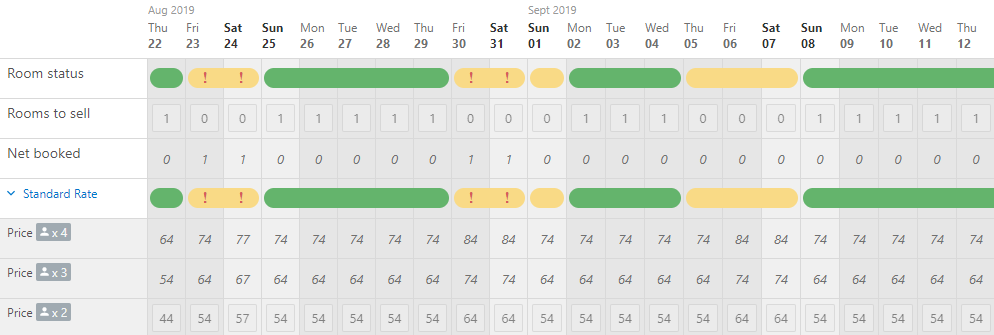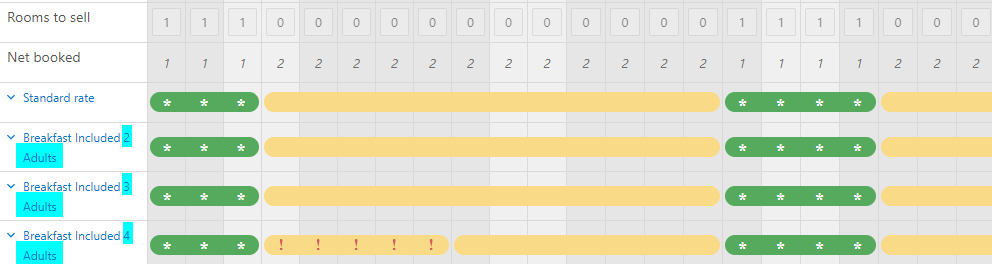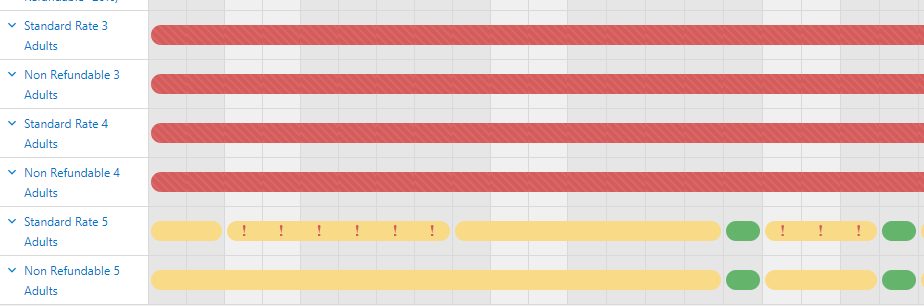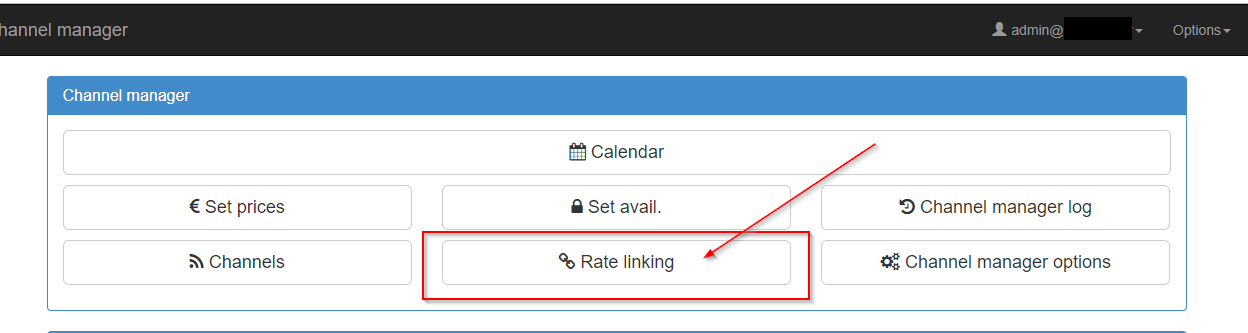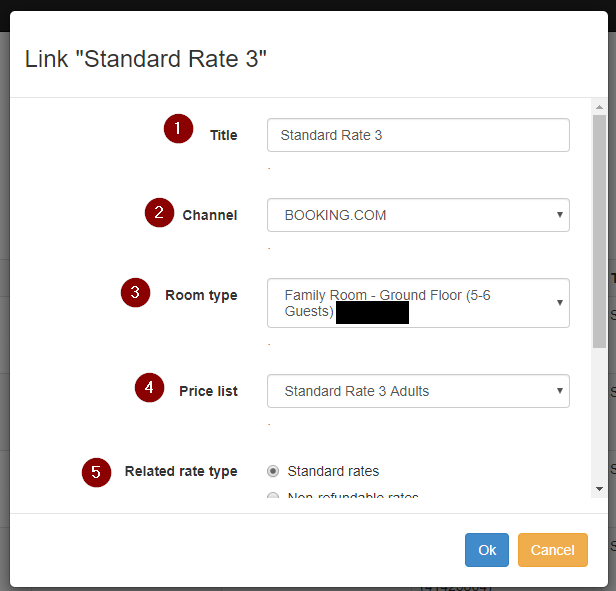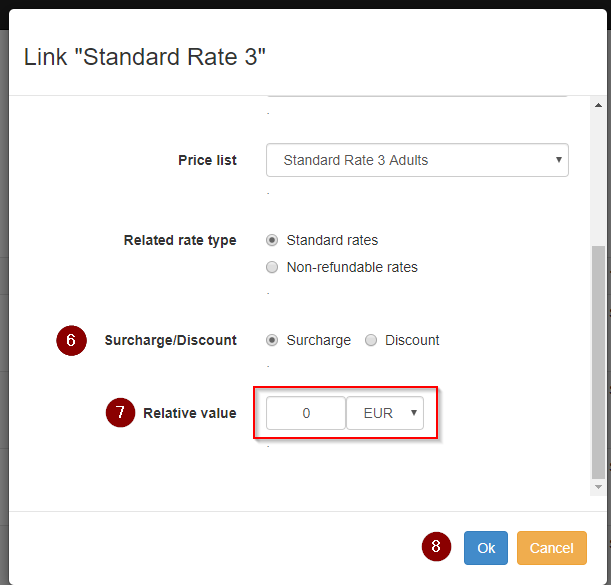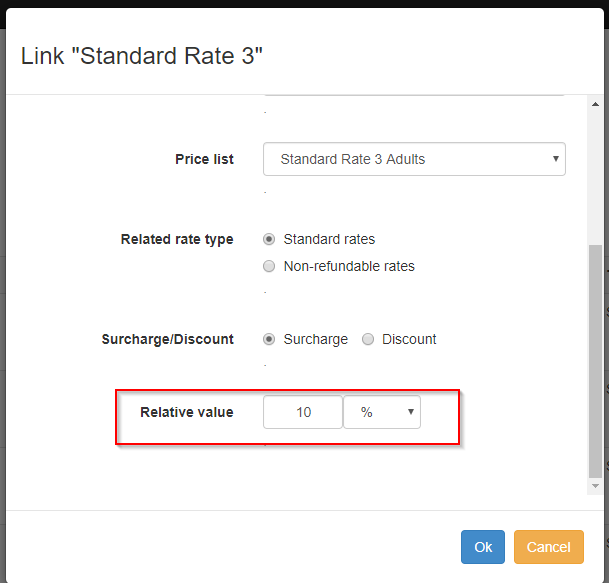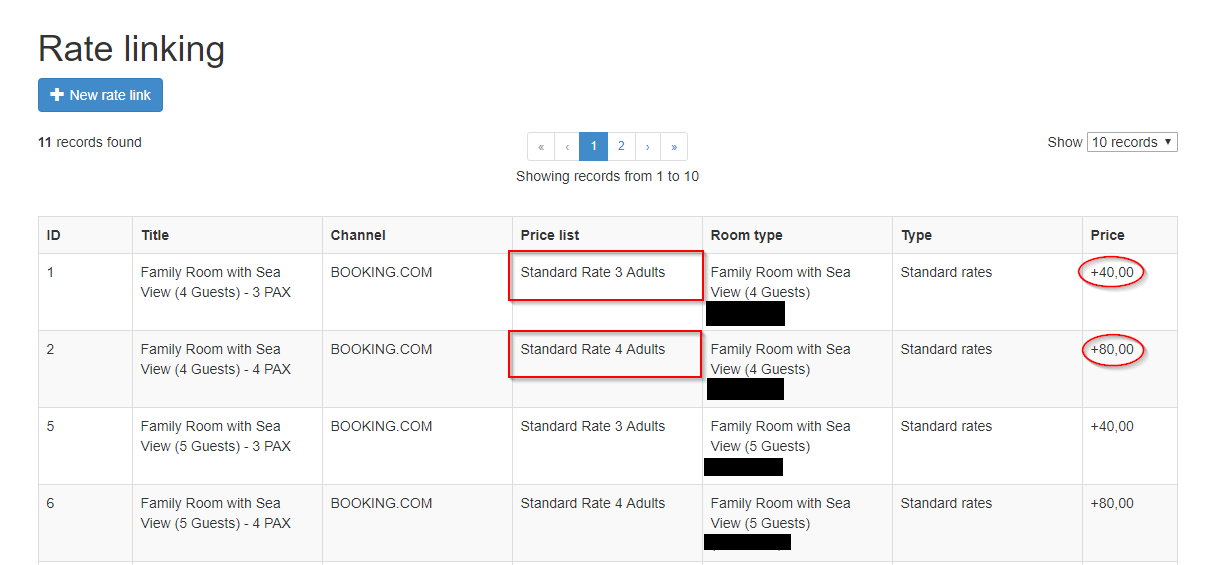Derived / Linked Prices
When we talk about prices per occupancy there are different ways to create inside the OTA’s
Derived Pricing:
Derived rates allow for more flexible prices based on your standard rates.Derived rates calculate their prices by adding or subtracting amounts (Derived Amount rate) or percentage (Derived Percent Rate) to/from an existing standard rate.
Example of derived pricing, where based price starts for 2 guests and increases 10 EUR per extra guest
Linked Rates:
Linked rates like the derived rates allow for more flexible rates based on your standard rates.Linked rates are also calculated by adding or subtracting amounts or percentages from an existing standard rate. Linked Rates allow you to open/close sales per occupancy.
Similar to derived pricing, but in this case you need to create the additional rates:
When linked rates are calculated by the OTA even when included in XML hoteliga cannot open or close sales for these rate types. From hoteliga we can open/close sales for Standard rates opening/closing all linked rates with it.
When Linked rates are calculated by hoteliga you have full control over these additional rates being able to close sales for different rate plans without closing sales completely!
How to Create linked rates in hoteliga!
Please note: You will only be able to create linked rates in hoteliga if these rates exist in the OTA and are included in XML as individual rates, you will not be able to create Linked rates for Derived prices or for additional rates that are not XML included.
Go to Options=> Channel Manager=> Rate Linking
Click "New rate Link" and Follow the Steps:
Step 1 : Give your rate a Title (Rate Name and Room Name recommended)
Step 2 : Select Channel
Step 3 : Select Room Type
Step 4 : Select The Rate Type
Step 5 : Select the Type of Rate were either discount or surcharge with be applied.
Step 6 : Choose between Surcharge or Discount
Step 7 : Apply the wished amount (in this case Currency is selected)
Step 8 : Click OK to Create Rate
Step 7 : Apply the percentage (in this case percentage is selected)
Step 8 : Click OK to Create Rate
In this example: We are following the rule that for every extra person the surcharge amount is 40 EUR, therefore the first linked rate created has a surcharge of 40 EUR, BUT the second rate has a surcharge of 80 EUR and so on.
Example: Room 1
Standard Rate (2 Guests) - 100 EUR
Standard Rate (3 Guests) - 140 EUR
Standard Rate (4 Guests) - 180 EUR
Also note that you need to create 1 linked price per rate id and room id, this means that if you have 3 additional rates for 2 different rooms types you need to create 6 linked rates in hoteliga.