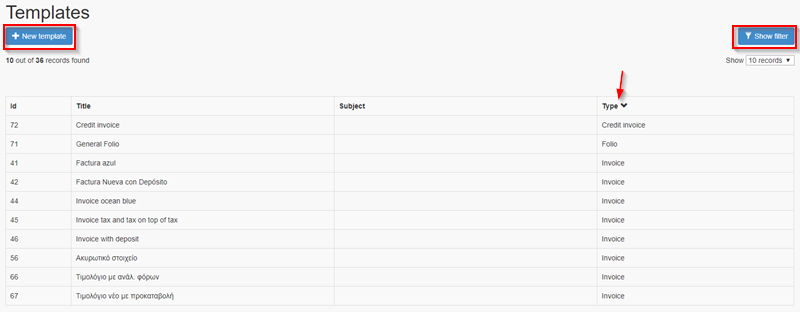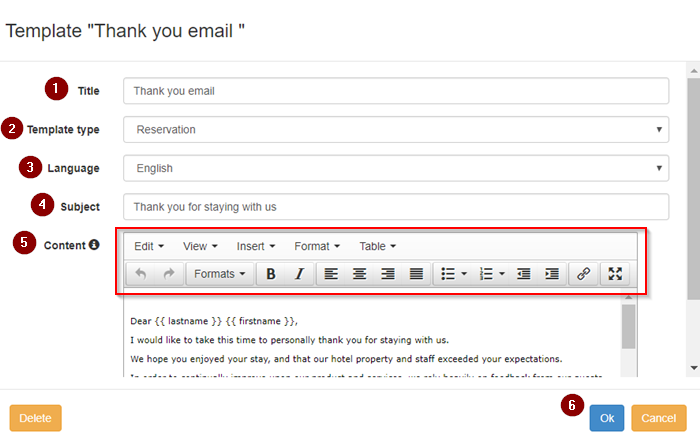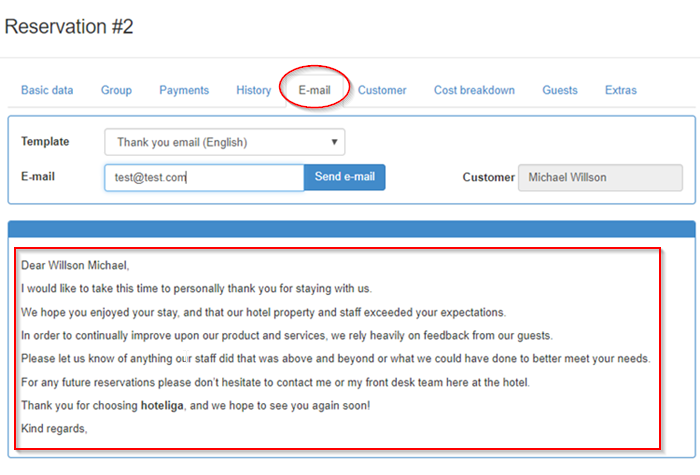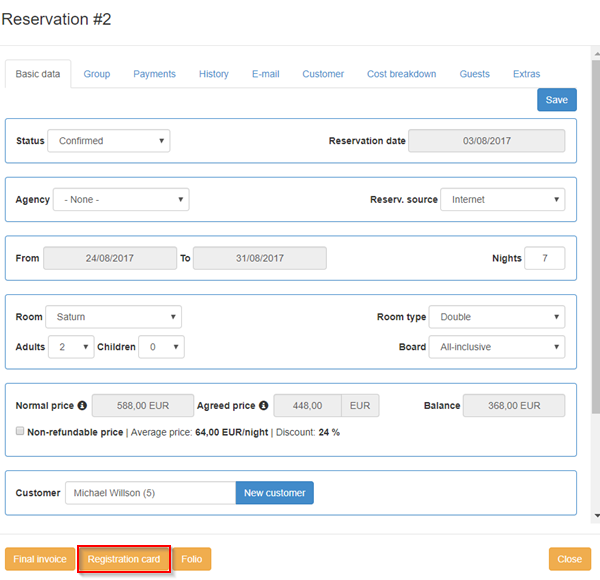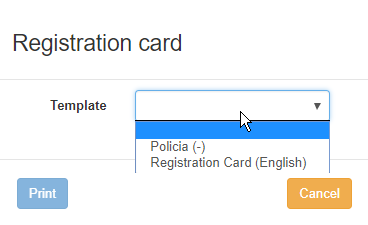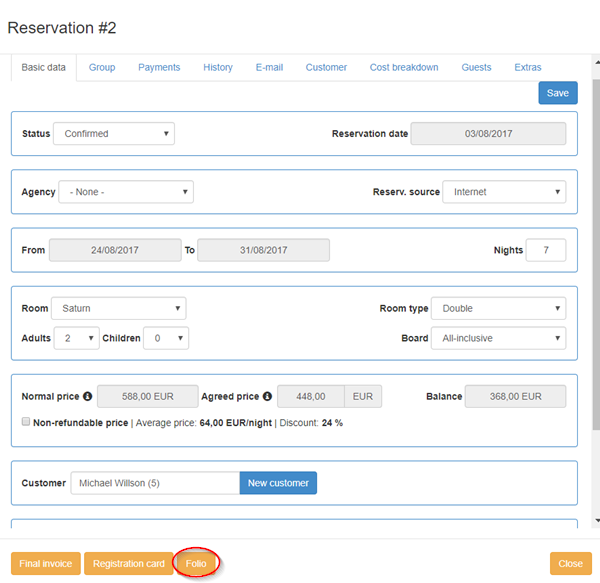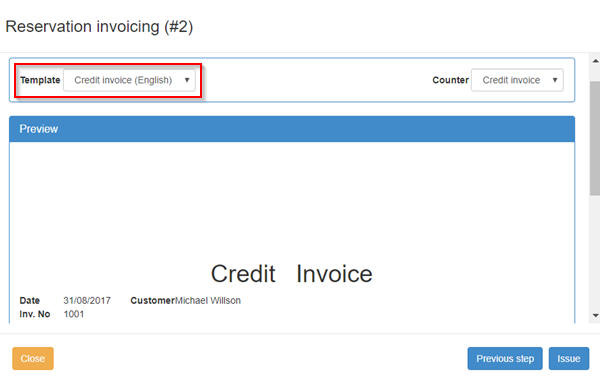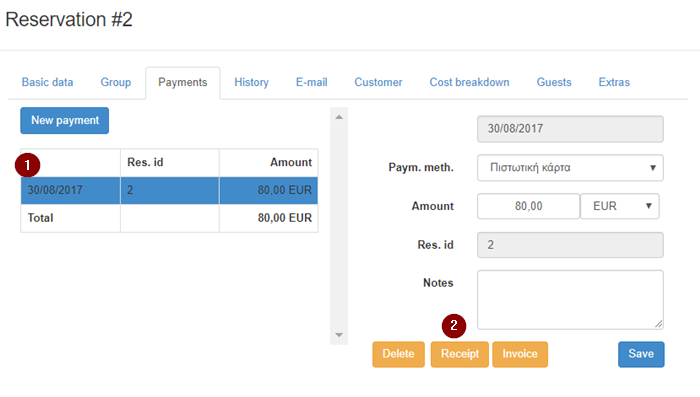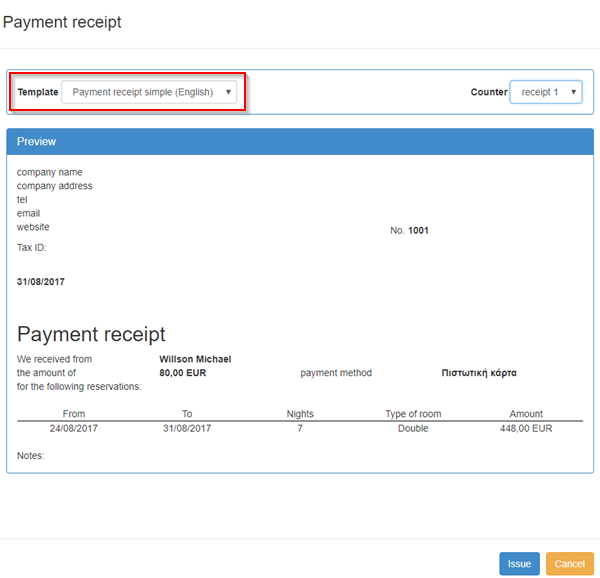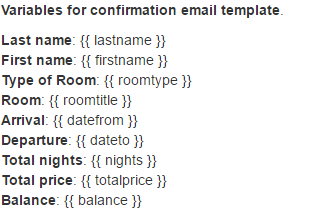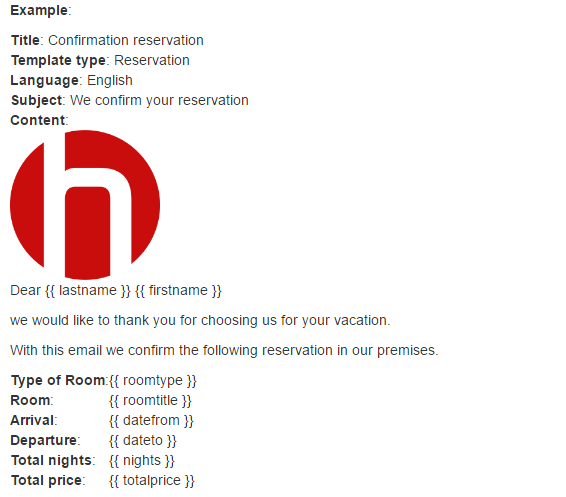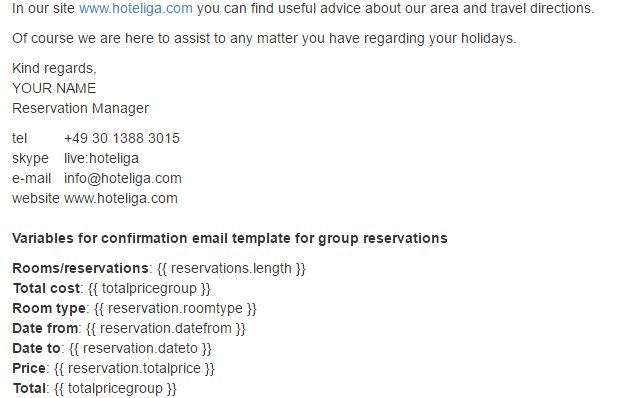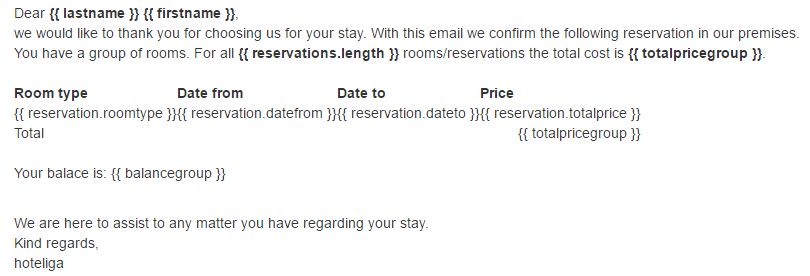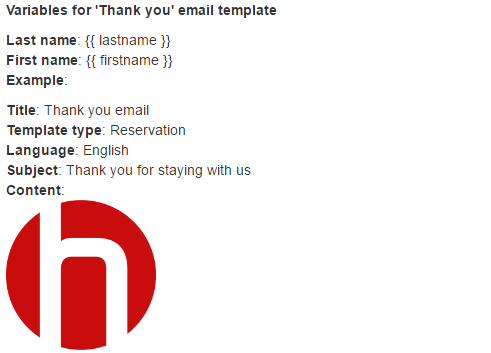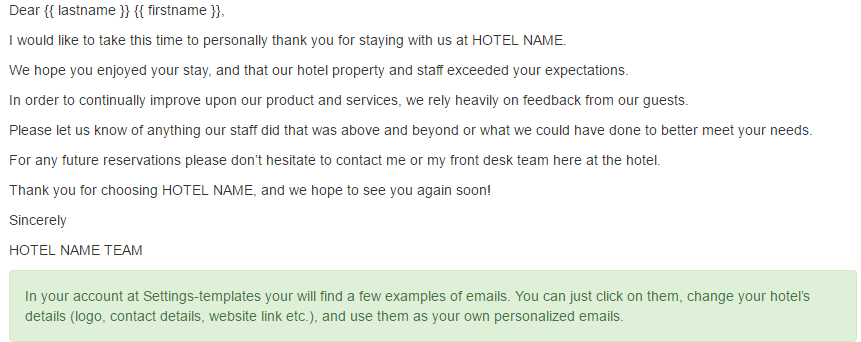Templates
Templates are very important as they allow the creation of personalized invoices, email confirmations , registration cards, folio etc.
They include a layout and some sort of fields that are automatically populated by the system.
Contents
View Templates
Accessing templates can be achieved through: Options⇒ Settings⇒ Templates
In this list, there are some templates already registered by the system. The type of the template is displayed in the 3rd column ("Type").
New template: It is used for creating a new template .
Show filter: It is used for searching templates in the list, using the available filters.
Creating Templates
A new template can be created by following the steps: Options⇒ Settings⇒ Templates⇒ New template
1. Title: It helps to understand and remember what the template is about.
2. Template type : It defines what kind of template will be created. Further details are included in the table at the right side.
3. Language: The correct selection of the language ensures that the recipient of the template (invoice, email etc) will understand the content.
4. Subject: It is valid only in case that a template concerns an email, e.g. "thank you for your stay" etc.
5. Content: This is the main part of the template. Formatting is possible using the standard formatting buttons like included in Microsoft Word. If the view is limited, the button "full screen" can provide a larger one.
6. Ok: Save the entry.
| Template Types | |
|---|---|
| Reservation | This is related to a reservation and it is included in the tab of emails e.g. confirmation of the reservation, "thank you" e-mail, instructions how to come to the hotel etc. |
| Invoice | This is a standard layout with fields that should include specific information for invoicing, e.g. the counter, customer's billing information, various taxes applied etc. |
| Receipt | This is a similar concept to invoice but used only in Greece. It does not apply to other countries. |
| Payment receipt | This is a similar concept to invoice but used only in Greece. It does not apply to other countries. |
| Reservation request | This is the e-mail template that comes from the booking engine. It is called "request" because the reservations coming from the booking engine have to be confirmed by the hotelier or the property manager. |
| Registration card | This is a kind of form given to the customer to sign and accept the terms of the property e.g. any damage takes place, the customer is liable for. |
| Credit invoice | It belongs to the invoicing documents used to credit or return money to the customer. |
| Folio | It is a hotel business term that includes the total amount of the charges that a customer should pay so far. It is like a proforma invoice. For example, a customer has scheduled to stay in a hotel for 10 nights and the 5th one he wants to know what is the total amount he owes for extra charges, minibar etc. This template will include these charges. |
Use of Templates
Templates Related to Reservations
Reservation request
The "reservation request" template type is used for the e-mails that are sent automatically by the Booking Engine.
They include the reservation information that is useful to the customers.
Options⇒ Booking Engine⇒ E-mail
Every activated language can be connected to various templates. In the example, only the English language is activated, so the respective templates are appeared.
Reservation
All the "reservation" templates are included in the tab "E-mail" of a reservation window.
When one of them is selected, it is automatically populated by the system with data like the name, address etc.
Registration Card
After clicking the "registration card" button the following window opens.
All the "registration card" templates are included in this drop-down list. When one of them is selected, it is automatically populated by the system with the predefined data.
Folio
After clicking the "folio" button the following window opens.
MISSING PHOTO
All the "folio" templates are included in this drop-down list. When one of them is selected, it is automatically populated by the system with the predefined data.
real folio at the end of the presentation
Templates Related to Invoicing
The "invoice", "credit invoice" and "receipt" are related to invoicing.
At this step of the invoicing procedure, the system requests the template to be defined.
When the template is selected from the drop-down list, it is automatically populated by the system with the predefined data.
Templates Related to Payments
In the tab "Payments", a payment should be selected (1) and then the "2. Receipt" button should be clicked.
In this window the system requests the template to be defined.
When a template is selected, it is automatically populated by the system with data like the name, address etc.
This receipt has no legal validity. It is just a proof of receiving money.
How to Edit the Content of a Template
formatting is possible like making the letters Bold, align something in the center, std formatting buttons like included in Microsoft Word and if I am feeling comfortable with HTML code I can go to view- source code and do changes in the window that opens. clicking ok and any changes are reflected directly to the content of the template.
sophisticated fields
{{ }} include a field
every template type has its own family or set of fields .
OLD CONTENT
You can easily create beautiful email templates in minutes.
You can create as many templates as you need e.g. 'Confirmation reservation' email, 'Thank you' email etc. and use these from inside the reservation to send dynamic emails to your customers. By using the dynamic emails feature you will save a lot of time in communications with your customers and you will improve customer loyalty.
Below you will find a range of variables that you can use inside the template. By using the variables, you can send relevant and personalized emails to your customers without the need of typing anything manually again and at the same time your emails look personalized as they dynamically generate all information related to your customers’ reservation.
We don't impose any design restrictions. Got the skills to roll your own email designs? You can create your own HTML template and paste it in templates. You do not know HTML or how to design an email? No worries, you can use the provided simple to use editor and just type in the text you want. To create dynamic email templates go to Settings-Templates and click the New template button.
NOTICE: Variables are case sensitive and should be used exactly as they are defined in the system. e.g. Template:Firstname. Below you will find all variables that can be used in email templates. Copy and paste them in your email templates.
HOW-TO's
- How to make a small change in an existing template