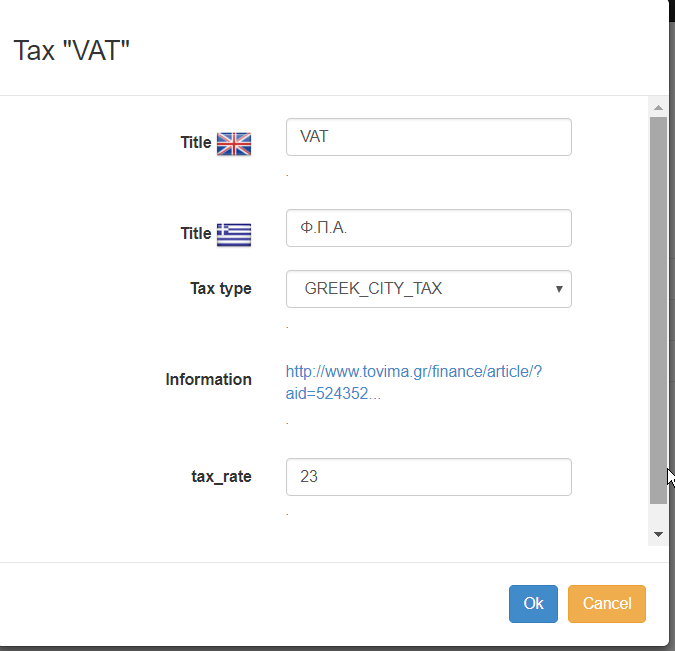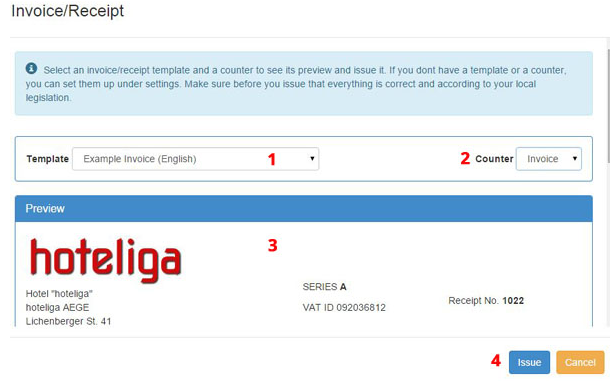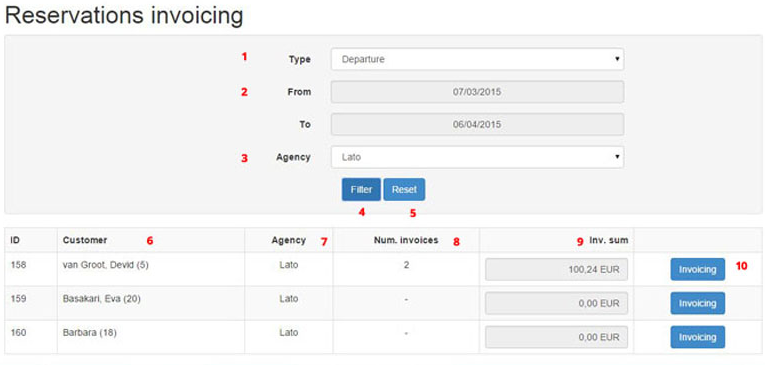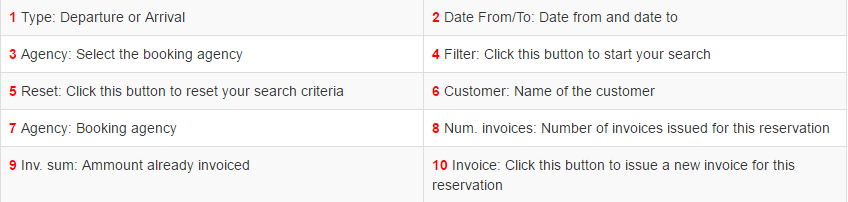Invoicing
You can use hoteliga to invoice your customers in a simple and fast way.
Before you start with invoicing you have to set the respective parameters (A-D).
A. SET THE TAX RATES
First of all, you have to set your tax rates in the system. Depending on your country and/or city, different tax rates may apply. Make sure you confirm with your accountant that all rates entered in the system are correct before you start issuing invoices and receipts.
Follow the below steps: Options⇒ Settings⇒ Invoicing⇒ Taxes and click on 'New tax' button. Fill in the fields of the form as per below:
Title: Give a title for the tax (this will appear on the invoice/receipt).
Tax type: Choose the country you are paying your taxes.
Information: By clicking this link you can see information about the taxes that apply in your country.
Invoicing | Counters
Go to settings at the invoicing section and click 'Counters'. Click 'New counter'. Title: Give a title to the counter. Type: Select Invoice or Receipt. Initial value: The initial value (number) of the invoice or receipt. Next value: The next value (number) of the invoice or receipt. Format: This symbol ‘####’ means only numbers. If you also want to include a letter before the number, then write eg. ‘A####’. Click OK.
You can have as many counters as you need.
IMPORTANT NOTICE: Please contact your accountant and ensure that the tax rates and your counters are correct before starting issuing invoices and receipts.
Invoicing | Billing info agency
You have to enter the Billing information of each agency, in order to be able to issue invoices. To do that, go to ‘Customers’ and click ‘New customer’. Enter the Basic data and the Billing info of the agency. Click Save
Go to ‘Settings’ and click ‘Booking agencies’ Click on the agency that you want. Customer: Type in the first letters of the name of the agency and select the one you want from the list that appears. Cooperation type: Choose ‘Commission based’ or ‘the agency pays for the reservation’. Click Save.
Invoicing | Price lists
Go to 'Settings' and click on'Price lists'. Select the Price list that you want. Click on the tab 'Taxes'. Enabled: Select/Click this to enable taxes for this price list. Included: Select/Click this if taxes are include in prices. If taxes are not included, leave this unchecked. Click Save.
Fast invoicing
Invoice your customers fast from inside the reservation. Use this way to issue invoices when you want to invoice the whole amount of the reservation to one customer. From inside the reservation click the 'Invoice/Receipt' button.
Reservations invoicing
From 'Reservations invoicing' you can invoice your customers, booking agencies and companies. You can also choose the customer, booking agency or company to be invoiced. You can spit the amounts and issue more than one invoices/receipts for one reservation to different customers. Go to Settings anc click 'Reservations invoicing'.
Watch the video for step by step instructions on issuing invoices | Issuing invoice for booking agency