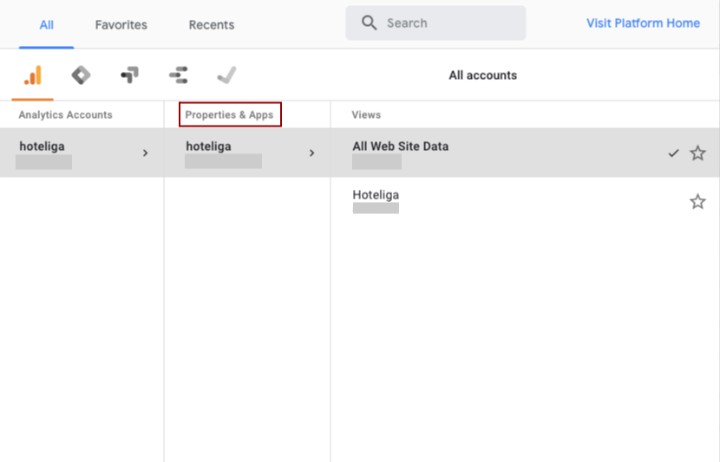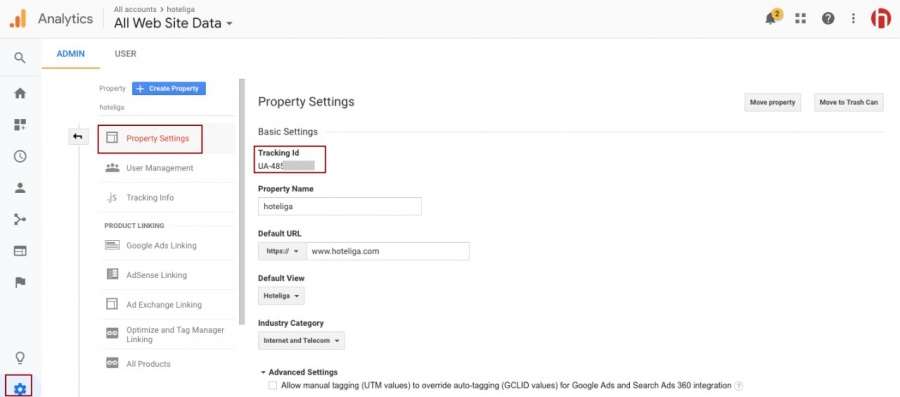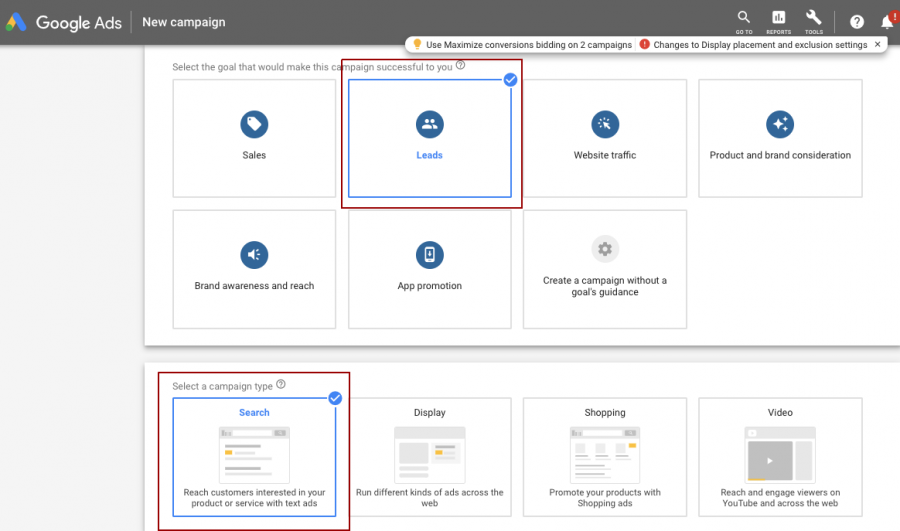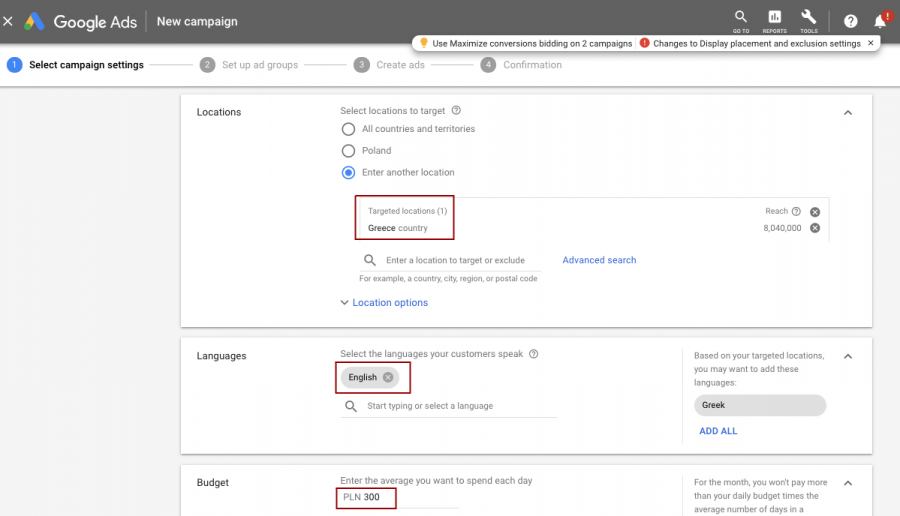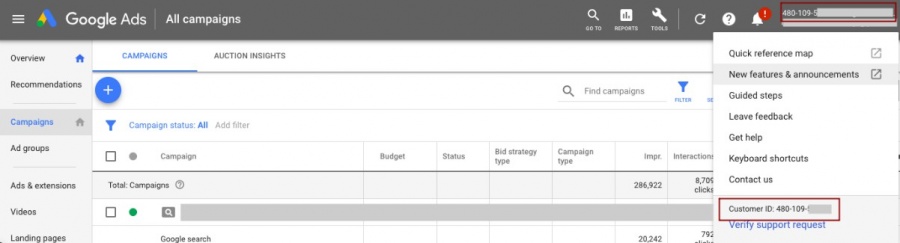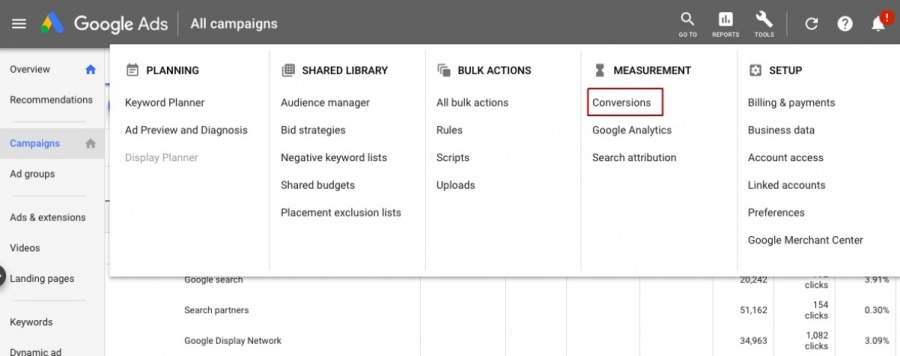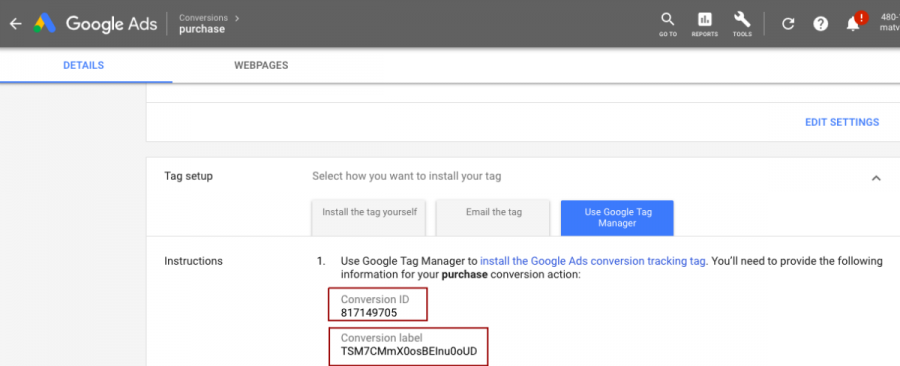Google Products Manuals
Google Analytics
Why should you use Google Analytics:
Google Analytics is a free Web analytics service that provides statistics and basic analytical tools for search engine optimization (SEO) and marketing purposes. It is connected to your website through a piece of tracking code which allow you to track all of the website hits by the users per channel.
How to set up Google Analytics:
1. Create or sign in to your Analytics account:
- Go to: Google Analytics
- Do one of the following:
- To create an account, click Start for free.
- To sign in to your account, Click Sign in to Analytics.
- Do one of the following:
2. Set up a property in your Analytics account. A property represents your website or app, and is the collection point in Analytics for the data from your site or app.
3. Set up a reporting view in your property. Views let you create filtered perspectives of your data; for example, all data except from your company’s internal IP addresses, or all data associated with a specific sales region.
To link your account with hoteliga:
Find your tracking ID
1. Sign in to your Analytics account.
2. Click Admin.
3.Select an account from the menu in the ACCOUNT column.
4.Select a property from the menu in the PROPERTY column.
5. Under PROPERTY, click Tracking Info > Tracking Code. Your tracking ID is displayed at the top of the page
Paste the tracking id in the field provided in the hoteliga Booking Engine user tracking page
Google Ads
Why should you use Google Ads:
Google Ads is Google's online advertising program, it allows you to create online ads to reach audiences that are interested in the products and services you offer. The Ads platform runs on pay-per-click (PPC) advertising, i.e. you have to pay every time a visitor clicks your ad.
How to set up Google Ads:
It is very easy to have your account set up: to create your free Ads account, if you don’t already have one, head to Google Ads and sign up using your email and website URL - here you go, your account is created.
Here are few short steps on how to create the campaign:
- Click create the campaign.
- Select your campaign type and name.
- Choose the geographic location where you’d like ads to show.
- Choose your “bid strategy,” and set your daily budget.
- Create your first ad group, and write your first ad.
- Insert your keywords into the keyword field in your account.
- Set your maximum cost-per-click.
- Review everything.
- Enter your billing information.
- In order to review the campaign performance navigate to All Campaigns>Campaigns>Your Campaign Name
To link your account with hoteliga:
Find your customer ID in the new Ads experience
1. Sign in to your Ads account.
2. Click the help icon in the top right corner.
3. Find “Customer ID” at the bottom of the menu.
Find your conversion tracking label:
Once you're set up, click the wrench on the top right then click Conversions.
Next, click the + button to create a new Conversion.
Select Website, next, you’ll want to fill out your Conversion Action and click “Create and Continue” You’ll be directed to tag setup, here you’ll want to select “Add the Tag to your Website Code”. then, click Install the tag yourself, from here you’ll want to copy the Conversion ID & Conversion Label.
Google Ecommerce
Why do you need Google Ecommerce
The Ecommerce reports allow you to analyze purchase activity on your site or app. You can see product and transaction information, average order value, ecommerce conversion rate, time to purchase, and other data. To see Ecommerce data in Analytics, you need to. enable Ecommerce in your reports and.
How to set up Google Ecommerce
You need to enable Ecommerce for each view in which you want to see the data.
1. Sing in to Google Analytics
2. Click Admin, and navigate to the view you want.
3. In the VIEW column, click Ecommerce Settings.
4. Set Enable Ecommerce to ON.
5. Click Next step.
6. Click Submit.
In this case there is no additional ID needed since this tool is activated through the Google Analytics account.
Google Tag Manager
Why do you need Google Tag Manager
Google Tag Manager is a tag management system that allows you to quickly and easily update tracking codes and related code fragments collectively known as "tags" on your website or mobile app. Once the Tag Manager web snippet is added, you can configure and deploy your tag configurations from a web-based user interface. This reduces errors and frees you from having to involve a developer every time you need to make changes.
How to set up Google Tag Manager
Install Google Tag Manager to configure and deploy tags, including tags from Google Ads, Google Analytics, Floodlight, and 3rd parties. At a high level, the steps are: Create an account, or use an existing account, at tagmanager.google.com. (A new container is created by default, and you can create additional containers within each account.)
1. In Tag Manager, click Accounts Create account.
2. Enter an account name and optionally indicate whether you'd like to share data anonymously with Google and others.
3. Click Continue.
Add a new container to an existing account
1. In Tag Manager, click Accounts next to the relevant account name.
2. Choose Create Container.
You can create a container for each tag you will need to be triggered in the page or pages of your choice.
There is no additional ID required for the hoteliga integration here, since your Google Tag Manager is automatically linked with your Google Analytics Account