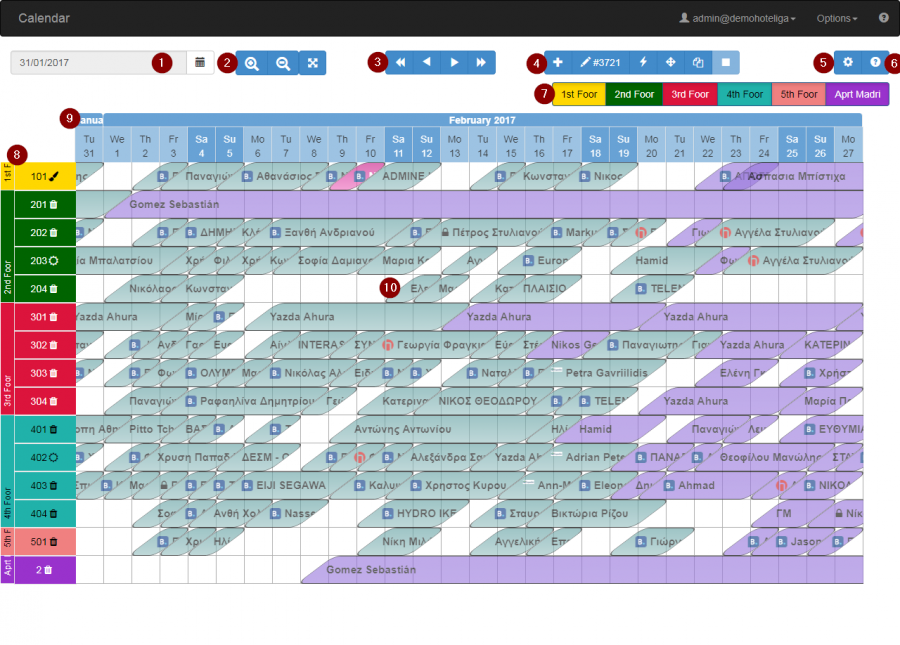The Reservations Calendar
Introduction
The Reservations Calendar is one of the most important parts of the PMS. It's a tool that helps have an overall view of the reservations in relation to time.
The calendar is responsive, meaning it will show you less information and capabilities on a mobile phone (due to screen limitations), while it will show you more information if you have a large screen. For example, on a Samsung S series phone, you will see around 7 days, while on a 1920x1080 pixels desktop screen you can see up to 2,5 months.
In the Reservations Calendar there is no right mouse click functionality, in order to provide a unified user experience among different devices (smartphone, tablet, laptop). For example, on a tablet there is no concept of "right click". The tools though behaves differently in single and double clicks (on finger taps).
The Reservations Calendar consists of a toolbar and the mail calendar.
The Toolbar
The toolbar has various buttons that are grouped together:
| 1 Date Picker | Allows you to jump to the date you want |
| 2 Zoom | You can zoom-in or zoom-out |
| 3 Navigation | Left arrows take you to past dates, Right arrows to future |
| 4 Toolbar | Those tools allow you to edit, move or add a reservation |
| 5 Calendar options | Directs you to make changes about calendar view |
| 6 Help | Provides help regarding calendar's functionality |
| 7 Click and Hide | By clicking on the room type or group you can hide them. To bring it back, just click again. |
| 8 Hotel's rooms | Can be organized by room type (default) or room group. |
| 9 Dates | Days and months are on the top row. Weekends are highlighted. |
| 10 Reservations | All reservations are inside the calendar in form of reservation bars |
By double clicking on a reservation it opens the reservation window and you can view all details about this reservation
The reservations are colored differently depending on the reservation status, payment or agency. From calendar options you can select what you want to see (status, payment or agency) and the colors that suit you.