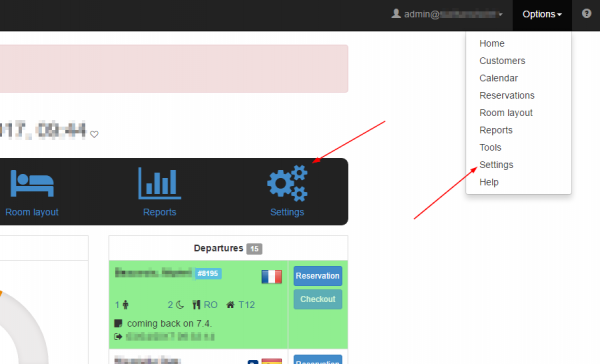Difference between revisions of "Property Setup"
| Line 7: | Line 7: | ||
Hotel name: Type the name of your property as you want it to appear in your country (Domestic name) and the international name for your international clients. Select your country and location details and click Save. | Hotel name: Type the name of your property as you want it to appear in your country (Domestic name) and the international name for your international clients. Select your country and location details and click Save. | ||
| − | [[File:hotel_name.png| | + | [[File:hotel_name.png|800px]] |
Contact details: Fill in your contact details. You can also type another email where you would like to receive copies of outgoing e-mails. | Contact details: Fill in your contact details. You can also type another email where you would like to receive copies of outgoing e-mails. | ||
Revision as of 14:30, 3 April 2017
To setup your property go to the settings page. You can access this page from two different locations:
Click 'Hotel information'. Fill in your hotel’s information in this section.
Hotel name: Type the name of your property as you want it to appear in your country (Domestic name) and the international name for your international clients. Select your country and location details and click Save.
Contact details: Fill in your contact details. You can also type another email where you would like to receive copies of outgoing e-mails.
Price list: Choose your Rack rate (This is the official price list for reservations made directly, without any booking agency. This price list also defines the periods that the property is closed. If you don't have any price list yet, create one through the configuration area).
Logos: Upload your logo. Click on the 'Upload' button, select your logo from your files and click OK.
Basic data
Fill in the following basic data. Title: Give a title to the price list (e.g. booking.com). Currency: Select the currency of the price list (e.g. Euro). Special calendars: Select the calendar that corresponds to this price list. With weekdays: Click this if the price list is depending on weekdays (in case you have diferrent prices for the days of the week) or leave unchecked if the prices remain the same for every day of the week. Use gross value for special prices: Click this when special prices (e.g. early booking discount) is calculated on the gross value of standard rates or leave unchecked if special prices are calculated on the net value of standard rates. Click Save.
Standard rates
Fill in the standard rates for each type of room per season. Click Save.