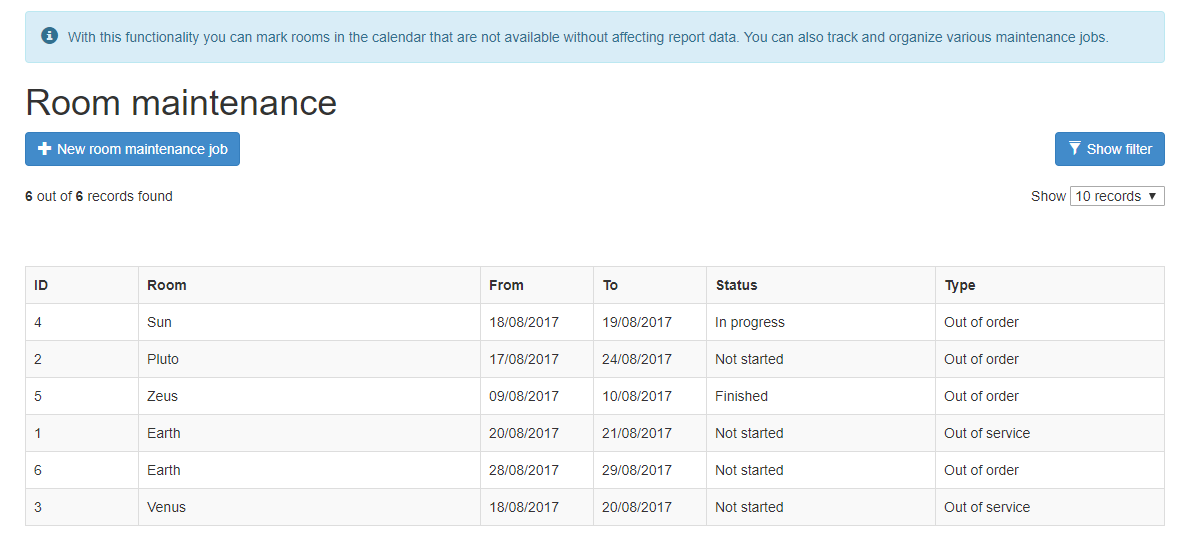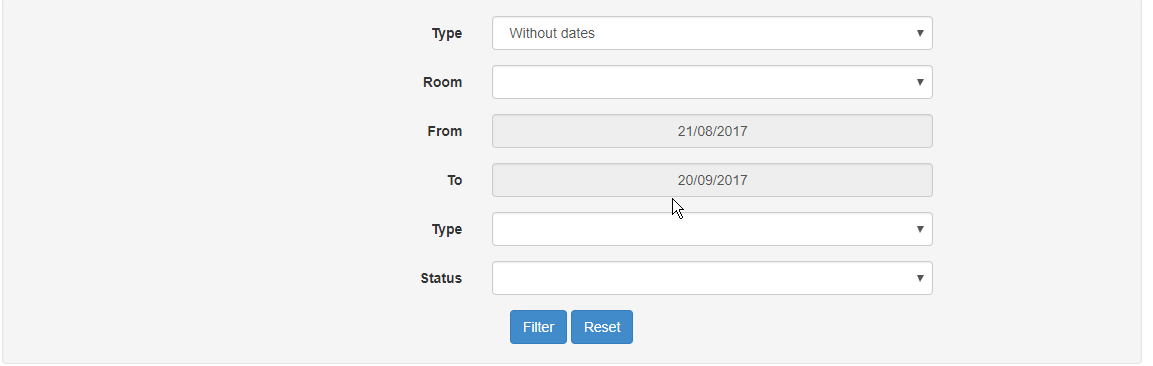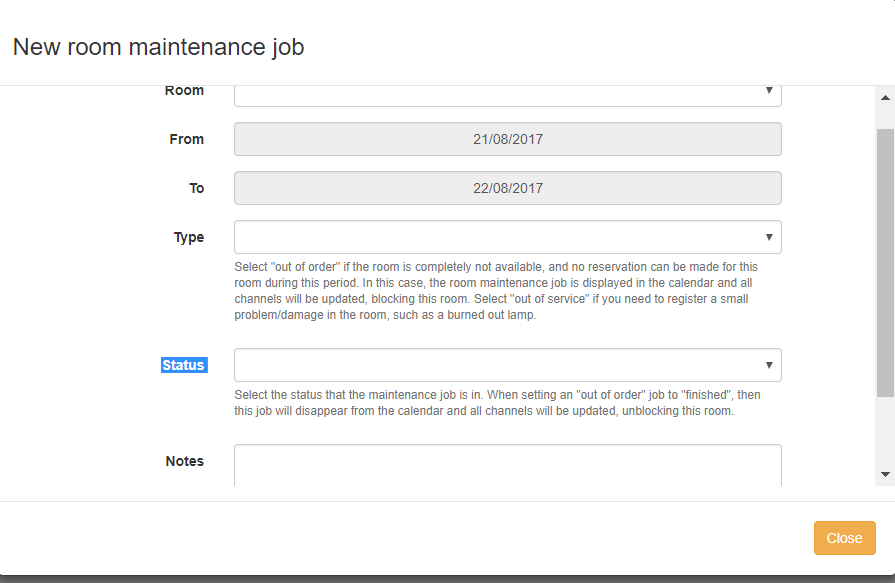Difference between revisions of "Room Maintenance"
(→ROOM MAINTENANCE JOBS LIST) |
(→ROOM MAINTENANCE JOBS LIST) |
||
| Line 12: | Line 12: | ||
You can adjust the view according to the filters that are available at the top of the page: | You can adjust the view according to the filters that are available at the top of the page: | ||
| − | [[File:rm_filters]] | + | [[File:rm_filters.png]] |
== CREATE A NEW ROOM MAINTENANCE JOB == | == CREATE A NEW ROOM MAINTENANCE JOB == | ||
Revision as of 09:32, 21 August 2017
The room maintenance functionality can give you the tool you need to track and organize maintenance and repair jobs. In this way the rooms are marked as non available in the calendar without affecting report data.
ROOM MAINTENANCE JOBS LIST
Click on options⇒ tools⇒ room maintenance and you will find the list of maintenance jobs.
In this list you can monitor the jobs you have scheduled for each room in a separate line, either they are finished or not.
You can adjust the view according to the filters that are available at the top of the page:
CREATE A NEW ROOM MAINTENANCE JOB
Click on options⇒ tools⇒ room maintenance⇒ new room maintenance job
In this form you should fill in the following data:
Room: the name of the room that needs repair
From-to : define the dates within you will schedule the job.
Type: Select "out of order" if the room is completely not available, and no reservation can be made for this room during this period. In this case, the room maintenance job is displayed in the calendar and all channels will be updated, blocking this room. Select "out of service" if you need to register a small problem/damage in the room, such as a burned out lamp.
Status: Select the status that the maintenance job is in. When setting an "out of order" job to "finished", then this job will disappear from the calendar and all channels will be updated, unblocking this room.
Notes: if any important information is necessary.
CALENDAR MAINTENANCE VIEW
In the calendar you can see only the jobs with type "out of order" and status "not started" or "in progress". This happens because these jobs block the availability of the rooms. So it is useful to have this information at a glance.
As you can see below, they are marked with black color.
If you try to make a new reservation that overlaps the maintenance job, the system will not allow you to save it. The same happens if you try to schedule a maintenance job within the dates of a confirmed reservation.
photo calendar