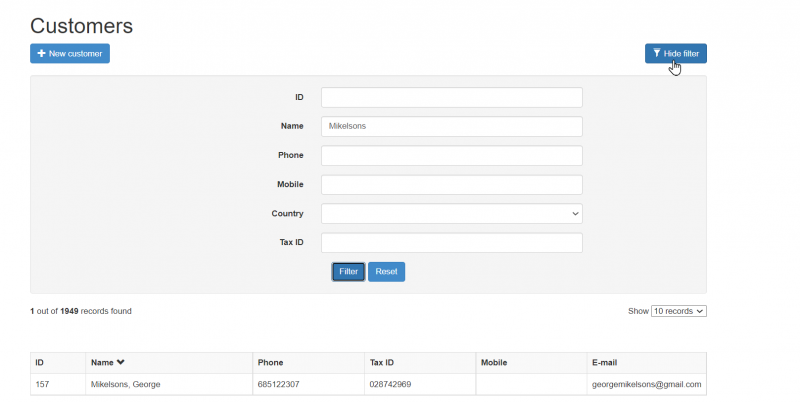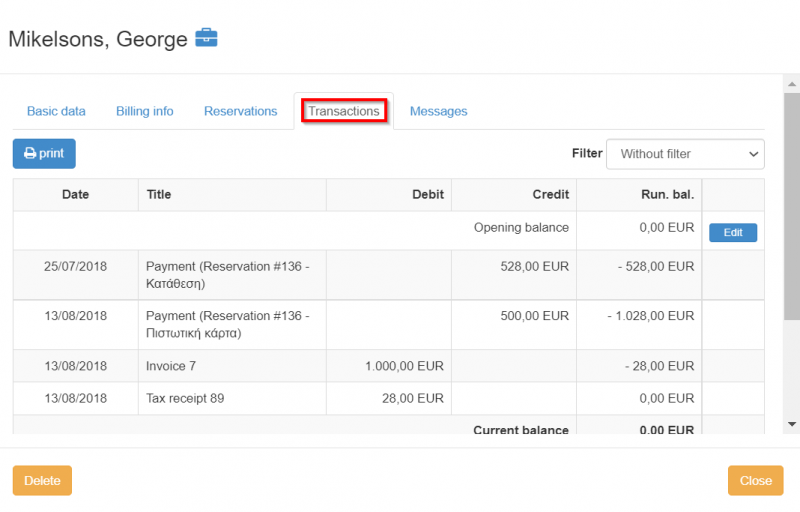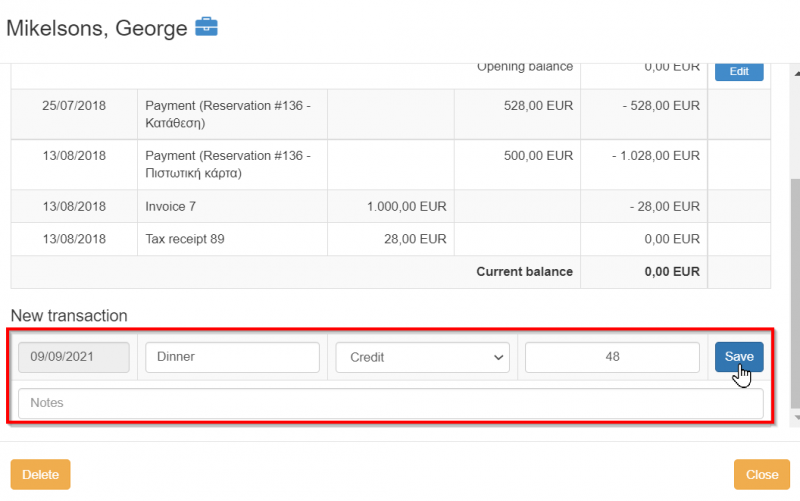Difference between revisions of "Transactions"
(Created page with "hoteliga gives you access to see again the transactions history for a specific customer. You can go to Options > Customers and by clicking 'Show Filter' you can search for a...") |
|||
| Line 1: | Line 1: | ||
hoteliga gives you access to see again the transactions history for a specific customer. | hoteliga gives you access to see again the transactions history for a specific customer. | ||
| − | |||
| − | Use the filters to search for a customer by last name, first name, phone, mobile and country of origin. Click the ''''Filter'''' button to start the search or click ''''Reset'''' to reset the searching criteria. | + | You can go to '''Options''' > '''Customers''' and by clicking ''''Show Filter'''' you can search for a specific customer as shown below. |
| + | |||
| + | Use the filters to search for a customer by last name, first name, phone, mobile and country of origin. | ||
| + | |||
| + | Click the ''''Filter'''' button to start the search or click ''''Reset'''' to reset the searching criteria. | ||
[[File:crh.png|800px|]] | [[File:crh.png|800px|]] | ||
| − | Once you click on the customer you wish, go to the 'transactions' tab, as shown below. | + | Once you click on the customer you wish, go to the ''''transactions'''' tab, as shown below. |
| − | You can see there all the transactions for this specific customer including his reservation price, invoices and payments. | + | You can see there all the transactions for this specific customer including his '''reservation price''', '''invoices''' and '''payments'''. |
This is updated automatically when there is a charge or payment for this customer. | This is updated automatically when there is a charge or payment for this customer. | ||
[[File:trans1.png|800px|]] | [[File:trans1.png|800px|]] | ||
| − | You can also manually add a new transaction as shown below. | + | |
| + | You can also manually add a '''new transaction''' as shown below. | ||
| + | |||
[[File:trans2.png|800px|]] | [[File:trans2.png|800px|]] | ||
Latest revision as of 11:28, 9 September 2021
hoteliga gives you access to see again the transactions history for a specific customer.
You can go to Options > Customers and by clicking 'Show Filter' you can search for a specific customer as shown below.
Use the filters to search for a customer by last name, first name, phone, mobile and country of origin.
Click the 'Filter' button to start the search or click 'Reset' to reset the searching criteria.
Once you click on the customer you wish, go to the 'transactions' tab, as shown below.
You can see there all the transactions for this specific customer including his reservation price, invoices and payments. This is updated automatically when there is a charge or payment for this customer.
You can also manually add a new transaction as shown below.