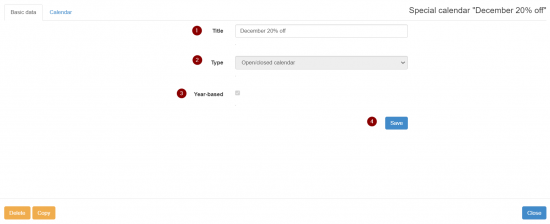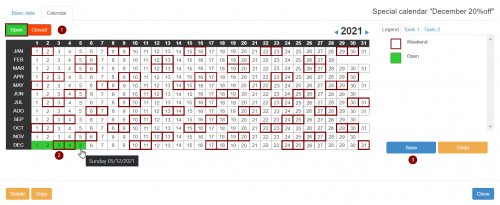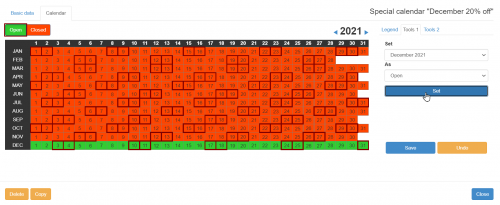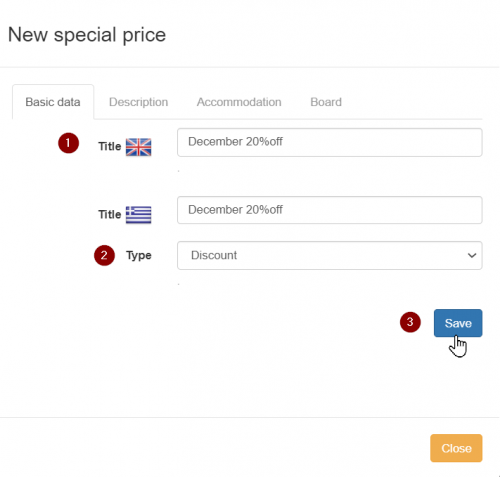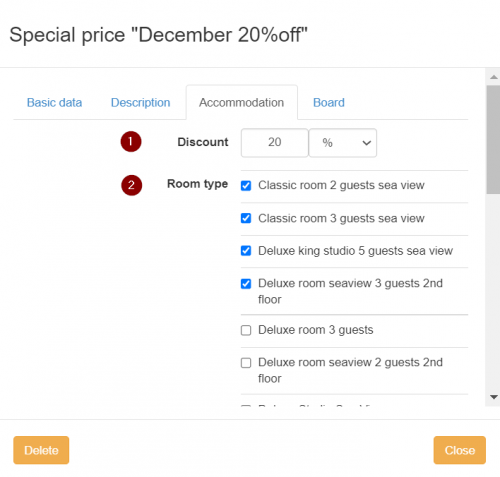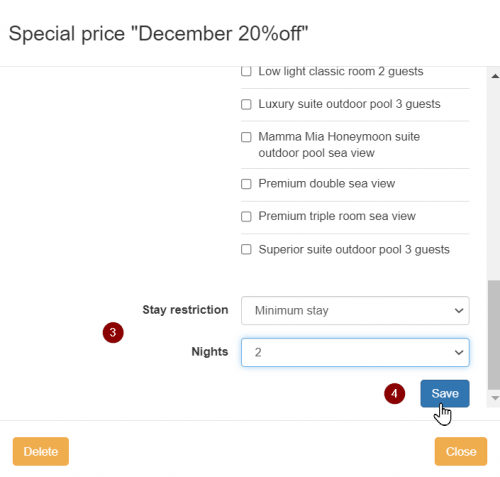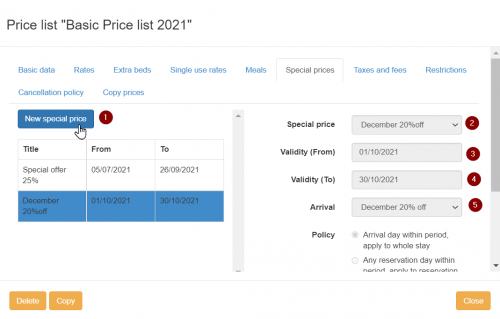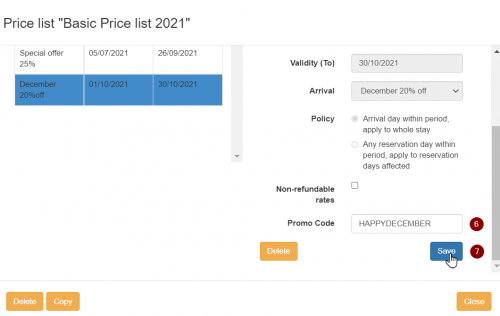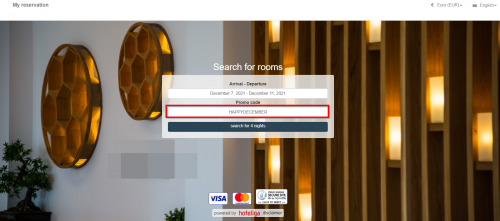Difference between revisions of "How to create offers using promo codes"
| Line 59: | Line 59: | ||
[[File:bestep1.jpg|20px|]] Title: Give your 'Special Price' a '''title'''. | [[File:bestep1.jpg|20px|]] Title: Give your 'Special Price' a '''title'''. | ||
| − | [[File:bestep2.jpg|20px|]] Type: Choose | + | [[File:bestep2.jpg|20px|]] Type: Choose '''discount'''. |
[[File:bestep3.jpg|20px|]] '''Save'''. | [[File:bestep3.jpg|20px|]] '''Save'''. | ||
| Line 79: | Line 79: | ||
[[File:bestep3.jpg|20px|]] Choose if you want to apply a '''stay restriction''' (eg. minimum 2 nights). | [[File:bestep3.jpg|20px|]] Choose if you want to apply a '''stay restriction''' (eg. minimum 2 nights). | ||
| − | [[File:bestep4.jpg|20px|]] '''Save | + | [[File:bestep4.jpg|20px|]] '''Save''' |
| Line 115: | Line 115: | ||
[[File:bestep52.jpg|20px|]] Choose the '''Open/closed 'Special Calendar'''' you created at the Step 1. | [[File:bestep52.jpg|20px|]] Choose the '''Open/closed 'Special Calendar'''' you created at the Step 1. | ||
| − | [[File:bestep6.jpg|20px|]] | + | [[File:bestep6.jpg|20px|]] If you leave this empty the discount will be available to anyone wants to make a reservation in your Booking Engine. However if you want to give the discount to a specific group of people, then you need '''create''' a Promo Code and share it with them. |
[[File:bestep7.jpg|20px|]] '''Save''' | [[File:bestep7.jpg|20px|]] '''Save''' | ||
Revision as of 10:54, 9 September 2021
hoteliga gives you the chance to create unique Promo Codes and give your guests special offers.
To create a Promo Code and do the set up of the offer please follow the steps below.
Step 1: Create a Special Calendar
In this step, you will select the dates for the Special Price to be applied.
Go to 'Settings' > 'Pricing Policy' > 'Special calendars' and click the 'New special calendar' button.
![]() Title: Give a title to the calendar (e.g. December 20% off ).
Title: Give a title to the calendar (e.g. December 20% off ).
![]() Type: Choose Open/closed calendar.
Type: Choose Open/closed calendar.
![]() Tick the box for the 'Year based' setting if you have a year based price list or if you have a season-based price list with the 'year based' option activated.
Tick the box for the 'Year based' setting if you have a year based price list or if you have a season-based price list with the 'year based' option activated.
Then you can move to the 'Calendar' tab to set the dates of stay that you want the special rate to apply (customer's stay).
For the special rate to be valid, color a date with green (open) while with red all the dates your special rate will not be valid (closed).
![]() Select either 'Open' or 'Closed' to apply the rate accordingly.
Select either 'Open' or 'Closed' to apply the rate accordingly.
![]() Left click with your mouse (point with your finger if you are using a smartphone or a tablet) to color the dates accordingly.
Left click with your mouse (point with your finger if you are using a smartphone or a tablet) to color the dates accordingly.
To color a longer period, left click and hold while moving over the dates or use the 'Tool 1' or 'Tool 2' buttons on the right up side.
Click Save to complete this step.
Step 2: Special prices
Under the same menu ('Settings' -> 'Pricing Policy') go to 'Special prices' -> and click on the 'New special price' button.
![]() Title: Give your 'Special Price' a title.
Title: Give your 'Special Price' a title.
Then go to the 'Accommodation' tab.
![]() Set the 'Discount' you want to apply either as an absolute value or as a percentage.
Set the 'Discount' you want to apply either as an absolute value or as a percentage.
![]() Select the 'Room types' that this special price applies.
Select the 'Room types' that this special price applies.
![]() Choose if you want to apply a stay restriction (eg. minimum 2 nights).
Choose if you want to apply a stay restriction (eg. minimum 2 nights).
To apply the special price on 'Board', click on the 'Board' tab and follow the same steps written above.
Step 3: Price list
Under the same menu ('Settings' -> 'Pricing Policy') go to 'Price lists' -> and open the one you have in use.
Click on the tab 'Special prices'.
![]() Click on the button 'New special price'.
Click on the button 'New special price'.
![]() Select the 'Special Price' you created in the previous step (e.g. December 20%off).
Select the 'Special Price' you created in the previous step (e.g. December 20%off).
![]() The starting date that someone can make a reservation so to get the offer.
The starting date that someone can make a reservation so to get the offer.
![]() The last date someone can make a reservation for the period that the special rate applies.
The last date someone can make a reservation for the period that the special rate applies.
![]() Choose the Open/closed 'Special Calendar' you created at the Step 1.
Choose the Open/closed 'Special Calendar' you created at the Step 1.
![]() If you leave this empty the discount will be available to anyone wants to make a reservation in your Booking Engine. However if you want to give the discount to a specific group of people, then you need create a Promo Code and share it with them.
If you leave this empty the discount will be available to anyone wants to make a reservation in your Booking Engine. However if you want to give the discount to a specific group of people, then you need create a Promo Code and share it with them.
The Promo Code name is the letters/numbers the user needs to type at field Promo Code at the Booking Engine search in order to get the discount. (e.g. HAPPY DECEMBER)