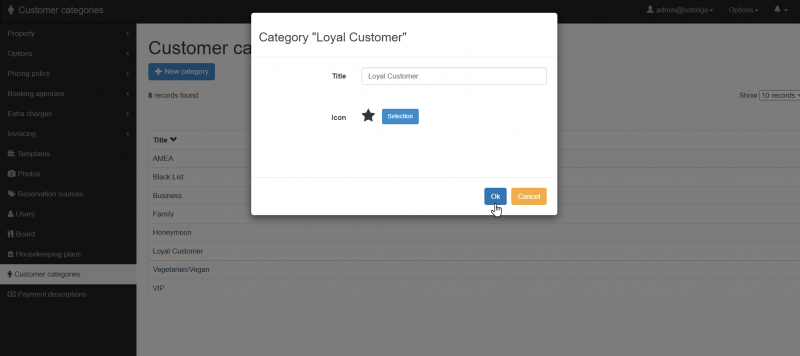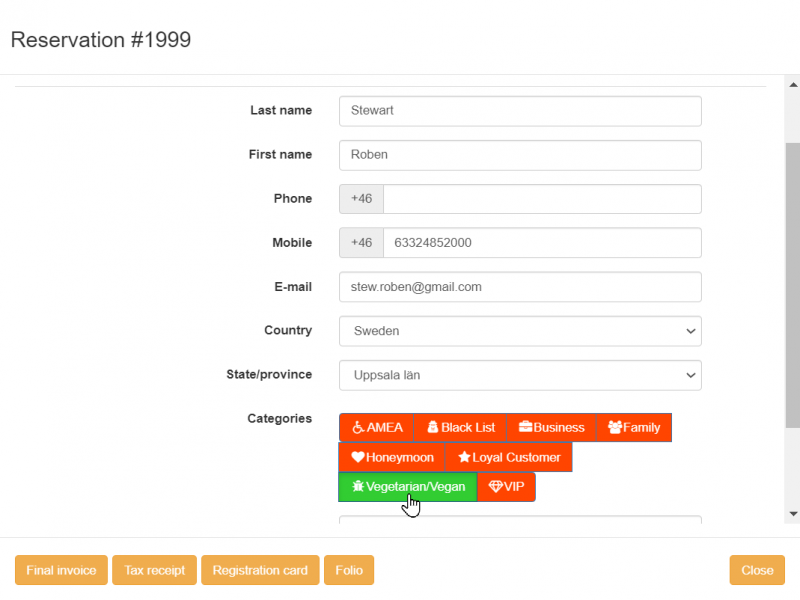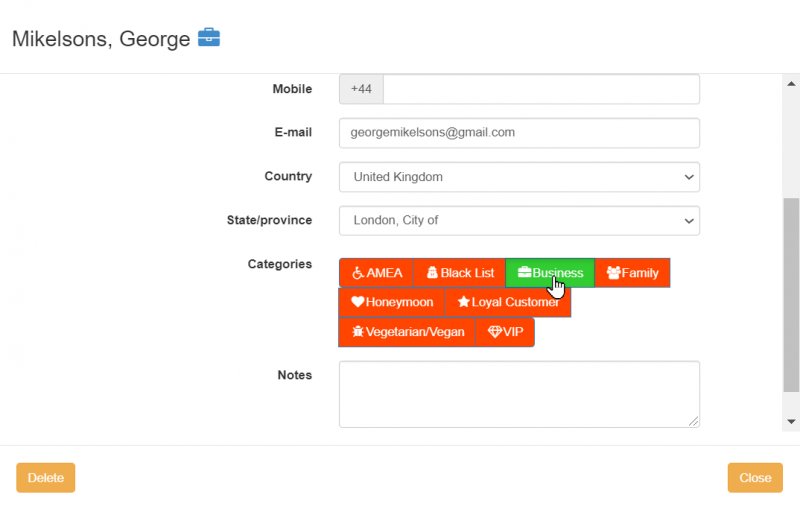Difference between revisions of "Customer categorization"
| (One intermediate revision by the same user not shown) | |||
| Line 15: | Line 15: | ||
'''To create a new one''', click 'New category', add a '''Title''' and an '''icon''' as shown below. | '''To create a new one''', click 'New category', add a '''Title''' and an '''icon''' as shown below. | ||
| − | [[File:crcategories.png| | + | [[File:crcategories.png|800px|]] |
| Line 22: | Line 22: | ||
| − | [[File:crcategories1.png| | + | [[File:crcategories1.png|800px|]] |
| Line 30: | Line 30: | ||
Once you select him, you can go to the 'Basic data' tab and choose the preferred category. | Once you select him, you can go to the 'Basic data' tab and choose the preferred category. | ||
| − | [[File:crcategories2.png| | + | [[File:crcategories2.png|800px|]] |
Tip: Report 57 '''Customer categories''' can help you get useful insight about your customers. | Tip: Report 57 '''Customer categories''' can help you get useful insight about your customers. | ||
Latest revision as of 20:52, 28 September 2021
hoteliga has a very useful tool to categorize your guests.
This has numerous benefits and will help you reach valuable conclusions for your property.
- Understand who your guests are.
- Welcome your guests in the most appropriate way.
- Create offers for a specific category.
First of all you need to create your own categories.
Go to Options > Setting > Customer categories
To create a new one, click 'New category', add a Title and an icon as shown below.
When you create a reservation, you either select a customer from your database by starting typing his name, or create a new one.
In this case, you need to insert all his personal data in the system and then you can also select the category you want to classify him.
You can also categorize your customers afterwards though.
You can go Options > Customers and use the filters to search for a specific customer. Once you select him, you can go to the 'Basic data' tab and choose the preferred category.
Tip: Report 57 Customer categories can help you get useful insight about your customers.