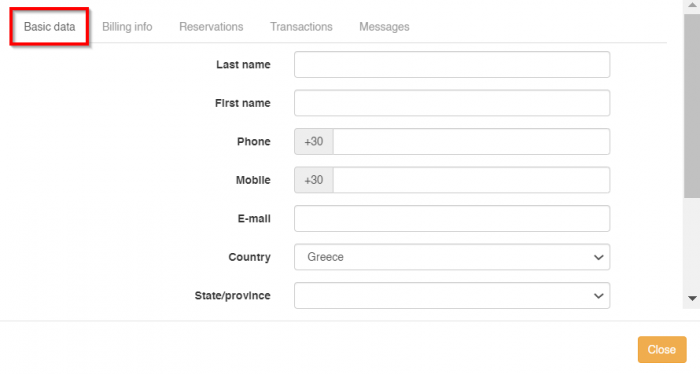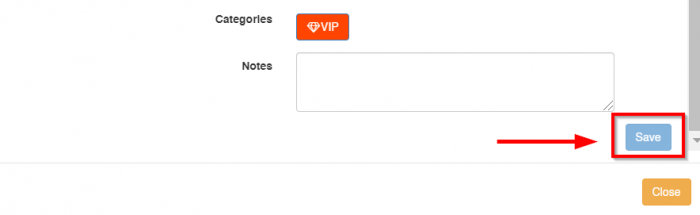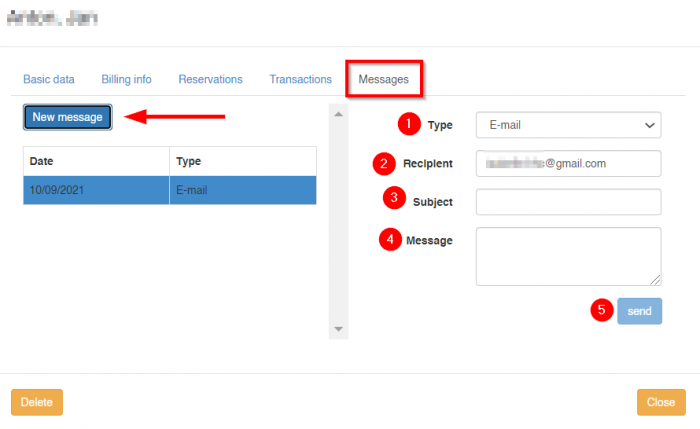Difference between revisions of "Customer Management"
(→Create a new customer) |
(→Reservations) |
||
| (4 intermediate revisions by the same user not shown) | |||
| Line 13: | Line 13: | ||
[[File:Ncust.png|700px|]] | [[File:Ncust.png|700px|]] | ||
| + | |||
There, you fill in the form of the customer's '''Basic data''' and you click '''Save'''. Once the customer is saved you can fill in the '''Billing info'''. | There, you fill in the form of the customer's '''Basic data''' and you click '''Save'''. Once the customer is saved you can fill in the '''Billing info'''. | ||
| Line 20: | Line 21: | ||
[[File:Ncusts.png|700px|]] | [[File:Ncusts.png|700px|]] | ||
| − | == Search a customer == | + | == Search for a customer == |
Go to 'Customers'. Click on the ''''Show filters'''' button. | Go to 'Customers'. Click on the ''''Show filters'''' button. | ||
| Line 27: | Line 28: | ||
== Reservations == | == Reservations == | ||
| − | In this tab you can see the reservation history of the customer. If you want to see the details of a reservation click the button ‘'''Reservation'''’. | + | In this tab you can see the [[Customer_reservation_history|reservation]] history of the customer. If you want to see the details of a reservation click the button ‘'''Reservation'''’. |
[[File:custres.png|700px|]] | [[File:custres.png|700px|]] | ||
== Transactions == | == Transactions == | ||
| − | In this tab you can see the transaction history of the customer. | + | In this tab you can see the [[Transactions|transaction history]] of the customer. |
[[File:custtran.png|700px|]] | [[File:custtran.png|700px|]] | ||
== Messages == | == Messages == | ||
Click the ''''New message'''' button. There, you need to fill in the form. | Click the ''''New message'''' button. There, you need to fill in the form. | ||
| + | |||
'''Type''': Select the type of message (email or text message). | '''Type''': Select the type of message (email or text message). | ||
| − | '''Recipient''': The email or the mobile number of the customer automatically appears here if the email or mobile phone number is entered in basic data. If not, you can still update this information from this screen without needing to go back to basic data info. | + | |
| + | '''Recipient''': The email or the mobile number of the customer automatically appears here if the email or mobile phone number is entered in basic data. If not, you can still update this information from this screen without needing to go back to basic data info. | ||
| + | |||
'''Subject''': It appears when you select email. This is the subject of the email. | '''Subject''': It appears when you select email. This is the subject of the email. | ||
| + | |||
'''Message''': The main text of the message. | '''Message''': The main text of the message. | ||
And '''Send'''. | And '''Send'''. | ||
| + | |||
[[File:custmsg.png|700px|]] | [[File:custmsg.png|700px|]] | ||
Latest revision as of 13:00, 10 September 2021
Contents
Introduction
In this section you will learn how to manage your customers’ information, monitor their reservation history, and send emails and messages to your customers’ mobile phones in order to efficiently communicate and promote your business.
The ‘Customers' part of this system consists between others, of a view of all the acquired customers and their reservations. This information will help you reduce searching and correlating customers and to foresee returning customer needs effectively in order to increase business.
In today’s competitive hotel industry, the practice of dealing with customers and convert one time guest into a returning customer, is predominant to a thriving business. This part of the system will help you achieve this with ease and also keep track of communication with customers.
Create a new customer
Go to Options > Customers and click on the 'New customer' button.
Note : You can also enter a new customer from inside a reservation.
There, you fill in the form of the customer's Basic data and you click Save. Once the customer is saved you can fill in the Billing info.
Search for a customer
Go to 'Customers'. Click on the 'Show filters' button. Use the filters to search for a customer by last name, first name, phone, mobile and country of origin. Click the 'Filter' button to start the search or click 'Reset' to reset the searching criteria.
Reservations
In this tab you can see the reservation history of the customer. If you want to see the details of a reservation click the button ‘Reservation’.
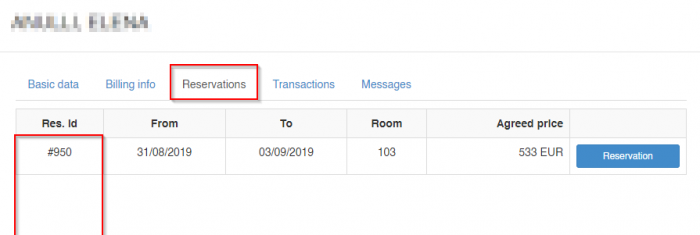
Transactions
In this tab you can see the transaction history of the customer.
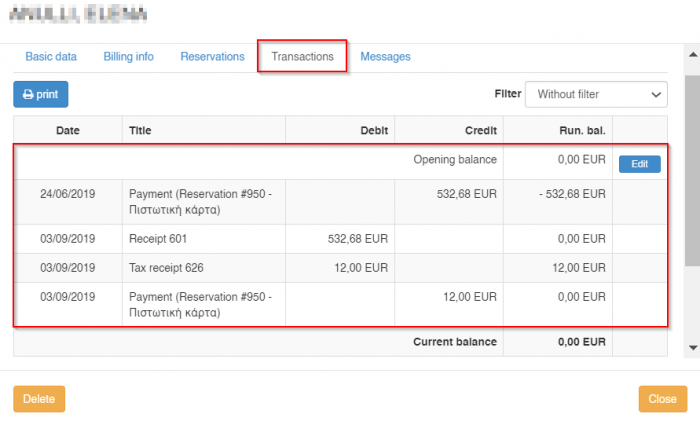
Messages
Click the 'New message' button. There, you need to fill in the form.
Type: Select the type of message (email or text message).
Recipient: The email or the mobile number of the customer automatically appears here if the email or mobile phone number is entered in basic data. If not, you can still update this information from this screen without needing to go back to basic data info.
Subject: It appears when you select email. This is the subject of the email.
Message: The main text of the message. And Send.
Tips
- 1. Always ask and keep your customer’s contact details.
By keeping customer’s contact details (name, email, phone, notes etc.) you will have the chance to communicate again in the future and make successful campaigns and promotions. For example, you can send a thank you email or an email for an offer for next year or even new year wishes. The customer will be happy and he might select you again for his vacation.
- 2. Search before creating a new customer.
Try to keep your customers' data base clean and avoid double entries. A clean database will make searching customers easier and faster, it will smooth daily operations and communications and will help you do future campaigns.