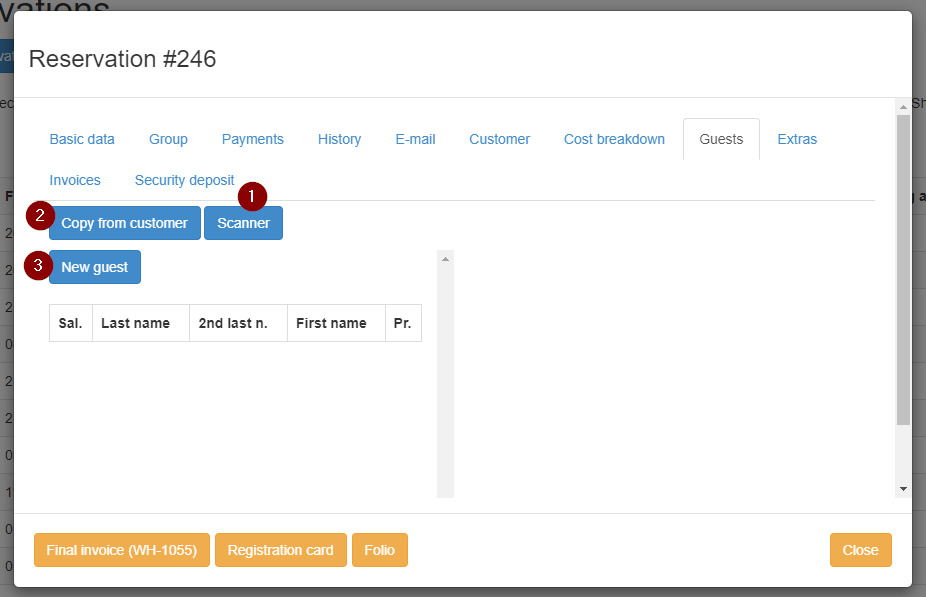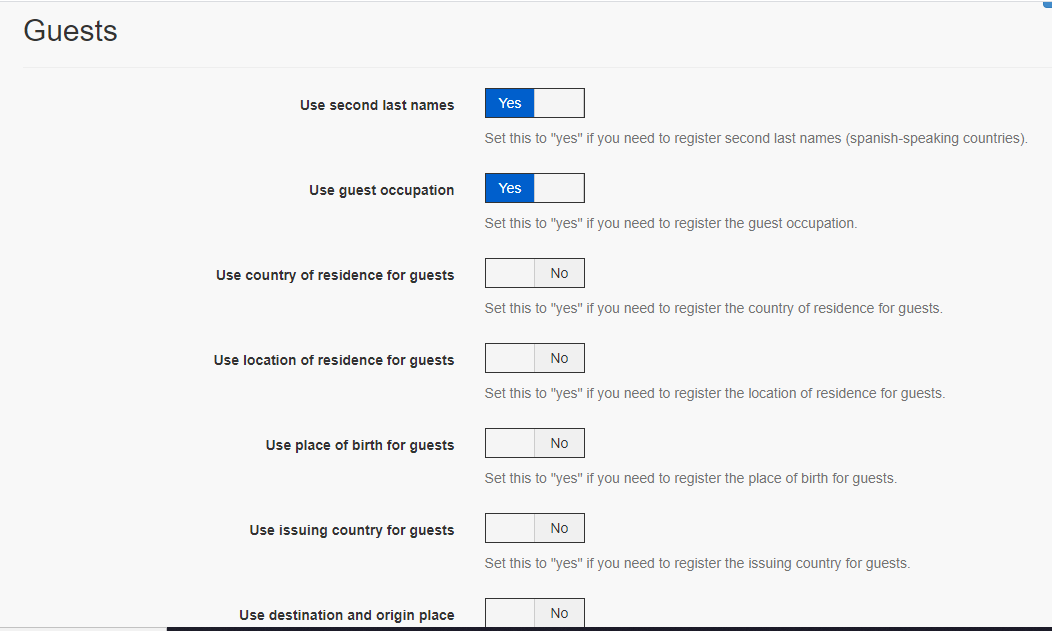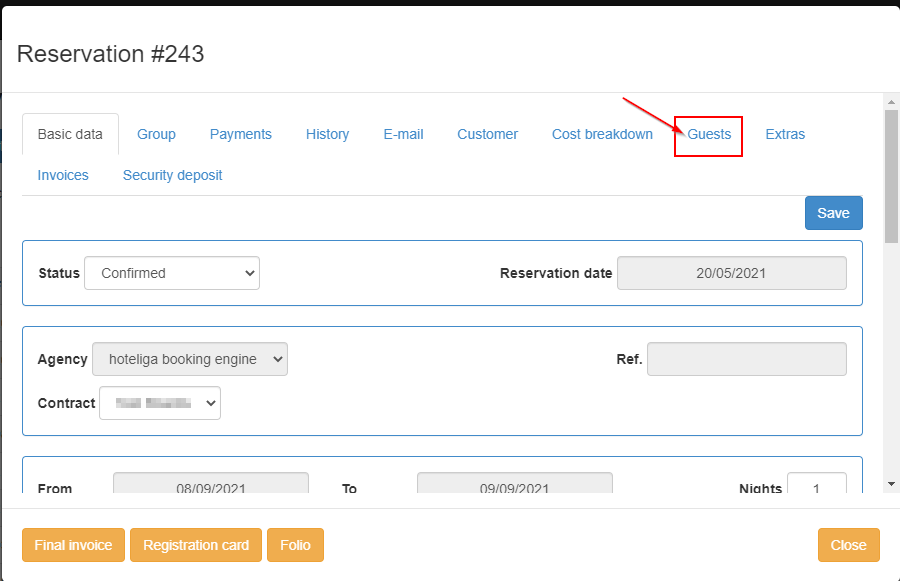Difference between revisions of "Police authorities Hotels"
(→Register Guests) |
|||
| (10 intermediate revisions by the same user not shown) | |||
| Line 1: | Line 1: | ||
| − | By default | + | == Default Information == |
| + | By default hoteliga will display the following guest fields inside your reservations for completion: | ||
* Salutation (Sex) | * Salutation (Sex) | ||
* Last name (Surname) | * Last name (Surname) | ||
| Line 11: | Line 12: | ||
* Nationality | * Nationality | ||
* State/prov. | * State/prov. | ||
| + | |||
| + | == Adding guest fields == | ||
Depending on the country where your property is located, additional fields can be required. | Depending on the country where your property is located, additional fields can be required. | ||
| Line 19: | Line 22: | ||
| + | [[File:guests.png]] | ||
| + | |||
| + | |||
| + | Once you have completed your settings, you must fill in all the required details in the tab Guests inside your reservations at the moment of arrival. | ||
| + | |||
| + | == Register Guests == | ||
| + | [[File:reservationguest.png]] | ||
| + | |||
| + | At this point you have 3 choices: | ||
| + | |||
| + | 1- If you have an integrated online check-in system with hoteliga by clicking the button scanner you will be able to transfer all recorded data to hoteliga. | ||
| + | |||
| + | 2- If the person that completed the reservation is one of the guests by clicking copy from customer, name and surname are automatically populated to the guest details, living you with the additional fields to complete. | ||
| + | |||
| + | 3- If its a complete new guest, click New guest and fill out all required information. | ||
| + | [[File:dataregisterchoice.png]] | ||
| + | |||
| + | == Test == | ||
| − | + | == Test 3 == | |
| + | |||
| + | == Test 4 == | ||
Latest revision as of 18:25, 9 September 2021
Default Information
By default hoteliga will display the following guest fields inside your reservations for completion:
- Salutation (Sex)
- Last name (Surname)
- First name (Name)
- Date of birth (DOB)
- Age (Age)
- Ident. doc. (Document type)
- Ident. doc. num. (document number)
- Issue date (issue date)
- Exp. date
- Nationality
- State/prov.
Adding guest fields
Depending on the country where your property is located, additional fields can be required.
While you are setting up your property in your hoteliga account
You can enable/disable further fields, from Options=> Settings=> Reservation Options
Once you have completed your settings, you must fill in all the required details in the tab Guests inside your reservations at the moment of arrival.
Register Guests
At this point you have 3 choices:
1- If you have an integrated online check-in system with hoteliga by clicking the button scanner you will be able to transfer all recorded data to hoteliga.
2- If the person that completed the reservation is one of the guests by clicking copy from customer, name and surname are automatically populated to the guest details, living you with the additional fields to complete.
3- If its a complete new guest, click New guest and fill out all required information.