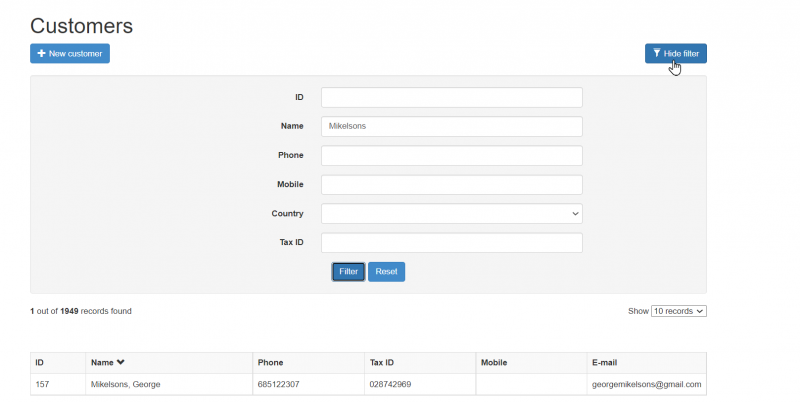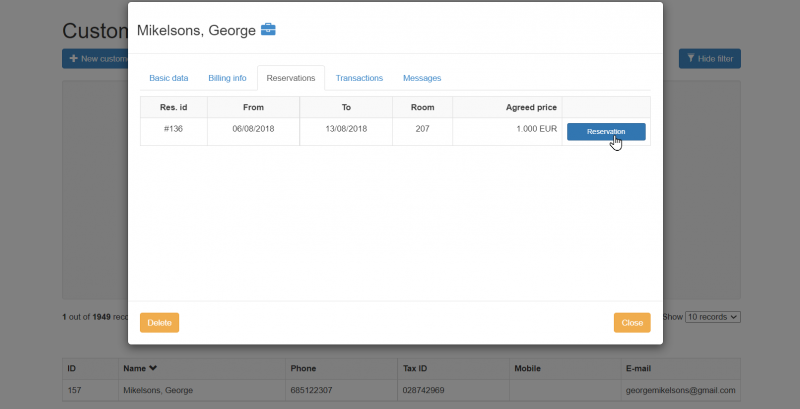Difference between revisions of "Customer reservation history"
(Created page with "hoteliga gives you access to all reservations made from a specific customer. You can go to Options > Customers and by clicking 'Show Filter' you can search for a specific c...") |
|||
| (3 intermediate revisions by the same user not shown) | |||
| Line 1: | Line 1: | ||
hoteliga gives you access to all reservations made from a specific customer. | hoteliga gives you access to all reservations made from a specific customer. | ||
| − | You can go to Options > Customers and by clicking 'Show Filter' you can search for a specific customer as shown below. | + | You can go to '''Options''' > '''Customers''' and by clicking ''''Show Filter'''' you can search for a specific customer as shown below. |
| − | + | Use the filters to search for a customer by last name, first name, phone, mobile and country of origin. Click the ''''Filter'''' button to start the search or click ''''Reset'''' to reset the searching criteria. | |
| − | Once you click on the customer, the ''''customer window'''' will open for you. | + | [[File:crh.png|800px|]] |
| + | |||
| + | |||
| + | Once you click on the customer in the results, the ''''customer window'''' will open for you. | ||
In the reservations tab, you can see all the reservations this customer made. | In the reservations tab, you can see all the reservations this customer made. | ||
| − | If you wish to see the details or more information about a specific reservation, you can simply press the 'reservation' button,and you will be redirected to the relevant 'reservation window'. | + | If you wish to see the details or more information about a specific reservation, you can simply press the ''''reservation'''' button,and you will be redirected to the relevant ''''reservation window''''. |
| − | [[File:crh1.png| | + | [[File:crh1.png|800px|]] |
Latest revision as of 06:50, 9 September 2021
hoteliga gives you access to all reservations made from a specific customer.
You can go to Options > Customers and by clicking 'Show Filter' you can search for a specific customer as shown below.
Use the filters to search for a customer by last name, first name, phone, mobile and country of origin. Click the 'Filter' button to start the search or click 'Reset' to reset the searching criteria.
Once you click on the customer in the results, the 'customer window' will open for you.
In the reservations tab, you can see all the reservations this customer made. If you wish to see the details or more information about a specific reservation, you can simply press the 'reservation' button,and you will be redirected to the relevant 'reservation window'.