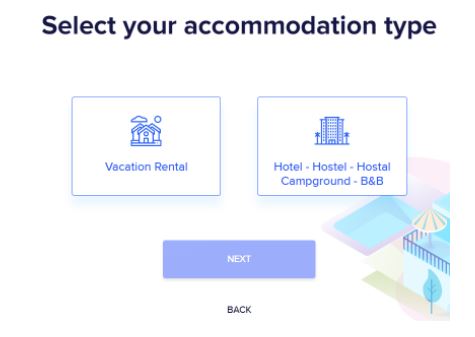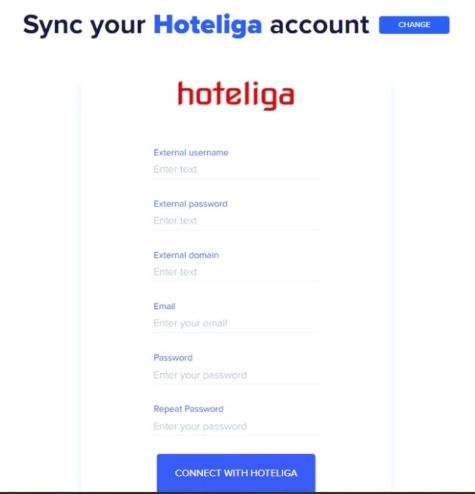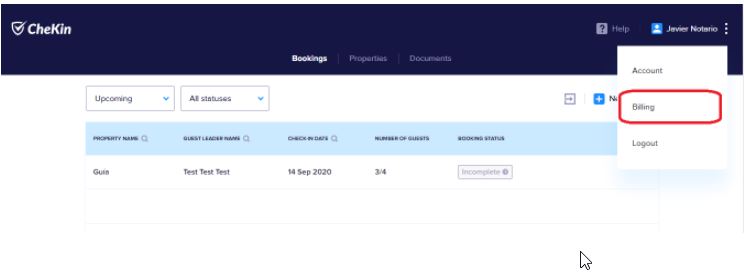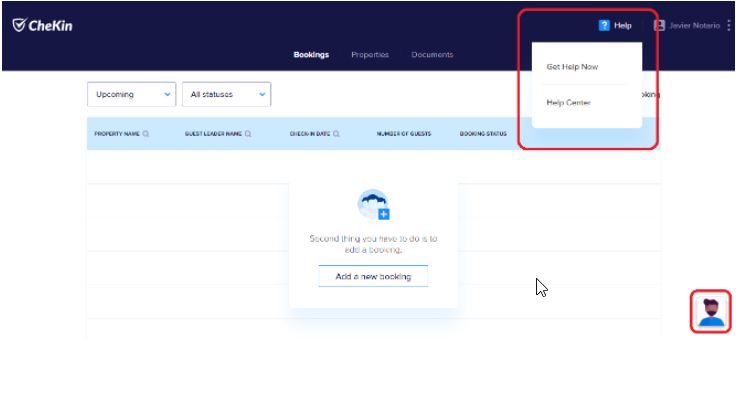Difference between revisions of "Hoteliga and Chekin onboarding guide"
(→FAQs) |
|||
| (4 intermediate revisions by the same user not shown) | |||
| Line 51: | Line 51: | ||
== How to get support from CheKin Team == | == How to get support from CheKin Team == | ||
| + | |||
| + | If you have any doubts or find issues along the process, you can easily get help from your dashboard by clicking on “Help” at the top banner. You have 2 options: visit the help center [https://www.zendesk.com/help-center-closed/?utm_content=supportchekin.zendesk.com&utm_source=helpcenter-closed&utm_medium=poweredbyzendesk] or chat with the CheKin team. You can also use the chat by clicking in the icon on the bottom right corner: | ||
| + | |||
| + | [[File:6.jpg]] | ||
| + | |||
| + | Also, you can send an email to support@chekin.io | ||
| + | |||
== Let’s sum it up: which info is synced with the integration and which are Chekin main features? == | == Let’s sum it up: which info is synced with the integration and which are Chekin main features? == | ||
| + | |||
| + | * All Hoteliga listings and bookings are reflected on the Chekin dashboard too and if some info changes on Hoteliga side it is automatically updated on Chekin too; | ||
| + | |||
| + | * Online Chekin: you can stay relaxed, your guests will register their data online before the arrival; | ||
| + | |||
| + | * Self Chekin: in case you allow remote access to your accommodation Chekin will help you requiring your guests to verify online their identity with a biometric match technology; | ||
| + | |||
| + | * Legal compliance solved: forget about the manual registration of guests data on authorities websites and manual fulfillment of several docs, Chekin will take care of everything | ||
| + | |||
== FAQs == | == FAQs == | ||
| + | |||
| + | ''' I am a Chekin user already, can I use my existing account for the Hoteliga integration? ''' | ||
| + | |||
| + | Unfortunately not, the connection with Hoteliga requires to create a new Chekin account. So download all the documentation from the old one and then connect to Chekin via Hoteliga. Contact the CheKin team in order to delete your former account. | ||
| + | |||
| + | '''How can I add bookings to my Chekin account?''' | ||
| + | |||
| + | All your Hoteliga bookings will be synced in your Chekin account, so you don’t need to generate them again! | ||
| + | |||
| + | ''' How frequently bookings are synced in Chekin? ''' | ||
| + | |||
| + | All your Hoteliga bookings are updated in your Chekin account every 3 hours. | ||
| + | |||
| + | '''Is the online check-in link retrieved in my Hoteliga account so I can add it to my PMS auto emails/messages?''' | ||
| + | |||
| + | For this integration the online check-in link is not being sent back to the PMS. | ||
| + | |||
| + | '''Is Chekin sending guests data back to my Hoteliga account?''' | ||
| + | |||
| + | For this integration guests data are not being sent back to the PMS. | ||
| + | |||
| + | '''Is Chekin available on mobile devices?''' | ||
| + | |||
| + | Yes, there is a mobile app you can download from these links: | ||
| + | |||
| + | iOS: https://apps.apple.com/bs/app/chekin-lite/id1466604339 | ||
| + | |||
| + | Android: https://play.google.com/store/apps/details?id=com.chekinlite.app&hl=es&gl=US | ||
| + | |||
| + | '''I am using the mobile app but I can’t change some settings of my account/properties''' | ||
| + | |||
| + | The app is only for managing reservations and registering guests. All your properties and account settings, as well as the documentation and billing information of your account can be managed from the online Dashboard. | ||
Latest revision as of 09:24, 11 August 2021
Contents
Registration in CheKin
In order to connect hoteliga to CheKin please follow these steps:
1. Visit CheKin registration page [1] and select the type of accommodations you have in your hoteliga account:
2. Add in the first 3 fields the credentials of your hoteliga account
3. Choose the email and password you prefer to have for your Chekin account
4. Then click on "CONNECT WITH HOTELIGA"
If everything is correct you’ll get access to CheKin’s Web Dashboard.
Login and setup of your CheKin account
In the following link [2] you will find a guide dedicated to the set up of your account after the integration.
End of trial period: how to subscribe
Once you connect to Chekin you have a trial period of 2 weeks where you can register all the guests you receive in your accommodations.
When the trial ends, you need to complete your subscription to continue using the service. You can do this from the Billing section of your Chekin dashboard:
In order to subscribe after the trial, simply click on “Subscribe” and follow these steps:
1. First, select the number of rooms or properties (for vacation rentals) of your subscription. The minimum for hotel plan is 10 rooms;
2. Then, select your preferred billing period. You can choose between a monthly or a yearly subscription;
3. Lastly, introduce your credit card’s details and proceed to pay for the subscription;
4. Your Chekin subscription is complete!
Once you have an active subscription and a valid payment method, your subscription will automatically renew at the end of the period. You can change between monthly and yearly subscription whenever you want, and any changes in the number of active rooms or properties will automatically update your subscription so Chekin will charge you only for the active properties or rooms during the corresponding period. In the Billing section you can also check past invoices.
How to disconnect from CheKin
You can cancel your Chekin subscription at any time you want, by going to the Billing section of your dashboard and clicking on “Cancel Plan”:
This will stop your account from renewing automatically, but you will be able to access it until the end of the paid period.
How to get support from CheKin Team
If you have any doubts or find issues along the process, you can easily get help from your dashboard by clicking on “Help” at the top banner. You have 2 options: visit the help center [3] or chat with the CheKin team. You can also use the chat by clicking in the icon on the bottom right corner:
Also, you can send an email to support@chekin.io
Let’s sum it up: which info is synced with the integration and which are Chekin main features?
- All Hoteliga listings and bookings are reflected on the Chekin dashboard too and if some info changes on Hoteliga side it is automatically updated on Chekin too;
- Online Chekin: you can stay relaxed, your guests will register their data online before the arrival;
- Self Chekin: in case you allow remote access to your accommodation Chekin will help you requiring your guests to verify online their identity with a biometric match technology;
- Legal compliance solved: forget about the manual registration of guests data on authorities websites and manual fulfillment of several docs, Chekin will take care of everything
FAQs
I am a Chekin user already, can I use my existing account for the Hoteliga integration?
Unfortunately not, the connection with Hoteliga requires to create a new Chekin account. So download all the documentation from the old one and then connect to Chekin via Hoteliga. Contact the CheKin team in order to delete your former account.
How can I add bookings to my Chekin account?
All your Hoteliga bookings will be synced in your Chekin account, so you don’t need to generate them again!
How frequently bookings are synced in Chekin?
All your Hoteliga bookings are updated in your Chekin account every 3 hours.
Is the online check-in link retrieved in my Hoteliga account so I can add it to my PMS auto emails/messages?
For this integration the online check-in link is not being sent back to the PMS.
Is Chekin sending guests data back to my Hoteliga account?
For this integration guests data are not being sent back to the PMS.
Is Chekin available on mobile devices?
Yes, there is a mobile app you can download from these links:
iOS: https://apps.apple.com/bs/app/chekin-lite/id1466604339
Android: https://play.google.com/store/apps/details?id=com.chekinlite.app&hl=es&gl=US
I am using the mobile app but I can’t change some settings of my account/properties
The app is only for managing reservations and registering guests. All your properties and account settings, as well as the documentation and billing information of your account can be managed from the online Dashboard.