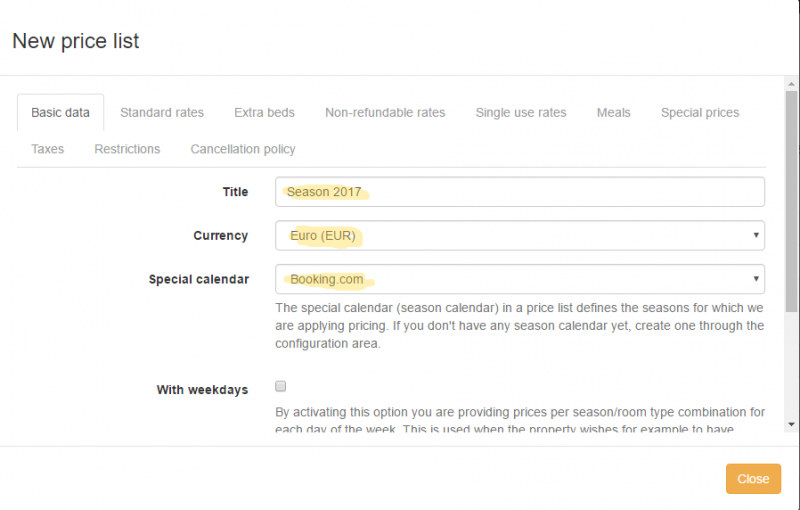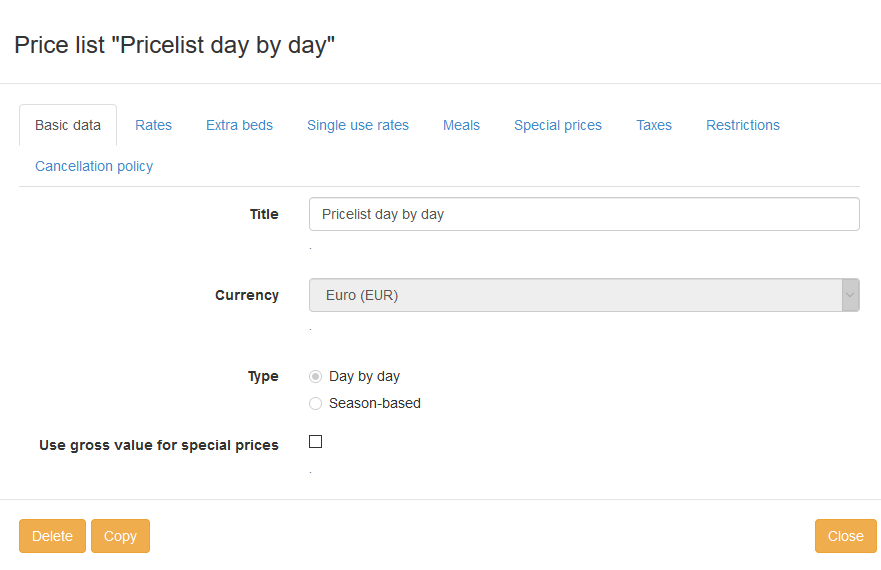Difference between revisions of "Price Lists"
(→Adding a New Price List) |
|||
| (One intermediate revision by the same user not shown) | |||
| Line 6: | Line 6: | ||
== Adding a New Price List == | == Adding a New Price List == | ||
You can set up multiple price lists according to your property's price policy. | You can set up multiple price lists according to your property's price policy. | ||
| + | You can have as many price lists as you need. Each booking agency could have each own seasons and price list. To create a price list first you have to create the seasons, then you need to create a special season calendar and then the price list. | ||
To create a price list go to settings and click 'Price lists'. Click the ''''New price list'''' button. | To create a price list go to settings and click 'Price lists'. Click the ''''New price list'''' button. | ||
| − | + | [[File:new_price_list.png|800px]] | |
[[File:setting_price_lists.png]] | [[File:setting_price_lists.png]] | ||
Latest revision as of 09:13, 14 June 2018
Introduction
Price lists define your pricing policy for your property.
Normally, you would need to have only one price list. But, in reality, contracts with booking agencies and other situations lead to having multiple price lists. For example, you can set a price list based on season and a different price list based on day-by-day settings.
Adding a New Price List
You can set up multiple price lists according to your property's price policy. You can have as many price lists as you need. Each booking agency could have each own seasons and price list. To create a price list first you have to create the seasons, then you need to create a special season calendar and then the price list.
To create a price list go to settings and click 'Price lists'. Click the 'New price list' button.