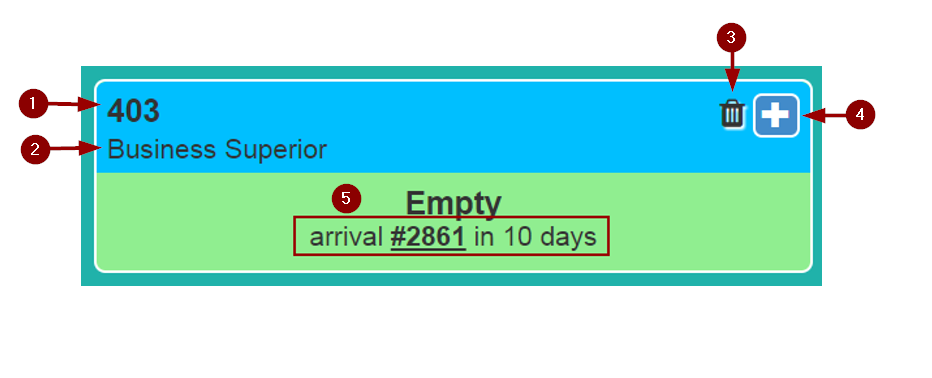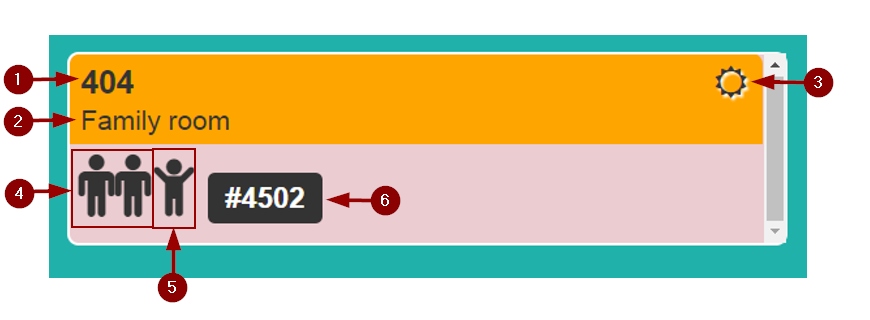Difference between revisions of "The Room Layout"
From hoteliga
| Line 28: | Line 28: | ||
|} | |} | ||
<br> | <br> | ||
| + | |||
In the main room layout we see the date and the rooms that are colored differently depending the floor they belong.<br> | In the main room layout we see the date and the rooms that are colored differently depending the floor they belong.<br> | ||
[[File:Room_layout_floor.png]]<br> | [[File:Room_layout_floor.png]]<br> | ||
| Line 33: | Line 34: | ||
As you can see in the pictures, each room's bubble provides us with certain information about the room. Below we have some examples. | As you can see in the pictures, each room's bubble provides us with certain information about the room. Below we have some examples. | ||
| − | * When having an empty room | + | * '''When having an empty room''' |
[[File:Room_layout_example_1.png]] | [[File:Room_layout_example_1.png]] | ||
| Line 60: | Line 61: | ||
When we have a reservation arriving it shows which reservation we're expecting (reservation number) and in how many days. | When we have a reservation arriving it shows which reservation we're expecting (reservation number) and in how many days. | ||
| − | * When we have a guest staying in this room. | + | * '''When we have a guest staying in this room.''' |
| + | |||
| + | [[File:Room_layout_example_2.png]] | ||
| + | |||
| + | |||
| + | {| class="wikitable" | ||
| + | |+ Room's info | ||
| + | |+ | ||
| + | |- | ||
| + | |1 | ||
| + | |Room's number | ||
| + | |- | ||
| + | |2 | ||
| + | |Room's type | ||
| + | |- | ||
| + | |3 | ||
| + | |Room's cleanliness | ||
| + | |- | ||
| + | |4 | ||
| + | |Adults staying | ||
| + | |- | ||
| + | |5 | ||
| + | |Children staying | ||
| + | |- | ||
| + | |6 | ||
| + | |Reservation's number | ||
| + | |} | ||
| + | <br> | ||
Revision as of 10:15, 25 September 2017
Room layout consists of the toolbar and the rooms.
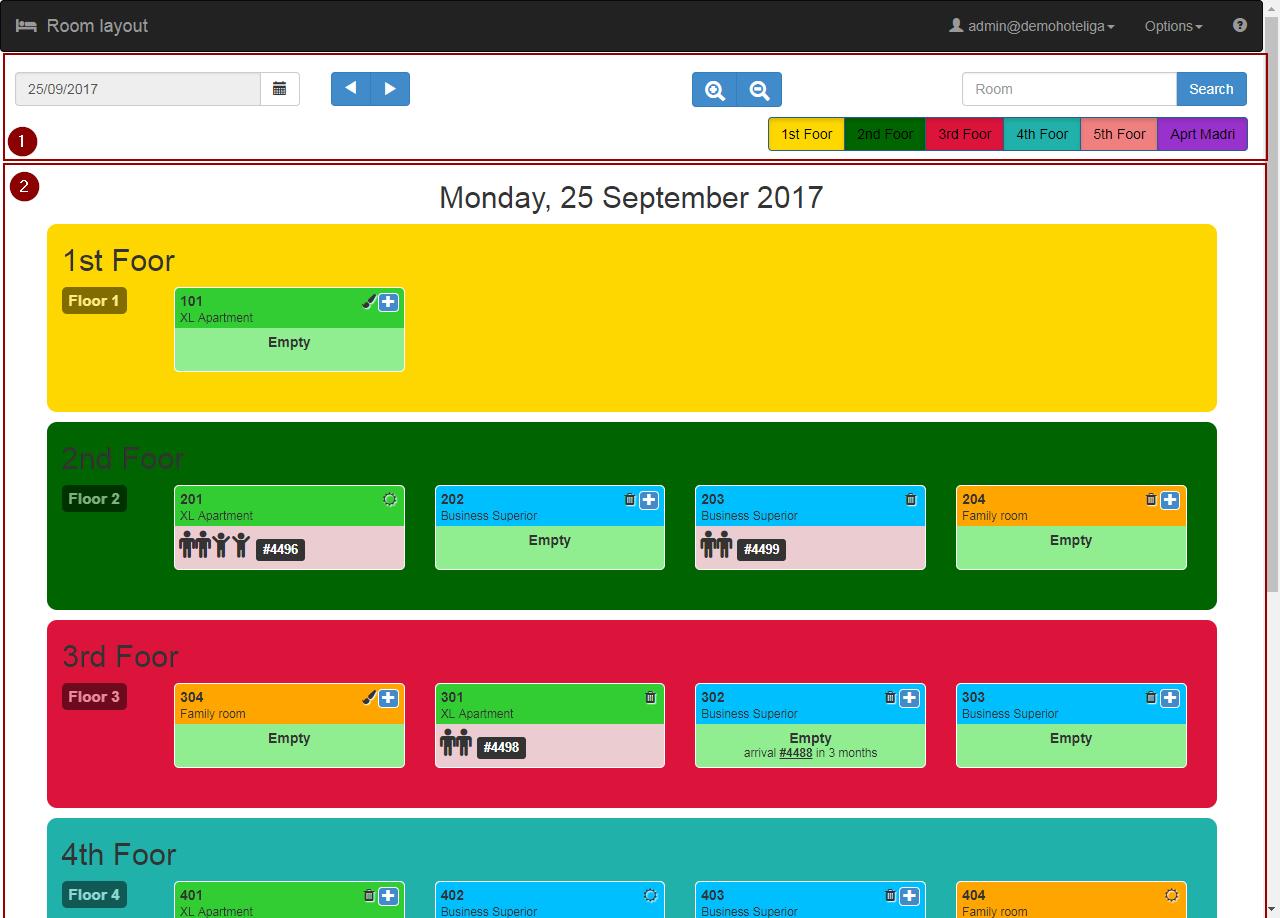
Room layout's tools are shown in the following picture

| 1 Date Picker | Allows you to jump to the date you want |
| 2 Navigation | Left arrows take you to past dates, Right arrows to future |
| 3 Zoom | You can zoom-in or zoom-out |
| 4 Room Search | Allows you to search a certain room |
| 5 Hide/Unhide floors | Allows you to hide a floor by clicking upon it. Unhides by clicking again |
In the main room layout we see the date and the rooms that are colored differently depending the floor they belong.
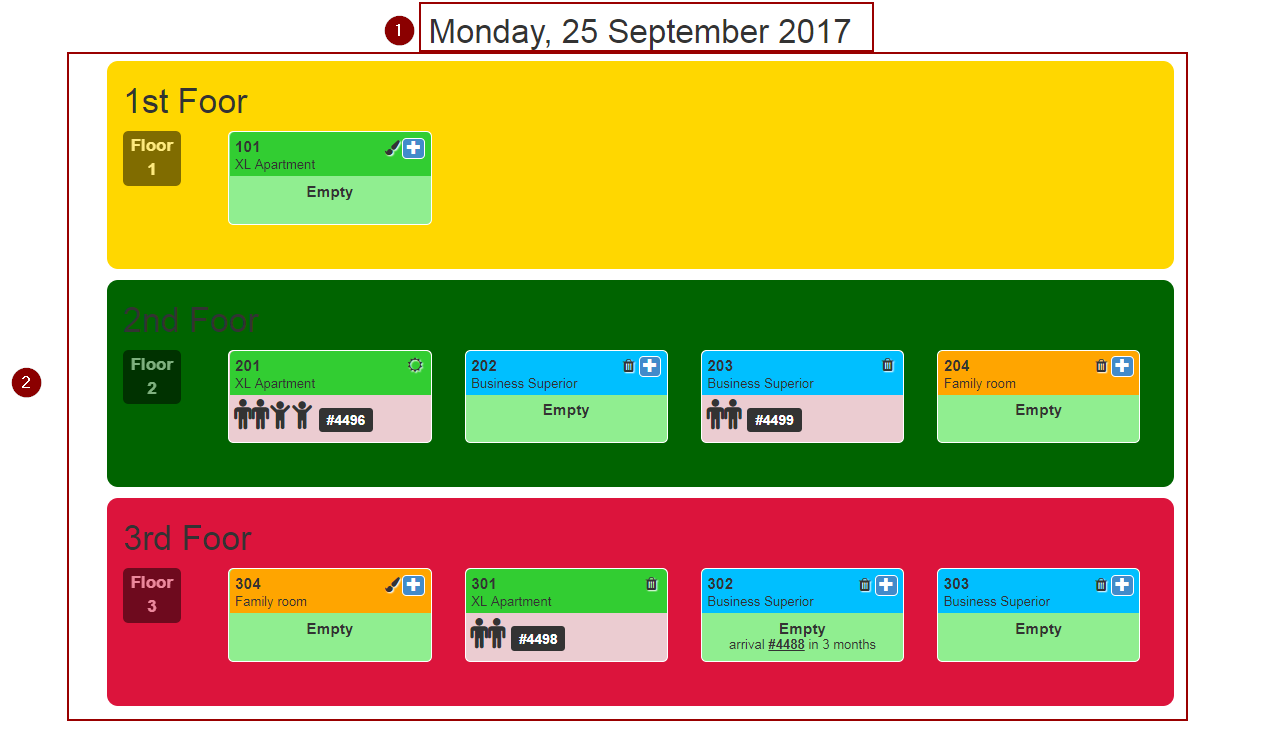
As you can see in the pictures, each room's bubble provides us with certain information about the room. Below we have some examples.
- When having an empty room
| 1 | Room's number |
| 2 | Room's type |
| 3 | Room's cleanliness |
| 4 | Add a reservation button |
| 5 | Current reservation details |
When we have a reservation arriving it shows which reservation we're expecting (reservation number) and in how many days.
- When we have a guest staying in this room.
| 1 | Room's number |
| 2 | Room's type |
| 3 | Room's cleanliness |
| 4 | Adults staying |
| 5 | Children staying |
| 6 | Reservation's number |